
If you have recently reinstalled your Windows operating system, upgraded to Windows 11, or installed the latest Windows updates, you may encounter unexpected SMBus Controller errors in Device Manager.
The Intel SMBus Controller is a chipset on a computer motherboard that monitors the motherboard's voltage and temperature.
A yellow triangle with an exclamation point next to the SMBus controller driver indicates that Windows does not recognize the hardware. This indicates a driver issue, such as an outdated or missing driver. Fortunately, this is easy to fix.
The Intel Chipset Device Software does not install the device driver for the Intel SMBus Controller, which results in an error (yellow exclamation point).
This prevents the current SMBus controller from transmitting device and hardware information to the operating system.
This bug prevents the driver from displaying the correct name for specific hardware in Device Manager.
This article will highlight some solutions that can help you fix SMBus controller not recognized in Device Manager error.
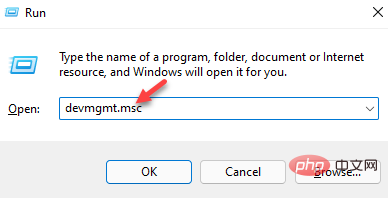
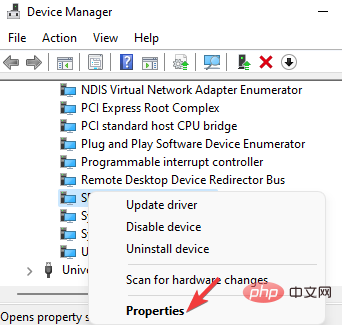
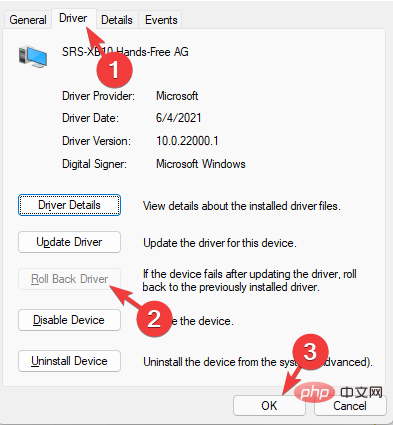
Exit Device Manager, restart your PC, and now check if the SMBus controller driver issue has been resolved.
Notes If the System device is not found in Device Manager, click the View tab at the top and click the driver by type. You should now see the System Devices section.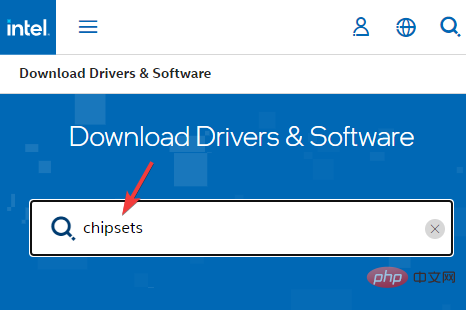
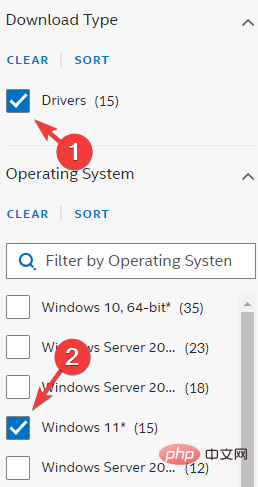
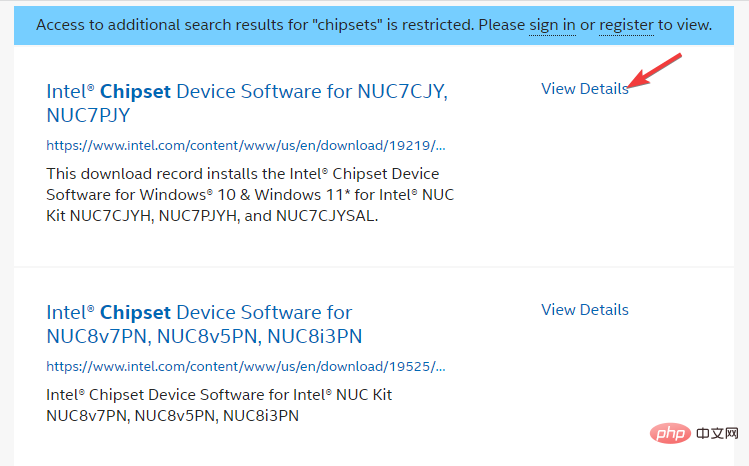
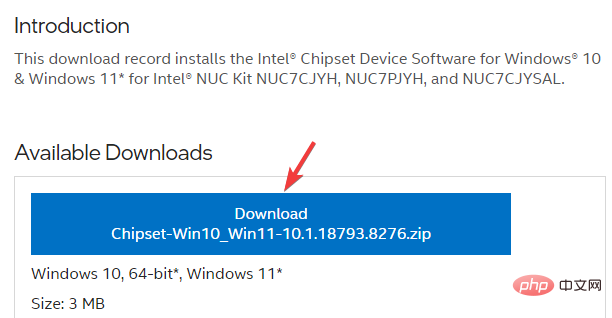
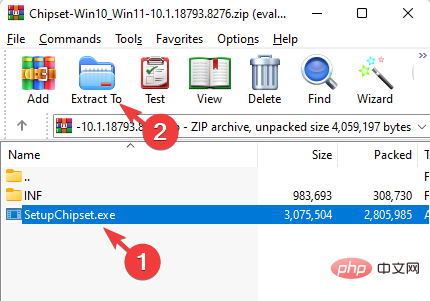
Once completed, restart your PC and check if the unrecognized SMBus controller error in Device Manager disappears.
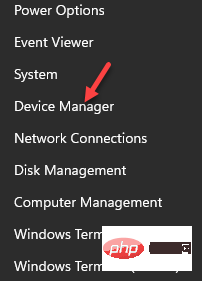
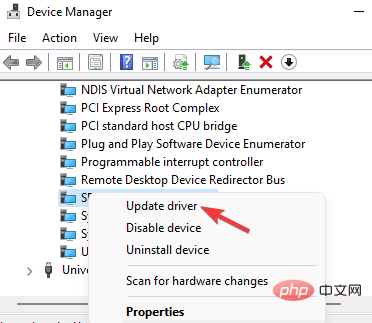
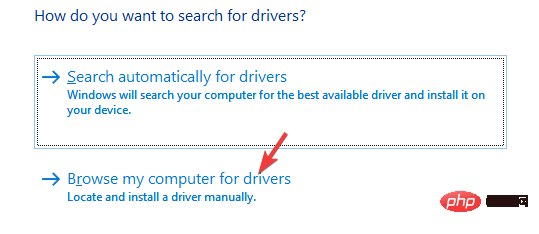
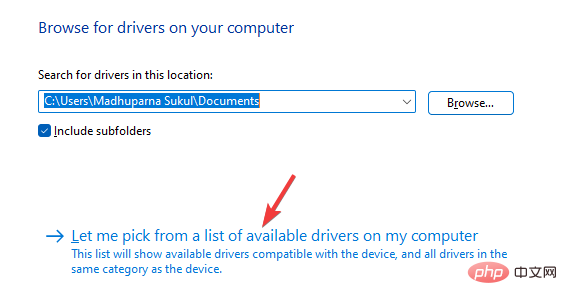
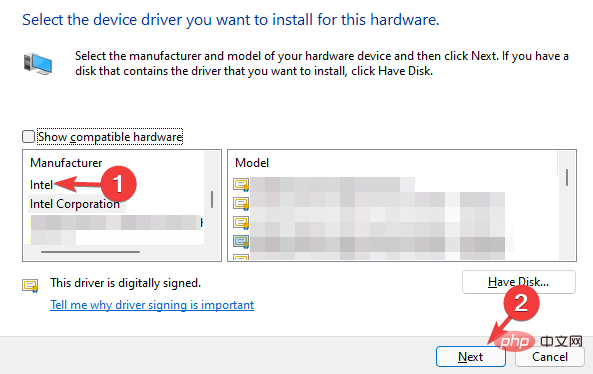
Once completed, close the Device Manager, restart the system and check if the SMBus controller not recognized issue is resolved.
Outdated, corrupt, or missing drivers can trigger errors and prevent related devices from malfunctioning on your Windows PC.
To make things easier, you can use driver detection software to find missing drivers, detect the drivers and automatically install them for you.
The above is the detailed content of How to Fix SMBus Controller Error in Device Manager: Three Easy Ways. For more information, please follow other related articles on the PHP Chinese website!
 How to solve the problem that the device manager cannot be opened
How to solve the problem that the device manager cannot be opened
 There is no network adapter in device manager
There is no network adapter in device manager
 Clean the registry
Clean the registry
 How to read a column in excel in python
How to read a column in excel in python
 Scope permission opening method
Scope permission opening method
 How to dress up Douyin Xiaohuoren
How to dress up Douyin Xiaohuoren
 what is css
what is css
 How to solve the problem of garbled characters when opening a web page
How to solve the problem of garbled characters when opening a web page




