
App subscriptions have become a recurring financial debit that almost everyone starts thinking about at the end of the month. While most users have to go to a dedicated app or page to unsubscribe from apps and services, Apple users can manage them directly from their mobile or desktop devices. If you use an iPhone and wish to cancel your subscription, you can do so.
Given the plethora of subscription services Apple offers, it can be hard to remember all the apps and services you pay for. These services will usually entice you with a free trial offer, and if you forget to cancel before the trial ends, they will start deducting fees from your registered payment method until you stop using it.
After you subscribe to a product or service, your subscription automatically renews until you cancel. Thankfully, Apple makes it easy to check your subscription status or manage subscriptions to iTunes, Apple TV, or other 3rd party services like Netflix, Hotstar, Spotify, etc. from your iPhone.
From a developer’s perspective, it also makes sense to charge customers a recurring price to access a product or service on a regular basis, as it provides them with a reliable and consistent source of revenue. This in turn gives developers the confidence and budget to scale their operations, implement new features, and shift the focus from acquiring new customers to retaining them and finding new ones.
Customers, on the other hand, like the subscription business model because it gives them access to a vast amount of global content at a moderate recurring price, with the option to cancel at any time.
With such a vast amount of content, it's natural that you'll find yourself preferring one service over another in the future. No matter which subscription you signed up for, you can cancel it in just a few clicks. The next part of this tutorial explains how to quickly manage subscriptions on your iPhone.
Yes, any subscription service or app that uses your default Apple ID payment method can be managed from your iPhone. For other services managed directly through your bank or payment wallet, you will need to use the corresponding application or service. If you want to cancel a subscription to an app or service using your Apple ID, use the tutorial below.
You can cancel a subscription on your iPhone through your Apple ID in the Settings app or directly from the App Store that may handle your purchases. Depending on your preference, use any of the following sections to help you with the process.
Here’s how you can cancel your app subscription from the App Store.
Open “App Store” and click on the profile icon in the upper right corner of the screen.
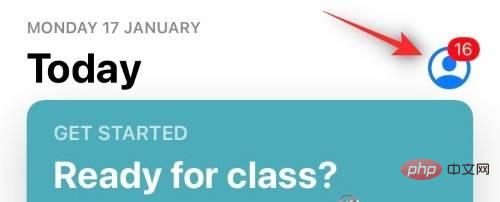
Click "Subscribe" now.
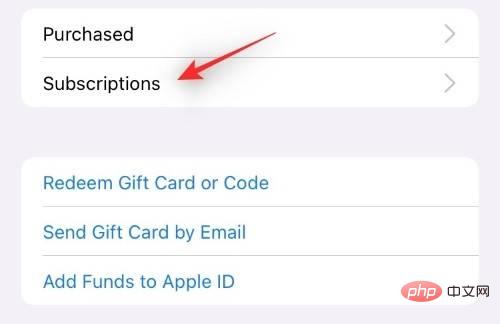
Click and select the subscription you want to cancel.
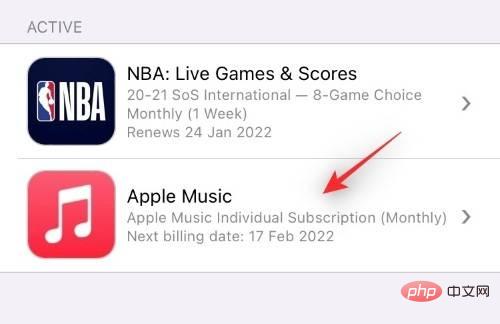
Scroll down and click "Unsubscribe".
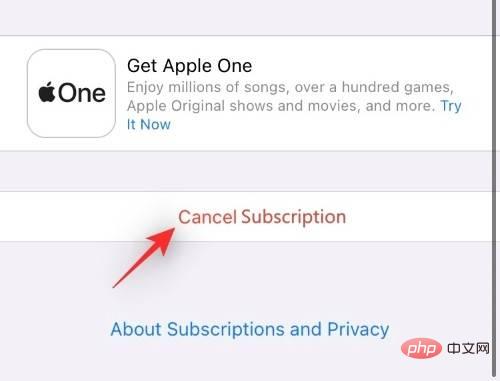
Confirm your choice and you should cancel your subscription now.
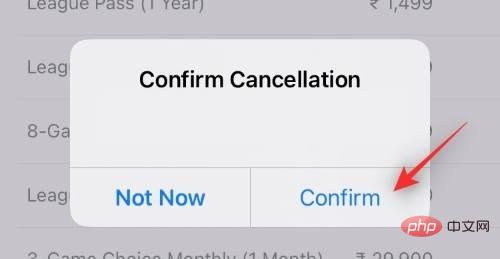
#You can now repeat the above steps to cancel any other subscriptions you may wish to terminate.
You can also cancel your subscription directly from your Apple ID in the Settings app. Follow the tutorial below to get started.
Open the Settings app and tap Apple ID at the top.

Click "Subscribe" now.

Tap the subscription you want to cancel.
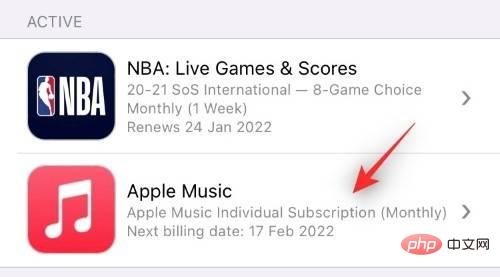
If necessary, scroll to the bottom and click "Unsubscribe."
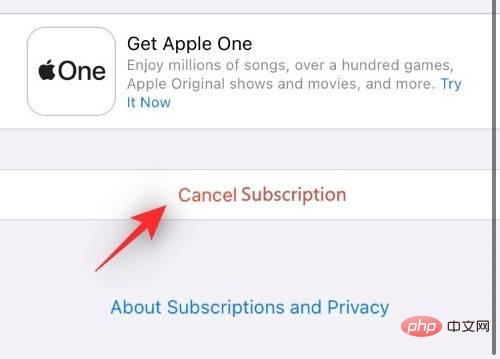
# Confirming your selection, you should now cancel the selected subscription and its subsequent recurring payments.
Canceling a trial subscription is essentially similar to canceling any other subscription using your Apple ID payment method for recurring payments. Just follow the tutorial above and instead of "Cancel Subscription" click "Cancel Free Trial".
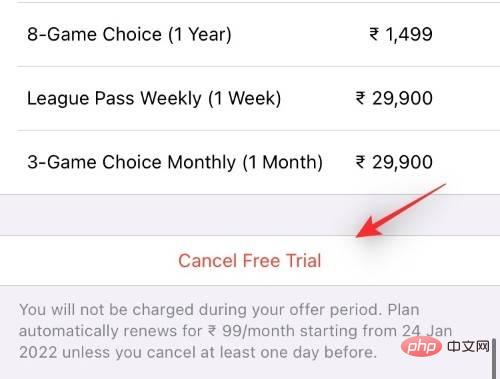
As usual, click "Confirm" to confirm the cancellation.
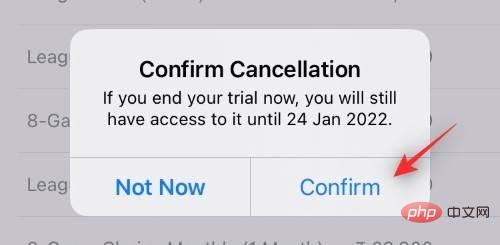
#Canceled free trials usually terminate immediately, regardless of remaining trial time. In addition to this, if you want to avoid the first payment after the trial period ends, it is recommended that you cancel your subscription at least 24 hours before the final billing date.
Yes, it is very easy to resubscribe a canceled subscription. You'll need to choose a payment plan you'd like to use in the future and pay for it upfront so you can get started. Please follow the tutorial below to help you through the process.
Open the Settings app and tap your Apple ID at the top.

Click "Subscribe" now.

Scroll down to the Expired subscriptions list and click the subscription you want to renew.
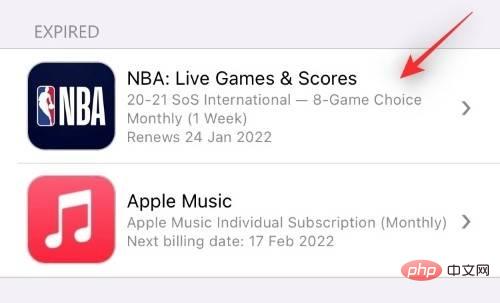
Click and choose the payment plan that best suits your needs.
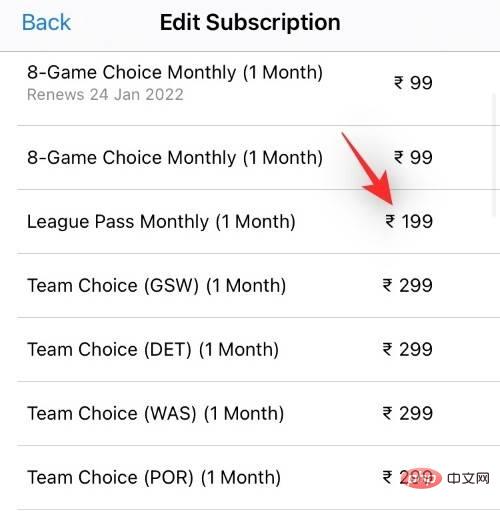
Click "Subscribe" now to start payment.
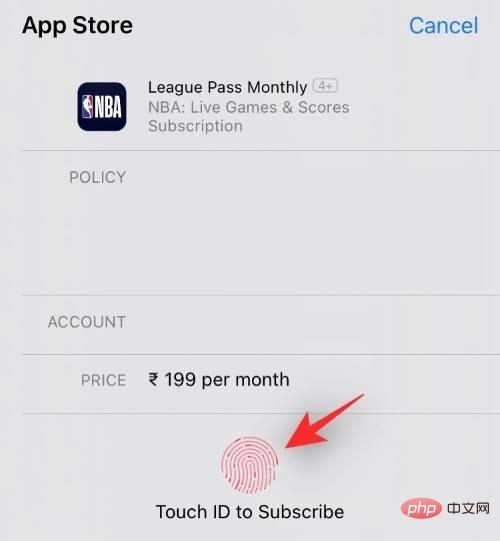
#Confirm payment as required in your region and you should be re-subscribed to your chosen service shortly.
Yes, you can easily change the payment plan for a specific subscription if you wish. Follow the tutorial below to get started.
Open the Settings app and tap your Apple ID at the top.

Click "Subscribe" now.

Click and select the subscription you want to change the plan for.
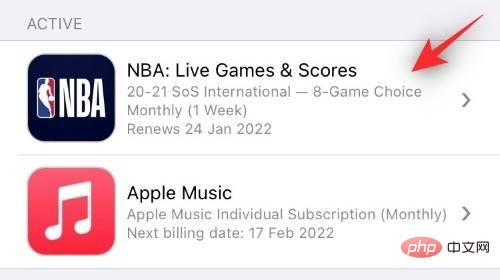
#All subscription plans currently available in your region should now appear on your screen. You can click and select the new one you want to use.
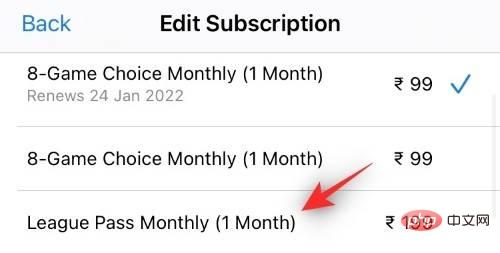
#Click "Subscribe" now or use your TouchID or FaceID to start paying.
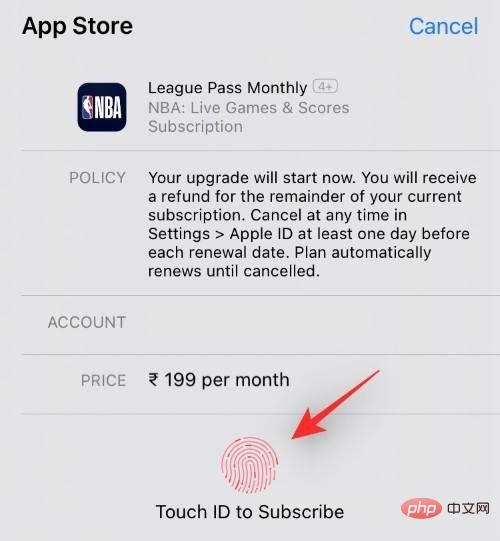
You will now be redirected to confirm payment, depending on your region. Just confirm your payment and you should see the changes shortly.
Yes, if an app offers a free trial, then you can subscribe to it for free using the tutorial below. However, if you decide not to use the service during the trial period, it is recommended that you cancel at least 24 hours before the billing date to avoid being charged. You can cancel your free trial subscription from your iPhone using the above tutorial.
There is no specific way to do this, but the relevant app should have a "Free Trial" link within the app. Clicking this link will help you prompt the free subscription popup and then you can just click "Subscribe" to subscribe to the free trial.
Let’s take Apple TV as an example, here’s how you can use its trial subscription on your device. Open the Apple TV app on your iPhone and click "Start Free Trial." Click "Subscribe" to confirm your choice.
If you subscribe to an iCloud Storage Plan, unfortunately, your subscription will not show up in the Settings app or the App Store. You can instead use the tutorial below to help you cancel your subscription.
Open the Settings app and tap your Apple ID at the top.

Now click on “iCloud”.
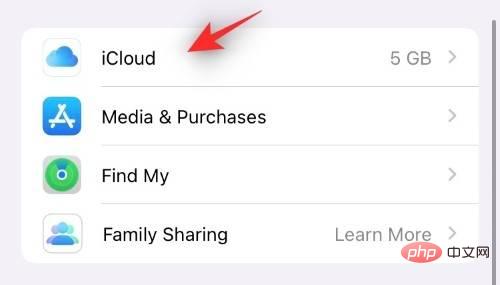
Click "Manage Storage" or "iCloud Storage".
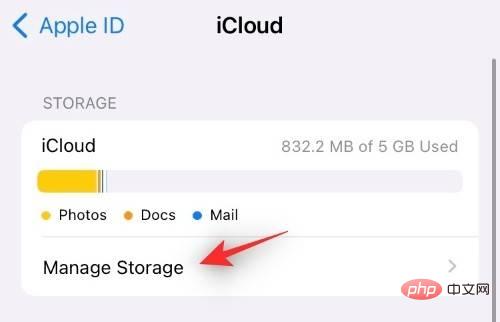
Select "Change Storage Plan".
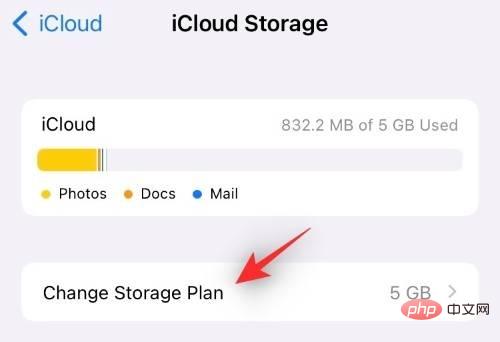
Click "Downgrade Options".
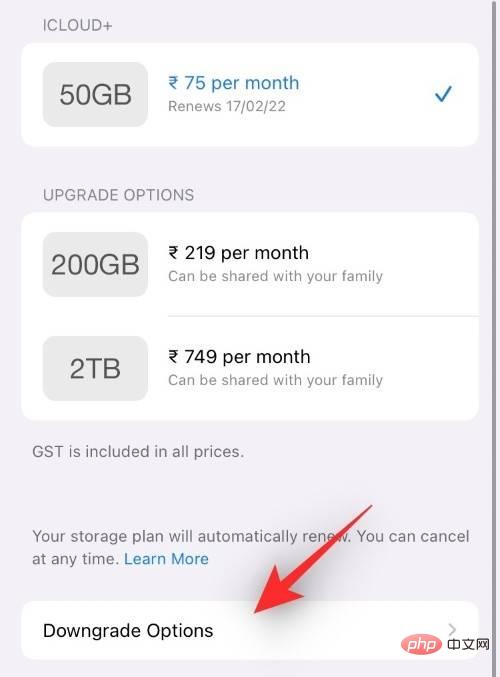
Confirm your identity when prompted.
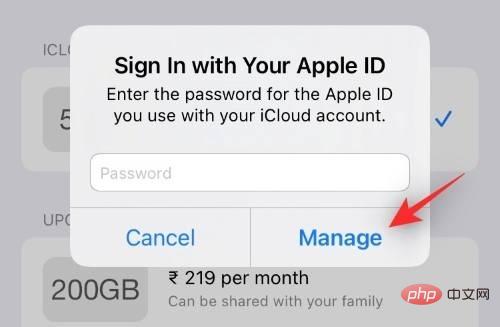
#Now click "Free" as your new iCloud storage plan.
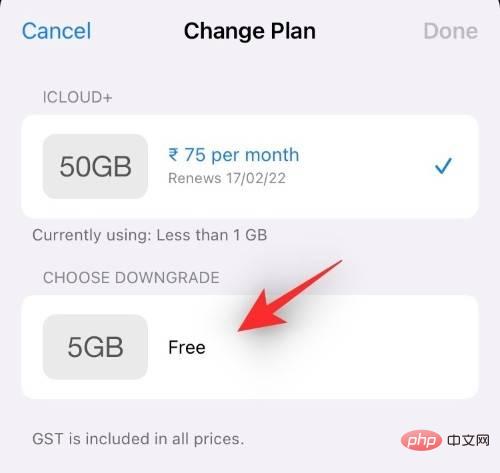
Click "Done" in the upper right corner.
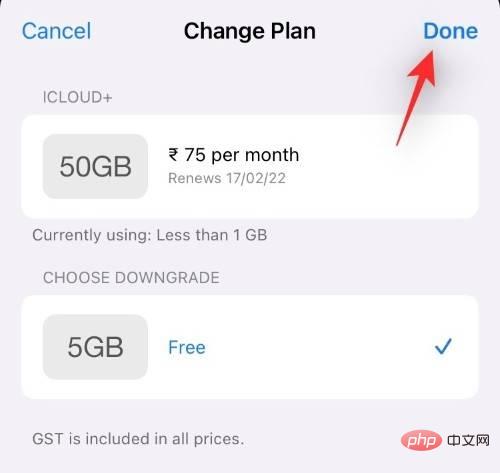
That's it! You will now cancel your subscription and subscribe to the 5GB free iCloud storage plan.
While managing all your subscriptions in one place is a pretty good deal, it still comes with its fair share of issues. Here are some frequently asked questions to help you get started quickly.
Ideally, you should cancel your trial 24 hours before the billing date to avoid being charged. For example, if you started a seven-day trial of Apple TV on January 1, you should cancel it before January 6 to avoid being charged. Additionally, some services consider their time or date as the billing date, which you should also keep in mind. All these details will be available when subscribing and canceling your trial.
If you have paid for your subscription, you may use the Application or Service until your next billing date. However, if you subscribe to the free trial, your subscription will terminate immediately. While some apps allow you to use the trial version before the trial period ends, this is rare and app-specific.
If you want to cancel a subscription but don't see it in the list, try the following:
The above is the detailed content of Complete guide to canceling iPhone app subscriptions. For more information, please follow other related articles on the PHP Chinese website!




