
There are several ways to refresh a page you are viewing in the Safari app on iPhone.
The easiest way to refresh a page open on Safari is to use the Refresh option on your browser’s tab bar. If the tab bar on Safari is at the bottom, you can refresh the page by clicking the refresh icon (represented by a round arrow) above the page options in the lower right corner.
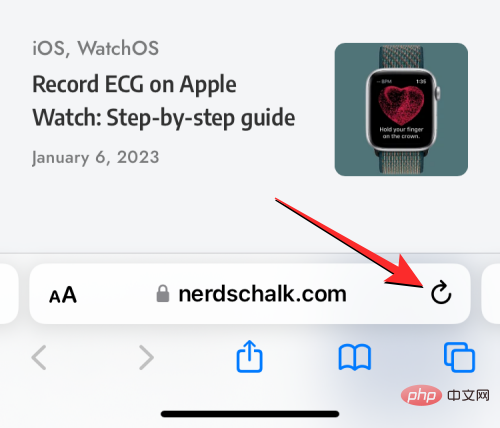
#Since the tab bar can also be moved to the top, the icon will appear in the upper right corner of the screen.
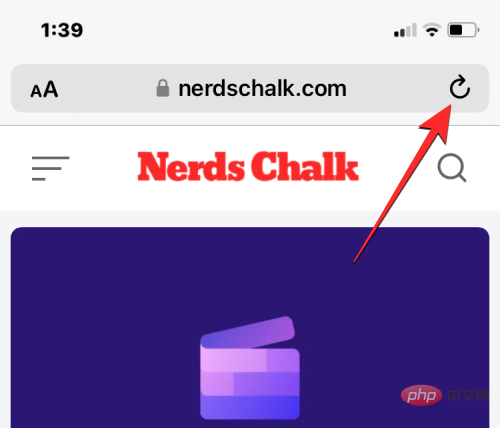
Prior to iOS 14, you could only use method 1 above to refresh the page on Safari. In iOS 15, Apple implemented simpler controls for Safari apps, one of which is a new way to refresh the page.
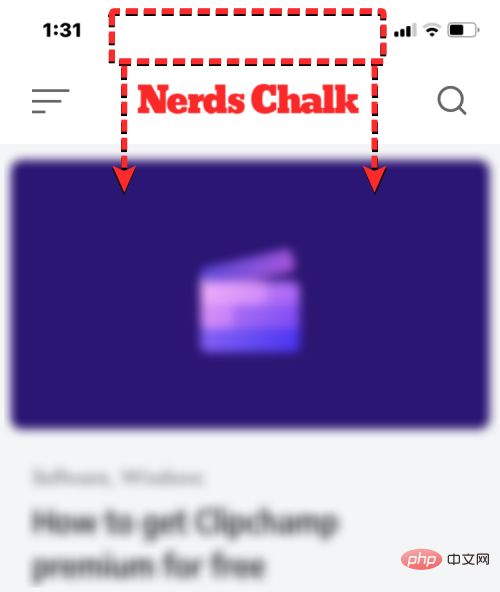
If your iPhone is running iOS 15 or later, you can refresh any page by scrolling to the top of the current page and dragging it down until You see a buffer icon at the top.
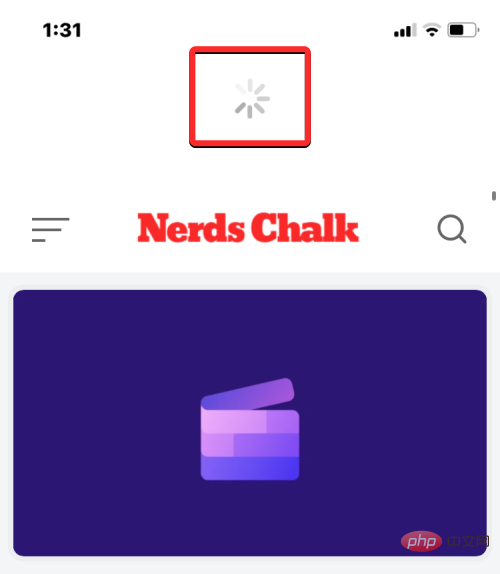
When you swipe down and lift your finger, Safari reloads the page you're currently viewing. This is especially useful if you place the tab bar at the top of the screen, where the refresh icon will be harder to reach than if the tab bar is at the bottom.
When you open a web page in the Safari app, the page will remain loaded into the app as long as the app is active, even if The same goes for backstage. When you close and reopen a Safari app on iOS, the page will reload because the browser recalls the pages open on each tab within it.
So, you can refresh the page on Safari by closing the app on your iPhone and then restarting it. To close a Safari app on iOS, swipe up from the bottom of any app and release your finger just a few centimeters from the bottom.
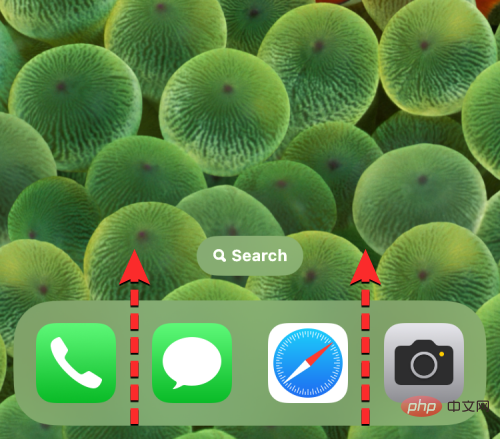 #When you do this, you should see the Recent Apps screen showing a preview of the last content generated within the app.
#When you do this, you should see the Recent Apps screen showing a preview of the last content generated within the app.
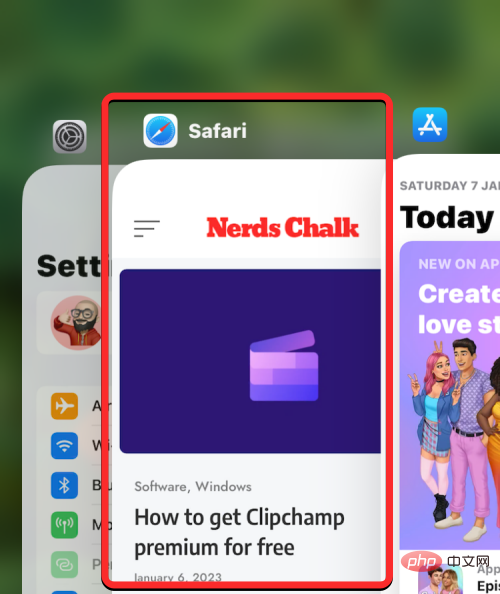 On this screen, find the preview for the Safari app and slide
On this screen, find the preview for the Safari app and slide
to remove it from the screen.
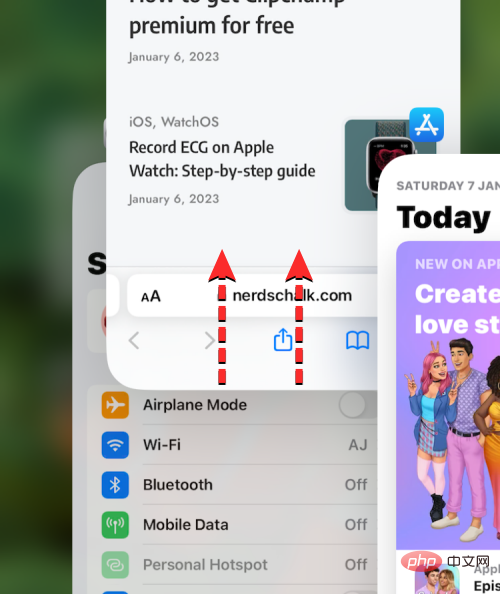 #This will close the Safari app on iOS. You can now re-open the
#This will close the Safari app on iOS. You can now re-open the
app from the Home screen, Dock, App Library, or Spotlight, and when you do so, Safari will refresh all pages that were previously loaded in different tabs, not just The web page on the current tab.
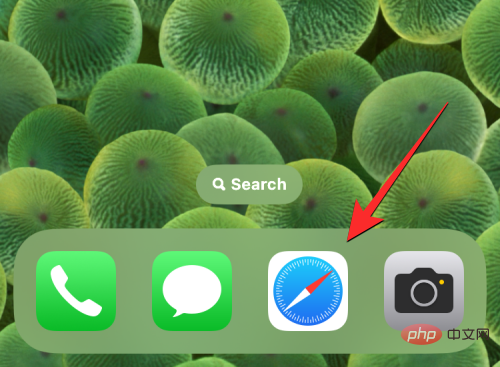 Method 4: Use keyboard shortcuts
Method 4: Use keyboard shortcuts
shortcut on your connected keyboard. When you do this, Safari immediately reloads the current page on your screen. How to refresh a page on Chrome
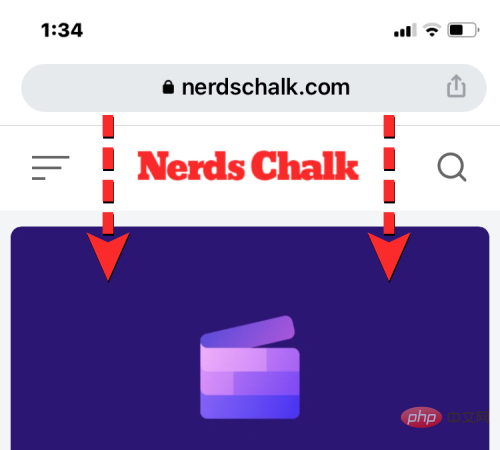
If you have a page open on Google Chrome, you can reset it by scrolling to the top of the page and pulling it down until you see at the top Load options to refresh it quickly. When you take your finger off the screen, Chrome will download new content from the page again, thus refreshing the page.

You can also refresh the page on Google Chrome by first clicking the three-dot icon in the lower right corner of the screen.
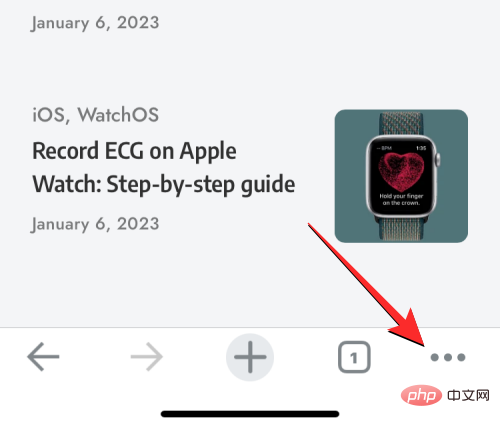
#In the menu that opens, click Reload.
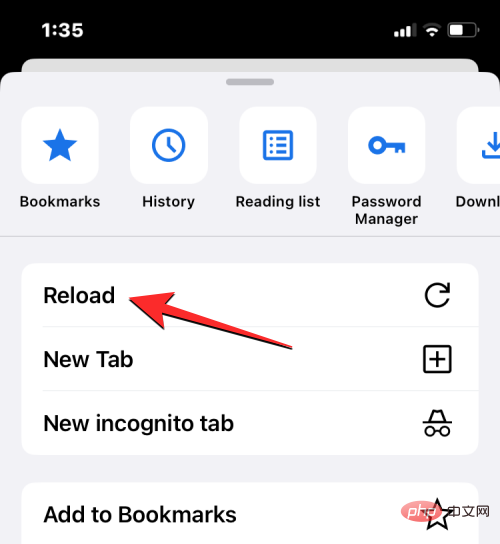
#This will refresh the current page you have open on Chrome.
For users who use Mozilla Firefox as their preferred browser on iOS, the app provides refresh options on the page similar to Safari or Google Chrome. You can instantly refresh a page by first going to the top of the page you're currently viewing and then pulling it down from anywhere on the screen. Unlike Safari or Chrome, the refresh operation will begin the moment you pull down the page before lifting your finger from the screen.
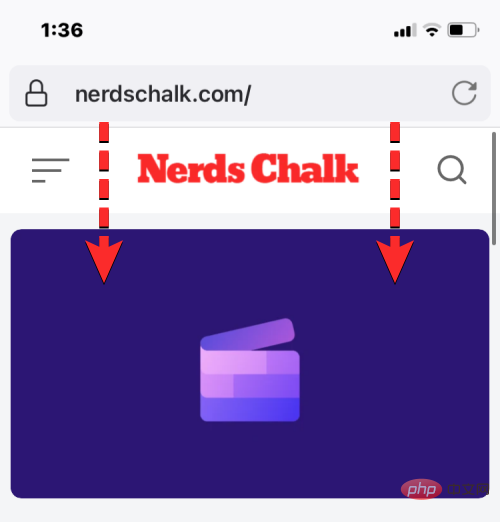
Users can also refresh the page on Firefox by clicking the refresh icon (marked with a circular arrow) in the address bar in the upper right corner of the screen.
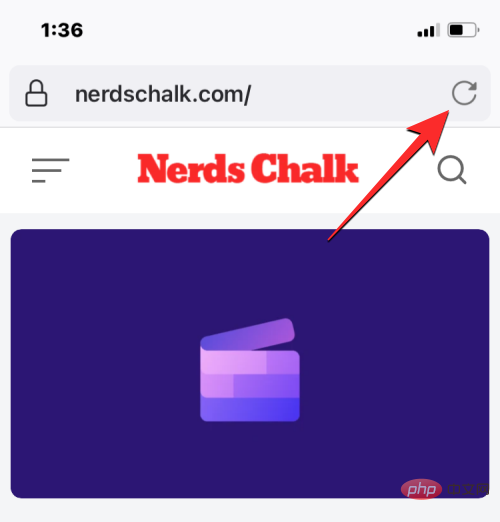
The above is the detailed content of How to refresh web pages on iPhone using Safari, Chrome and other platforms. For more information, please follow other related articles on the PHP Chinese website!




