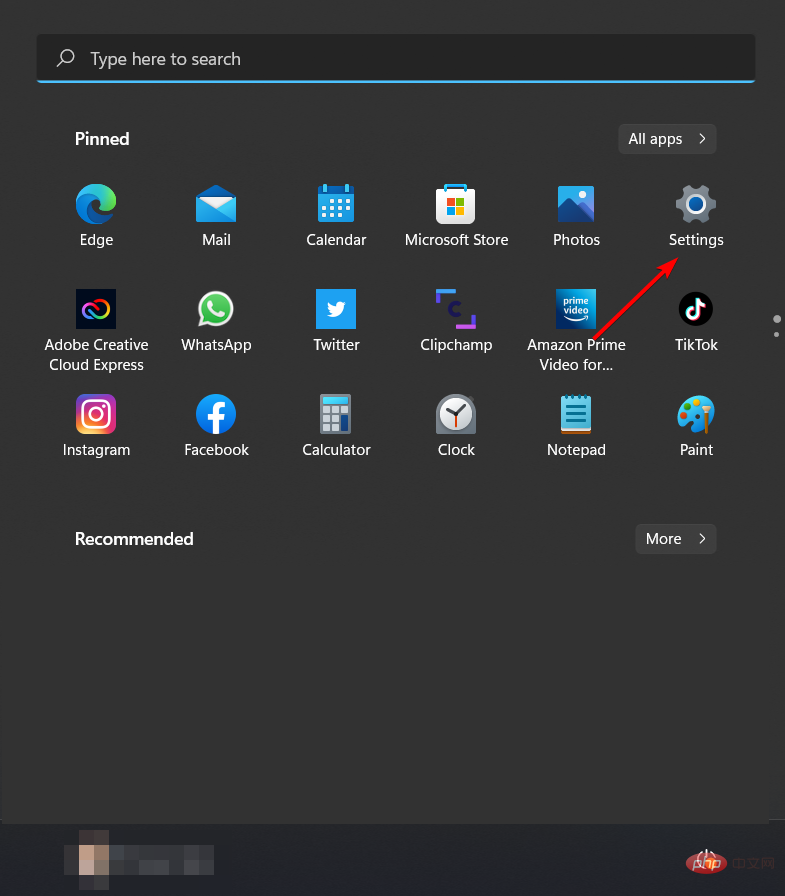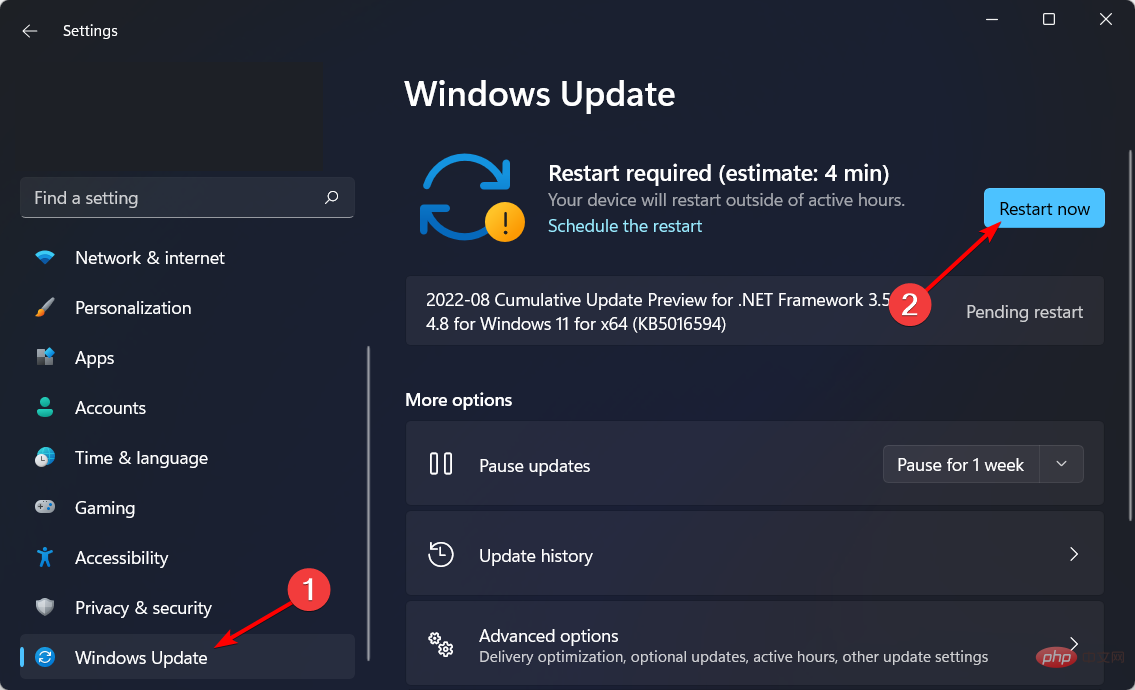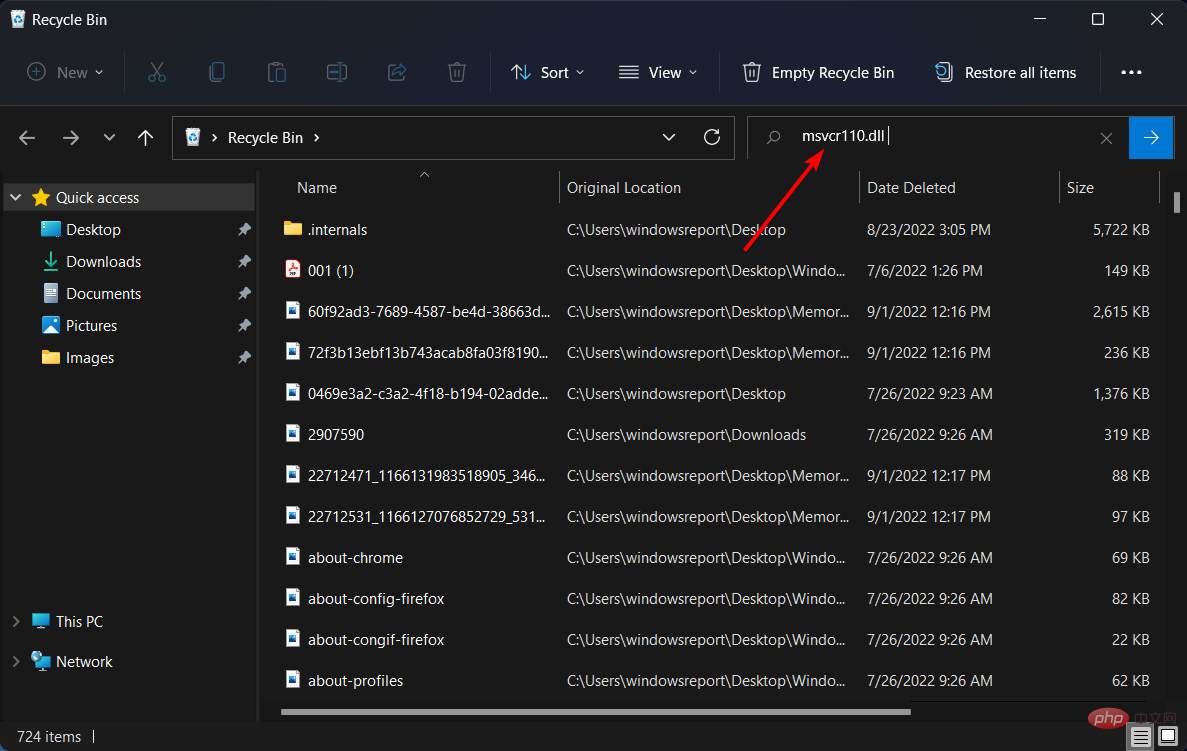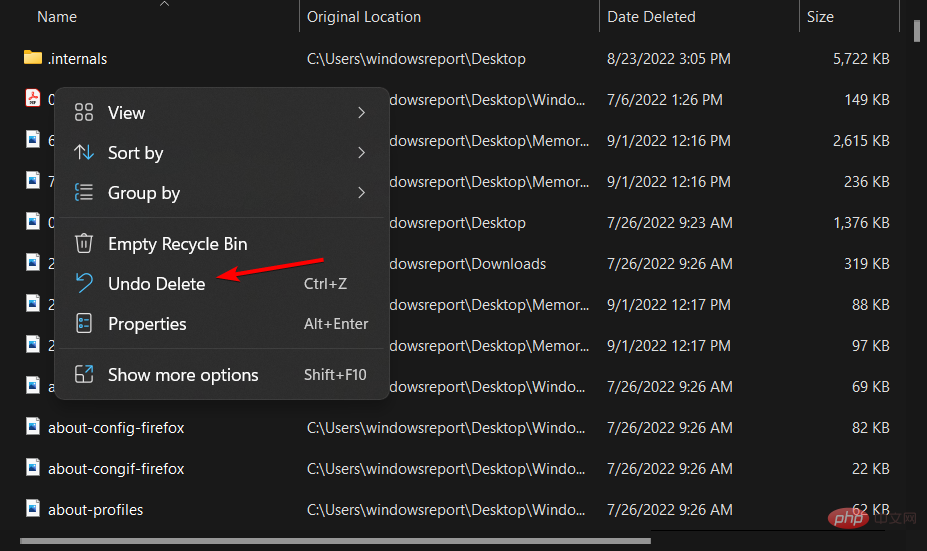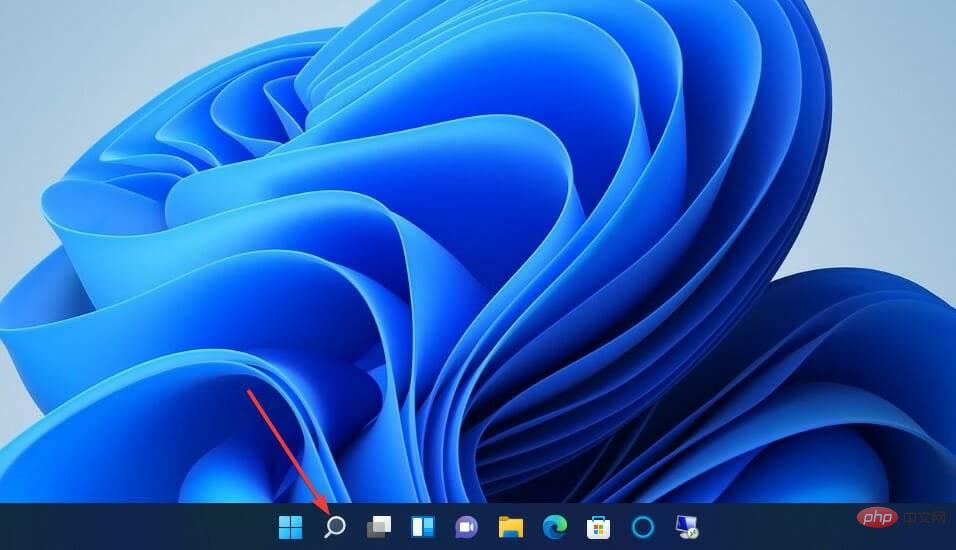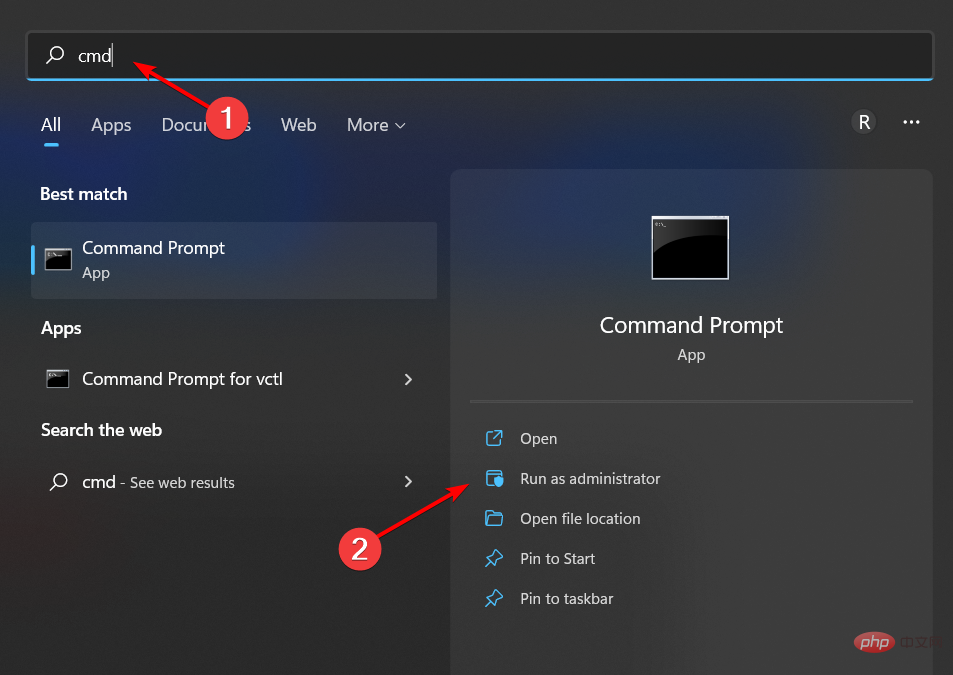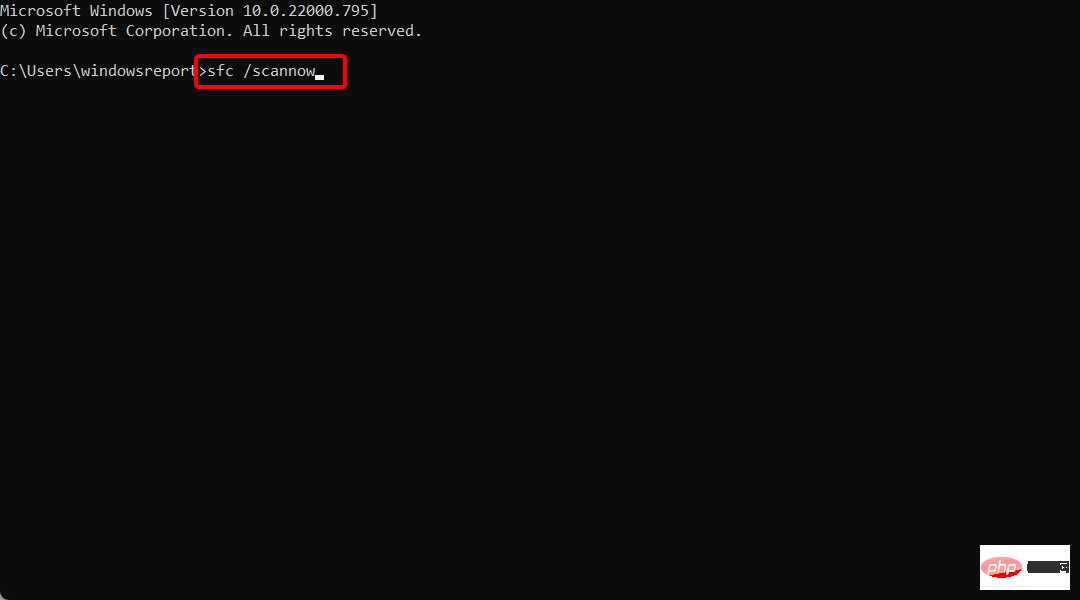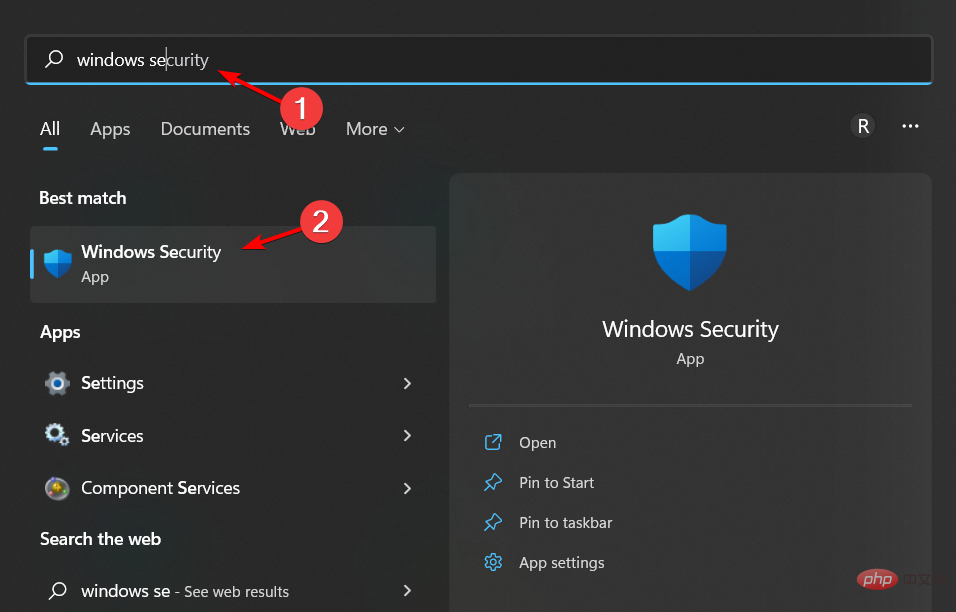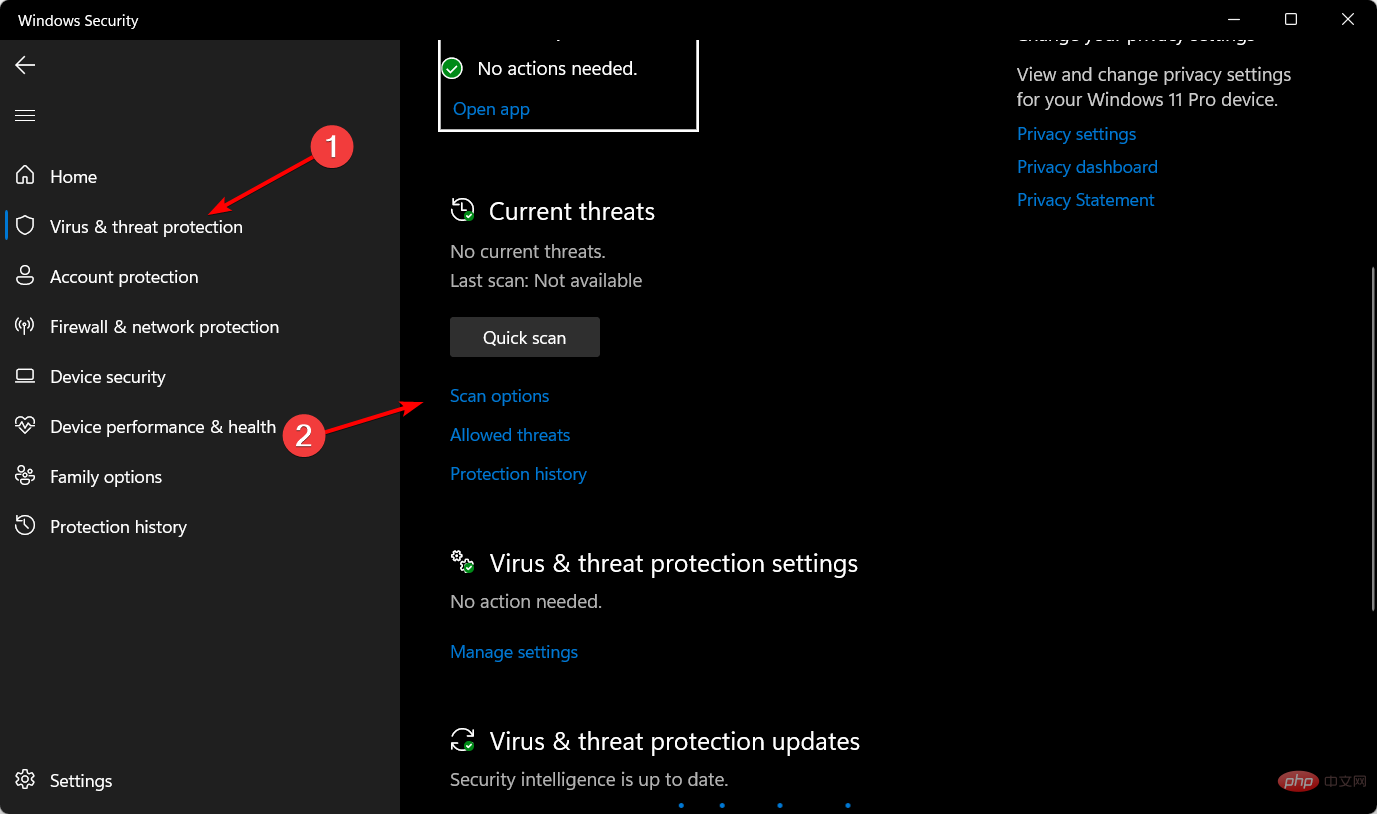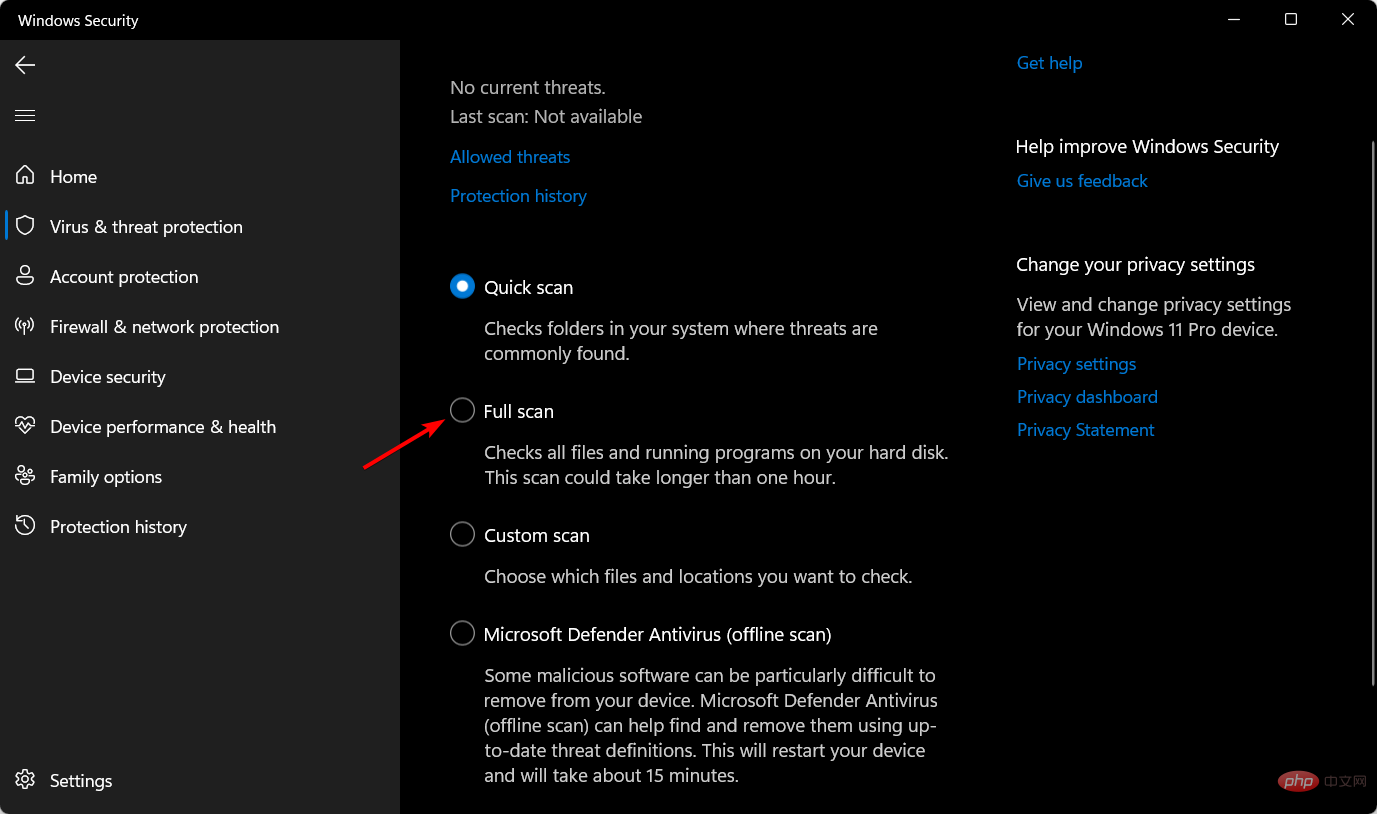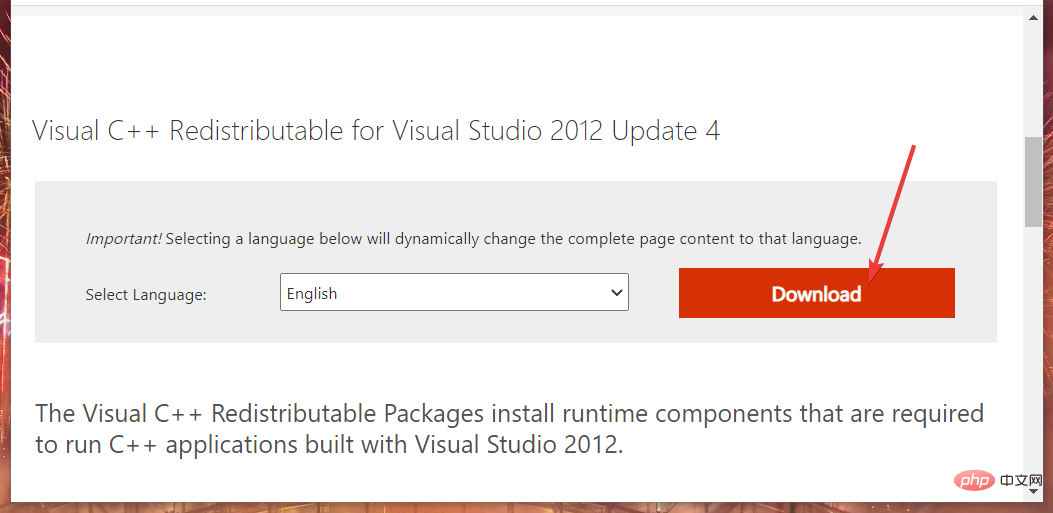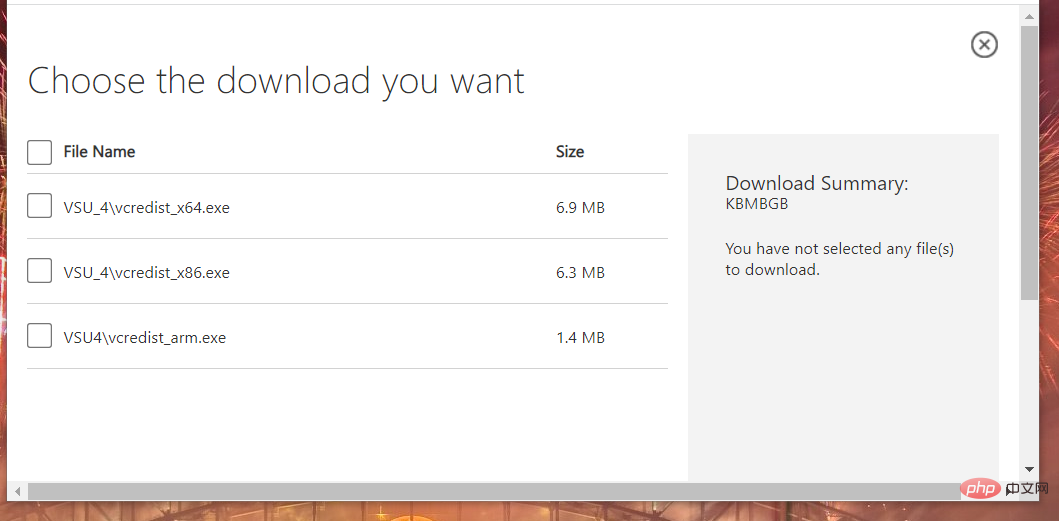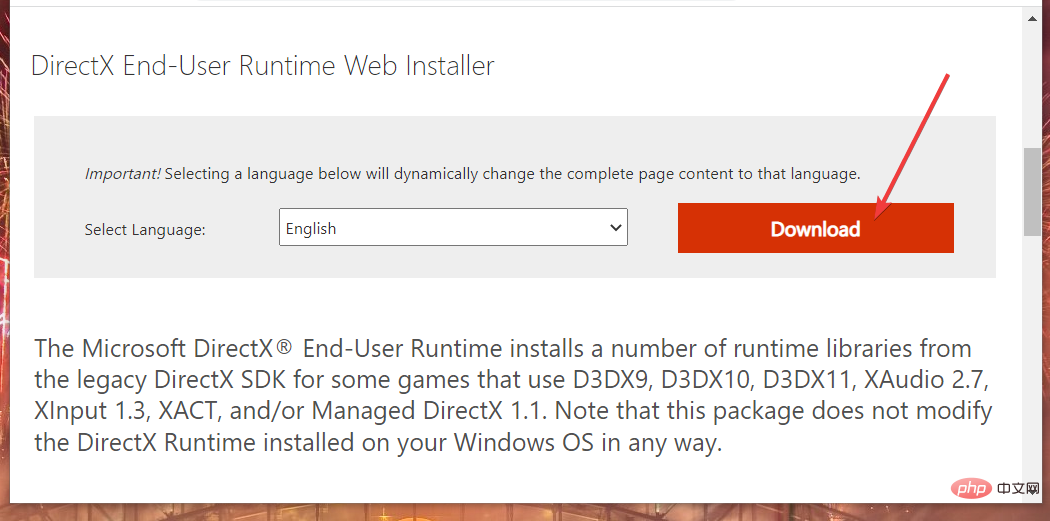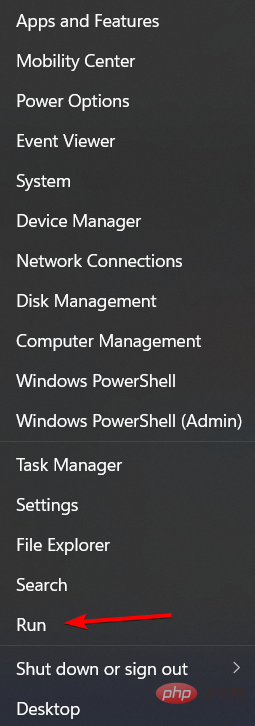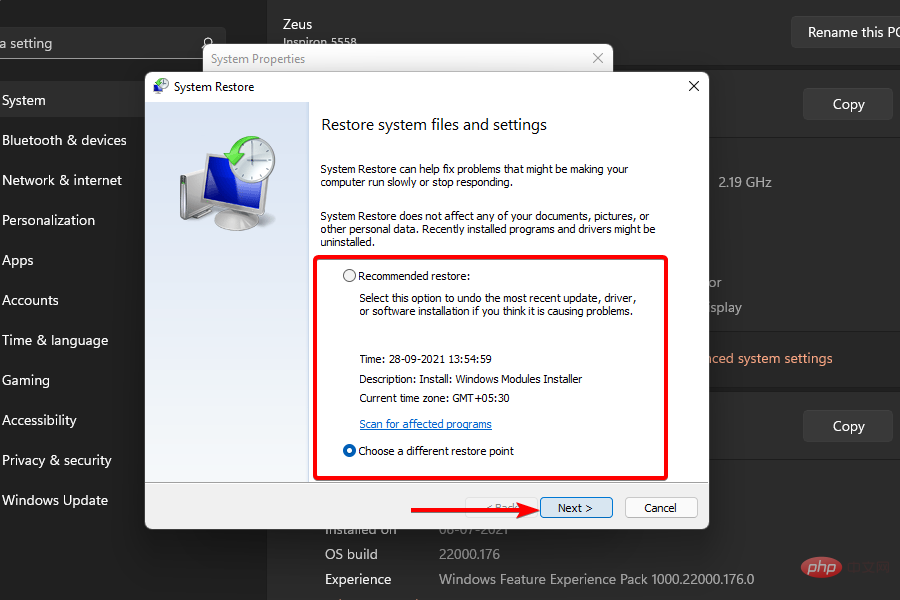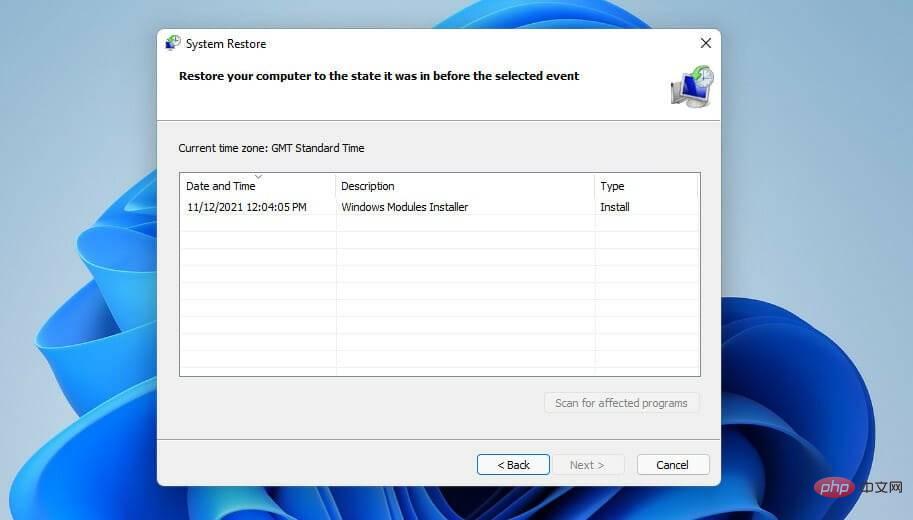Msvcr110.dll is a DLL (dynamic link library) file associated with the Microsoft Visual C package. This is a file required for software developed in Visual C. Some games will not run if the msvcr110.dll file is missing in Windows 11.
Over the years, users have told us many msvcr110.dll error messages. This is not a completely uncommon Windows 10 problem.
Now, the same error appears in Windows 11 when some users try to run certain software. The complete error message is as follows: The code execution cannot continue because msvcr110 DLL was not found.
DLL error messages may vary. However, various msvcr110.dll missing errors usually appear when users try to launch the software. As a result, users are unable to play games or use other types of software where the problem occurs.
Why is msvcr110 dll missing?
msvcr110.dll missing issue occurs because of a problem with the DLL file referenced in the error message.
The msvcr110.dll file required by some software is no longer accessible. This could mean it has been deleted or the file is corrupted in some way.
So, to correct this error, we have to recover msvcr110.dll file in Windows 11. You can do this practicably in a number of ways.
Where is msvcr110 dll located?
msvcr110.dll file is an important component of the Visual C software installed on your computer. This file can usually be found in the folder located atC:\Windows\System32.
Without further ado, let’s jump to the list of solutions you can implement when msvcr110.dll is missing in Windows 11. continue reading!
How to fix msvcr110.dll is missing error on Windows 11?
1. Use PC repair software
There are different ways to fix the problem manually, but it is more time-consuming and requires certain technical knowledge.
Nevertheless, you can still opt for automatic support from specialized software like Restoro, which is capable of repairing missing or corrupted DLL files on your PC.
The software will run a free 5-minute scan and detect potential issues with hardware, security, or system stability. Once detected, the tool will download msvcr110.dll for Windows 11 64-bit.
Finally, we recommend you to use this complete system solution to repair missing or corrupted software files on Windows 11 PC.
2. Check for Windows Updates
- Open the Start menu from the taskbar and select its pinnedSettingsapp.
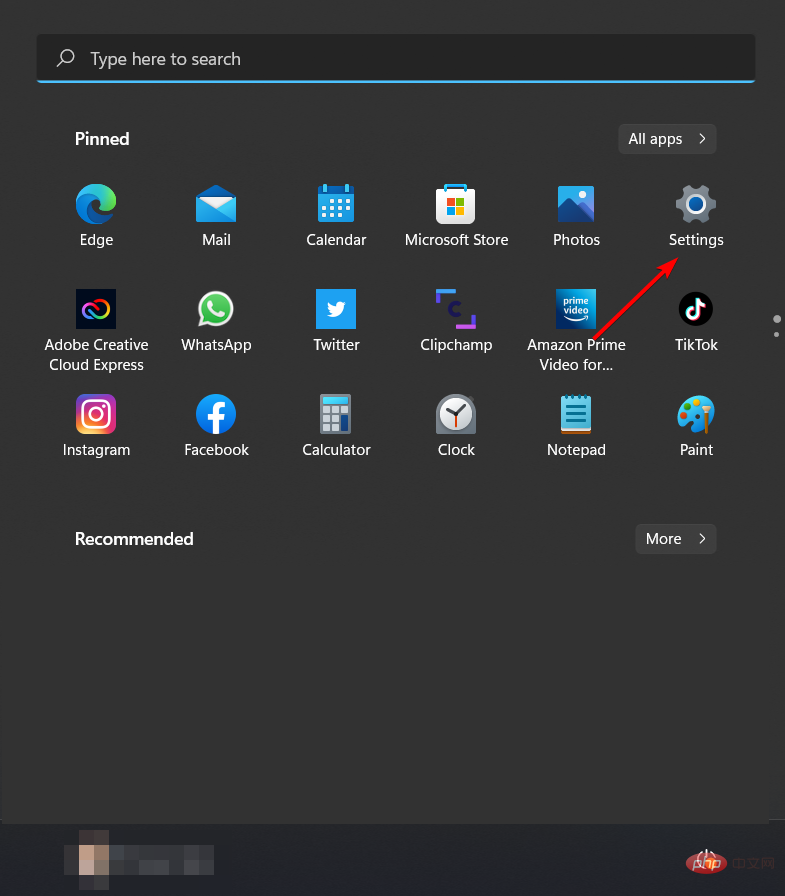
- SelectWindows Update. If optional updates are listed there, click theirDownload and Installbuttons.
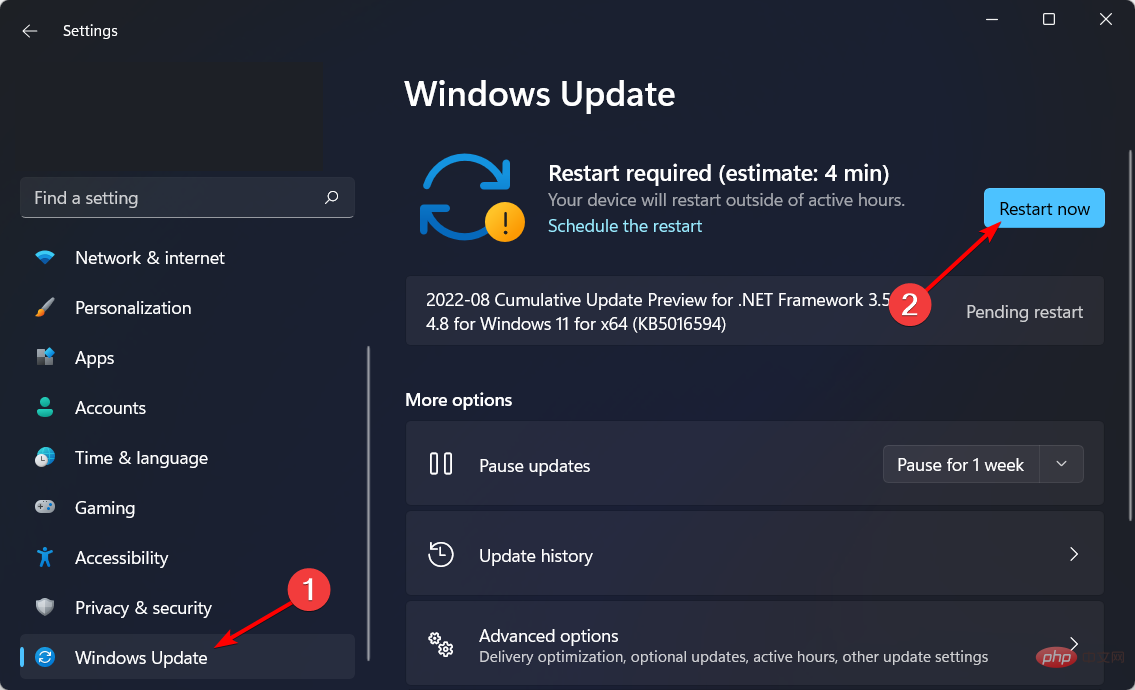
- Select theCheck for Updatesoption to install other available updates. msvcr110.dll missing wamp error will be resolved.
3. Check your Recycle Bin
- Click the Recycle Bin icon on your desktop.
- Typemsvcr110.dll in the search box of the Recycle Bin.
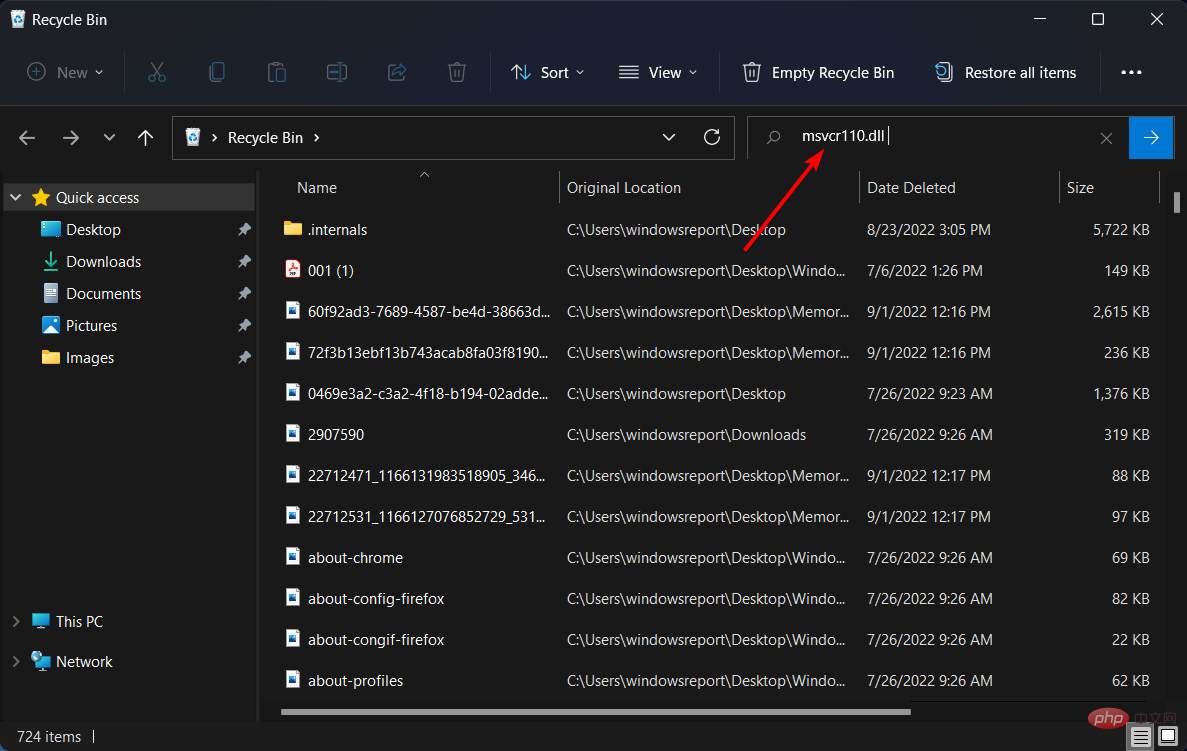
- If your search finds the file, right-click msvcr110.dll and select the "Undo Delete" option for it.
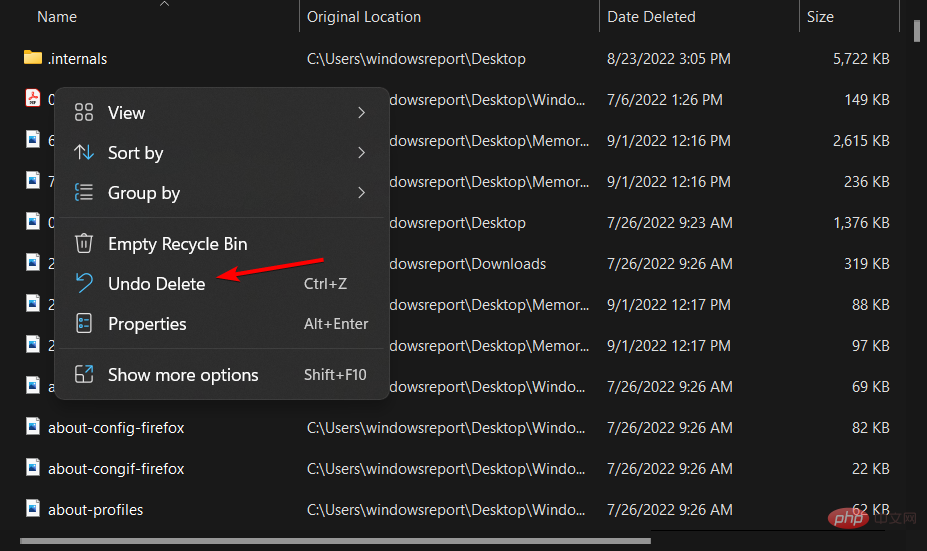
4. Run a System File Checker scan
- To open the search tool, click the magnifying glass icon on the taskbar.
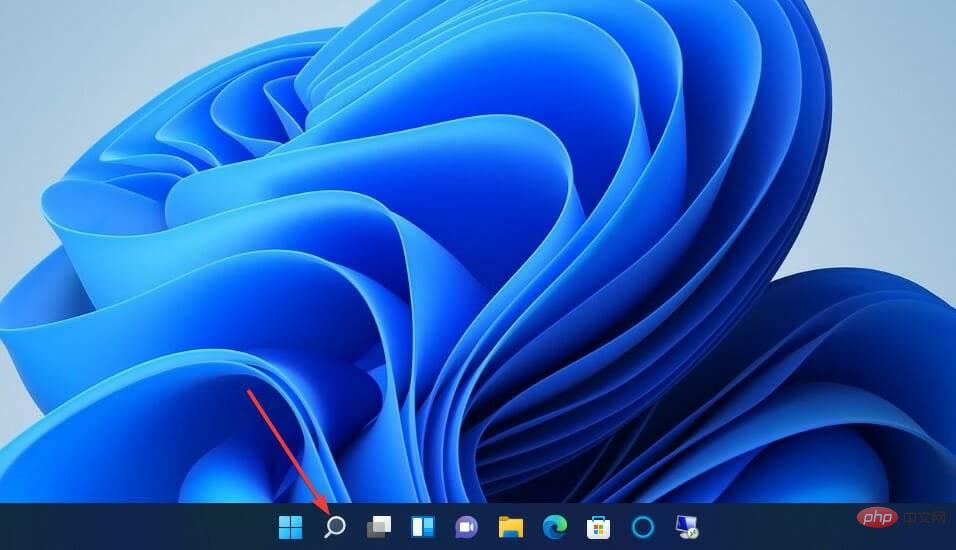
- Enter the keywordcmdin the text box of the search tool.
- For Command Prompt search results, clickRun as administrator.
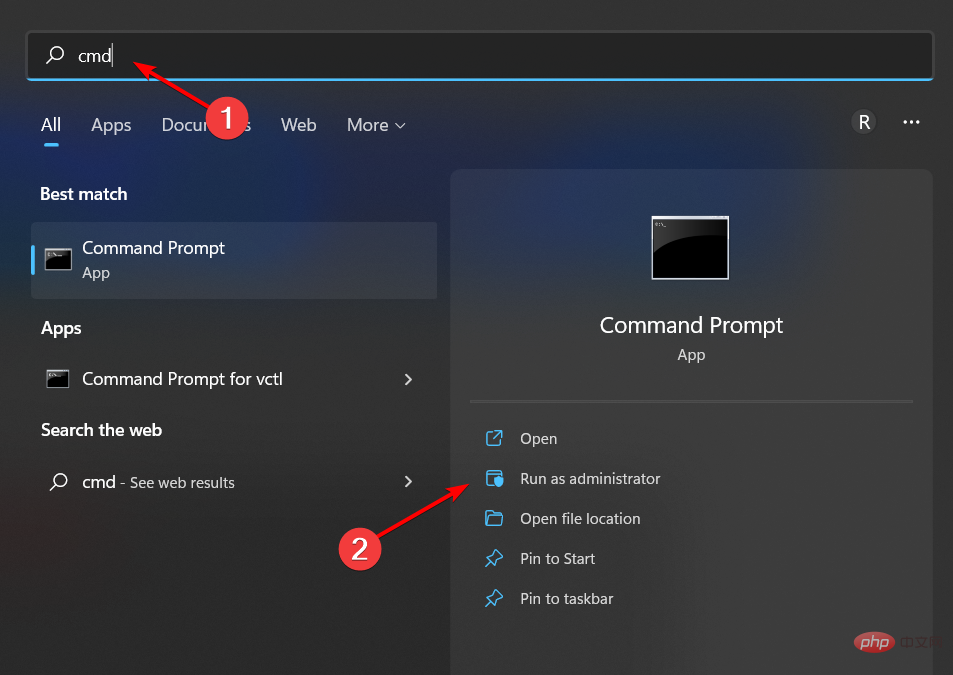
- Then enter this deployment image service command and hitEnter:
DISM.exe /Online /Cleanup-image /Restorehealth
- Next, run a system file scan by entering this command and pressingEnter:
sfc /scannow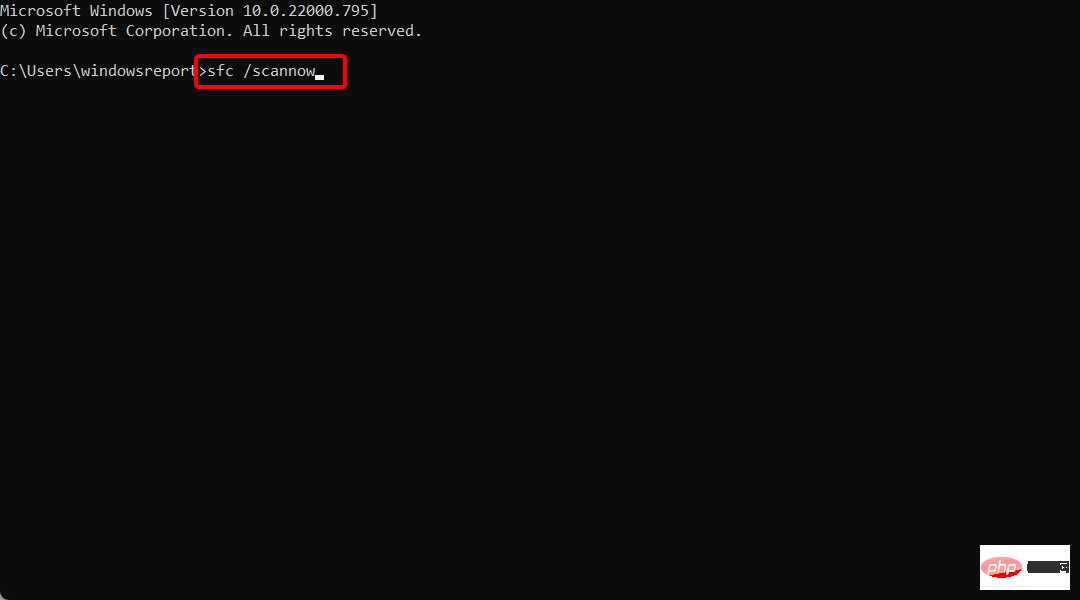
- Wait for the scan to finish its work and display the results.
5. Run an antivirus scan
- PressWindowsthen typeWindows Securityand open the top result.
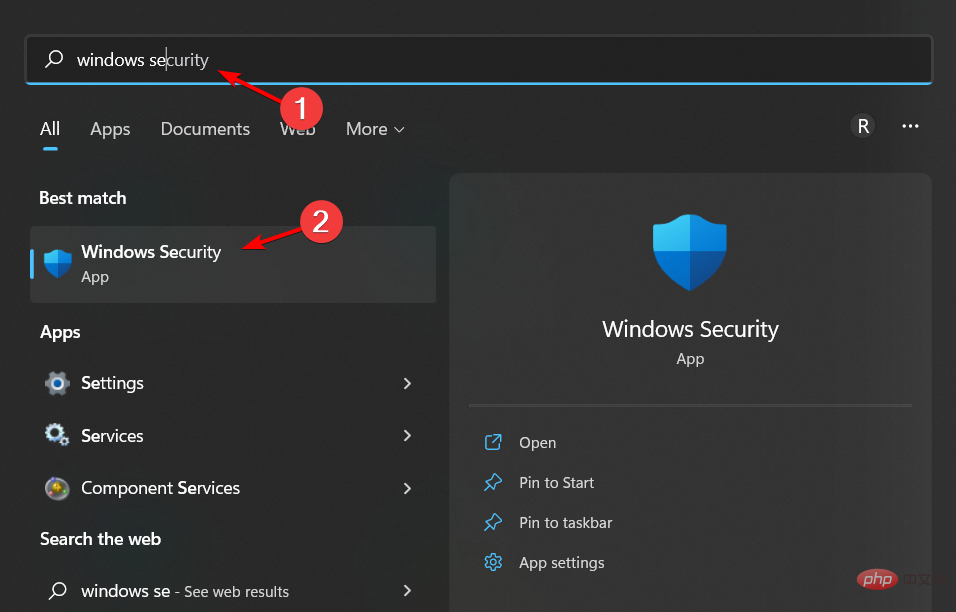
- Select theVirus & Threat Protectiontab on the left, then select the Scan option on the right.
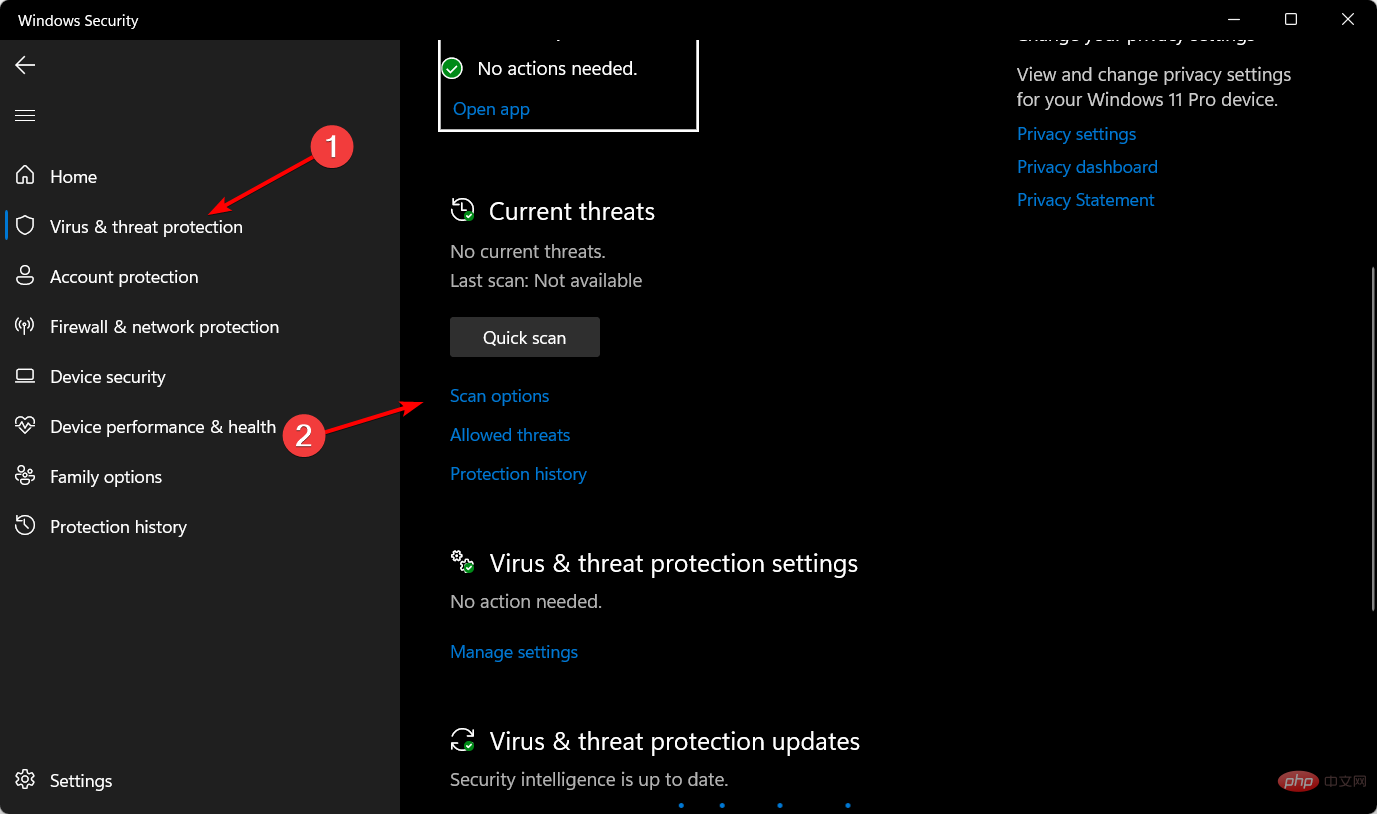
- Select the radio button for theFull Scanoption.
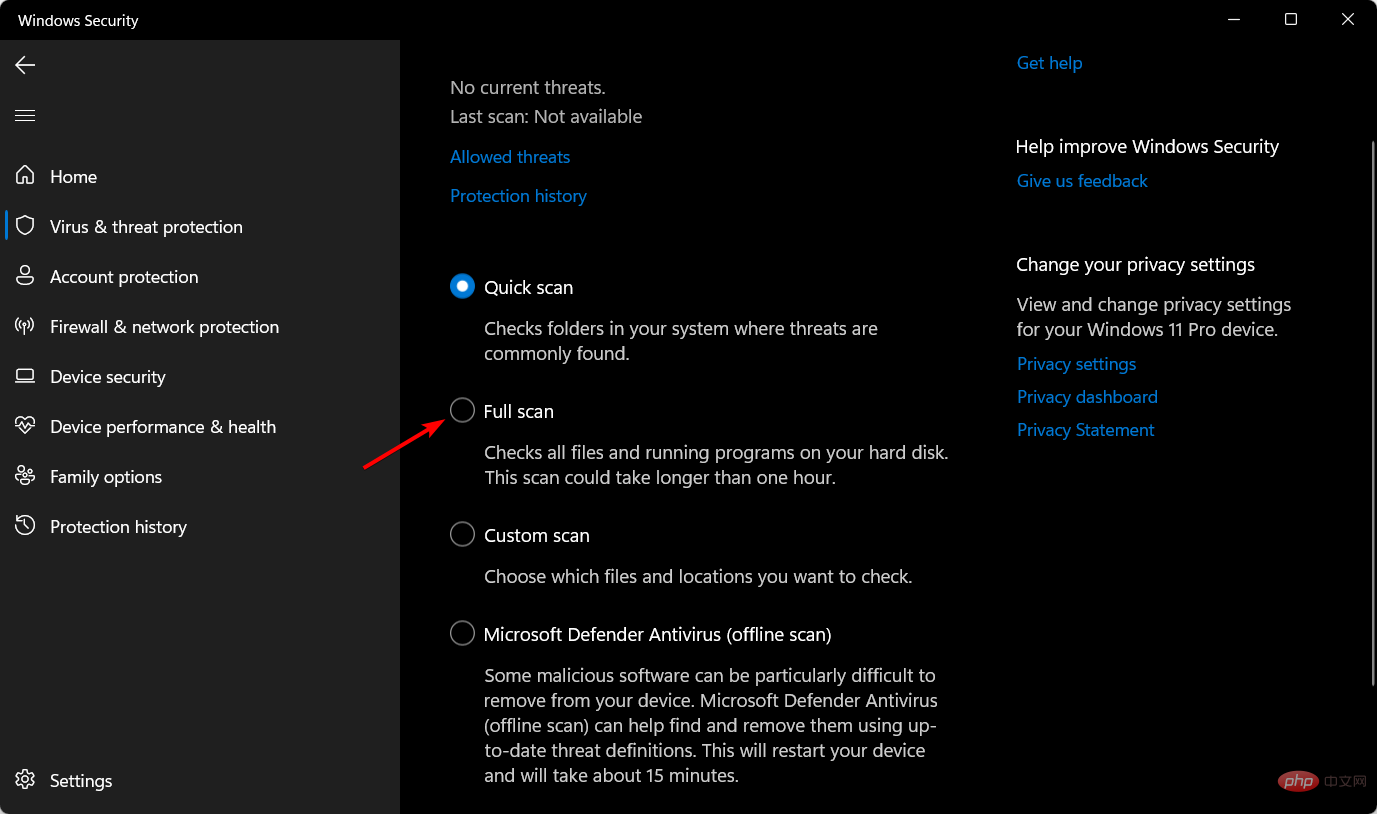
- Press theScan Nowbutton.
Expert Tip:Some PC problems are difficult to solve, especially if the repository is corrupted or Windows files are missing. If you are having trouble fixing errors, your system may be partially corrupted. We recommend installing Restoro, a tool that can scan your machine and determine where the fault lies.
Click here to download and start repairing.
Alternatively, you can use third-party tools like Malwarebytes to remove malware. Note that it has a freeware version that you can use to scan your PC.
6. Install Microsoft Visual C 2015 Redistributable Update
- Open the download page of the Microsoft Visual C 2015 Redistributable Update package in the browser, and then clickDownload## on the webpage #button.
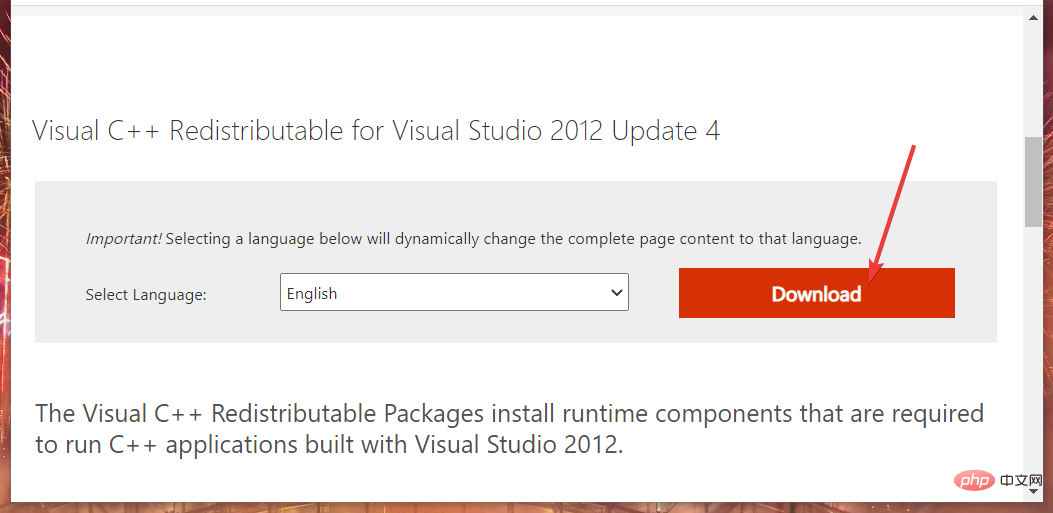
Select the
- vc_redist.x64.exe (64-bit)or vc_redist.x86.exe (32-bit) download option depending on your system architecture.
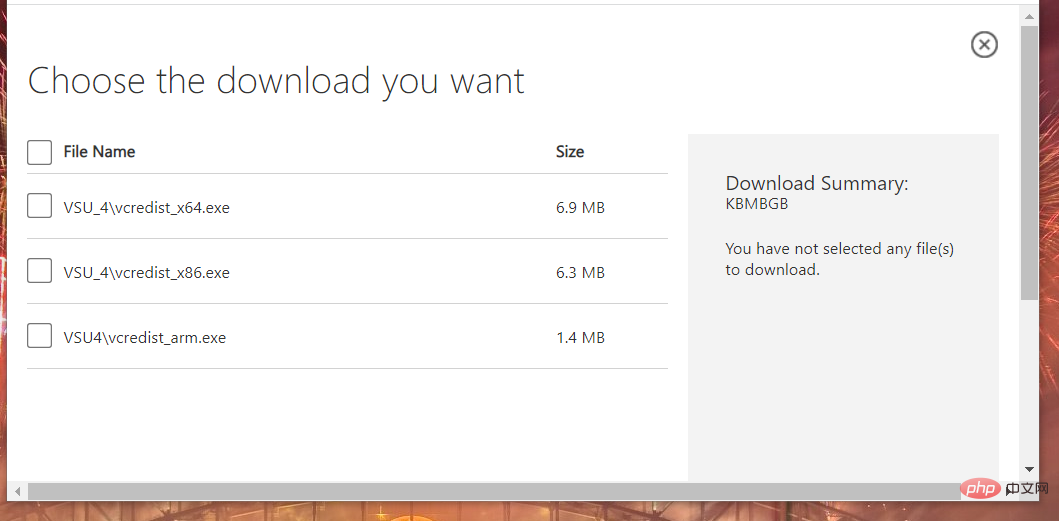
After downloading the package, press the and keys simultaneously to launch File Explorer.
- WindowsE
Open the folder containing the Visual C you just downloaded.
- Click on the downloaded Visual C package to open the installer.
- Select the
- I agreecheckbox and press the Install button.
7. Install the DirectX Runtime Library
Open the DirectX End User Runtime Web Installer page in a web browser and click
- Downloadoptions.
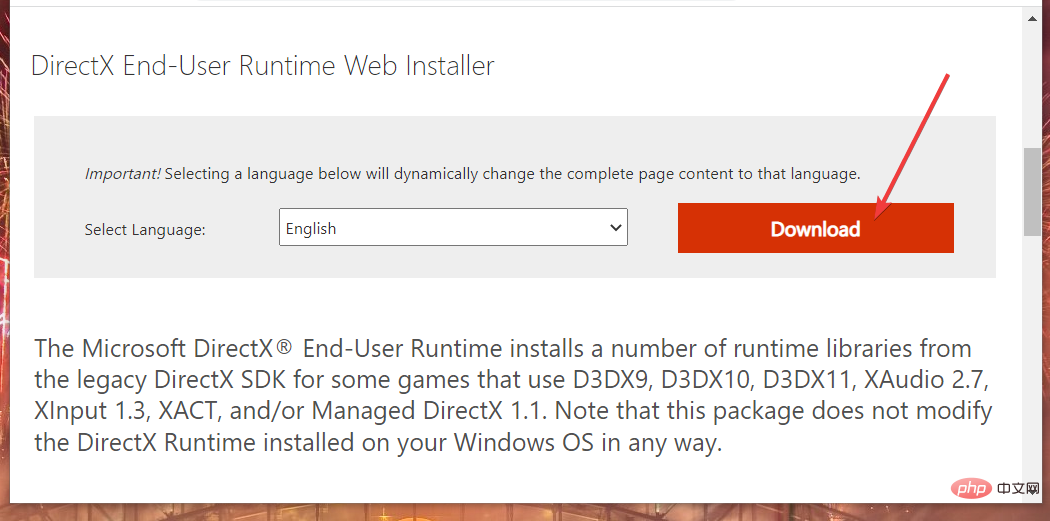
Press
- Windowsto bring up the File Explorer windowE, and then open the folder containing the downloaded dxwebsetup.exe file.
Then click dxwebsetup.exe to open the DirectX installation wizard.
- Select the
- I acceptradio button.
Restart Windows after installing the runtime components.
8. msvcr110.dll error occurs when reinstalling the software
Right-click the
- Startbutton and select Run.
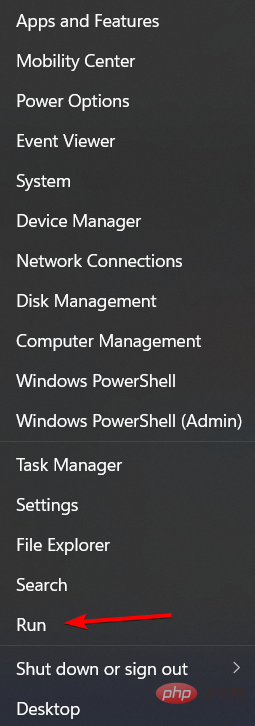
Enter this text in Run’s open box and press
- Enter:
appwiz.cpl Select the software you need to fix msvcr110.dll is missing error in
- Programs and Features. Click on the uninstall option of the selected software.

After removing the software, click the
- Powerand Restart option on the Windows 11 Start menu.
Then reinstall the latest version of the software you just uninstalled.
9. Rollback Windows 11
Notes This solution will remove software installed after the selected restore point. You can check the software removed by the selected restore point by clicking the "
Scan for affected programs
" option in System Restore.
First, start the run using the key hotkey that opens it.
- WindowsR
To start System Restore, enter this command and click
- OK:
rstrui Select the
- Select a differentrestore point radio button if available and click Next to continue.
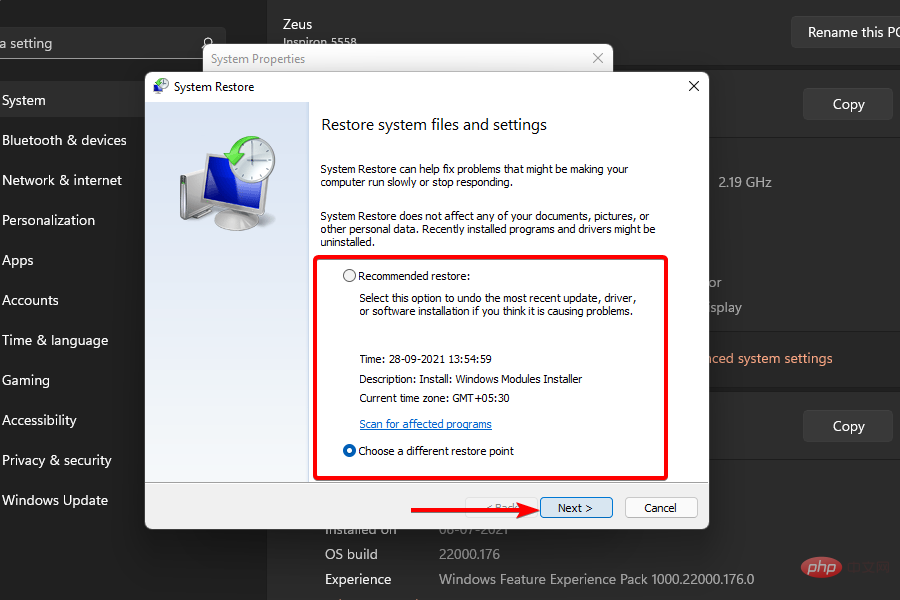
If there are several restore points available, you can select the
- Show more restore pointscheckbox. Select the checkbox to view all restore points.
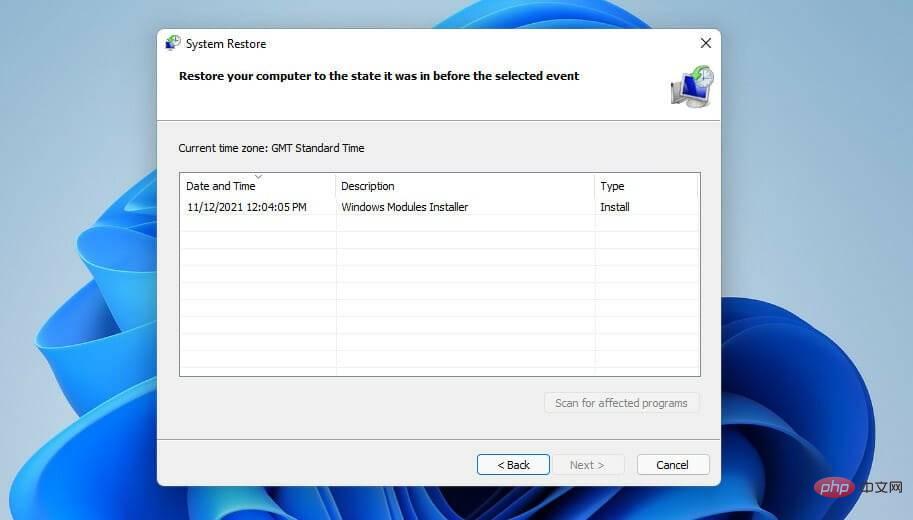
Select a restore point to roll back Windows 11 to a date before the MSVCR110.dll is missing error on your PC. Alternatively, select the oldest available restore point.
- Click
- Nextto continue the confirmation steps.
Press the
- Completebutton to start system recovery.
How to install msvcr110 dll on Windows 11?
If certain DLL files are missing from your copy of Windows 11, or if these files have been accidentally changed or corrupted, you will need to replace them with new copies of the original files.
Routinely running Windows Update is the most effective way to ensure that all important software components are updated to the latest versions and that no DLL files are left behind.
To install msvcr110.dll on your PC, use a tool that has a database of hundreds of thousands of DLL files, which scans your computer for missing or corrupted DLL files and retrieves them with their New versions replace them to run.
You can do this using one of the best DLL repair software we mentioned in the linked tutorial.
For more ways to download DLL files on your PC, check out our post on what to do if Windows 11 is missing a DLL file.
Should I download msvcr110.dll from the DLL file website?
There are various DLL repository websites from where you can download missing DLL files. However, none of them are official sources of Windows system files.
Therefore, users are discouraged from downloading DLL files from such websites as they may contain malware.
However, this doesn’t necessarily mean that there aren’t any reputable DLL repository sites out there. DLL-Files.com is one of the most complete websites from which many users download DLL files and rate them higher. However, the disclaimer on the site says this:
These files have not been tested for functionality or contamination. Many visitors like you have sent us. Therefore, we recommend that you use the latest version of an antivirus program (such as Norton or McAfee) for virus scanning. Please use at your own risk.
Therefore, DLL-Files.com admits that the DLL files available there have not been thoroughly checked. If you decide to download the missing msvcr110.dll from this website, make sure to run an antivirus scan on the folder where you saved it.
Regardless, you may not need to manually download the msvcr110.dll file to fix this DLL error. For most users, the potential solutions above may fix the msvcr110.dll missing error in Windows 11.
If you still need another potential fix, resetting your platform as instructed in our How to Reset Windows 11 tutorial might do the trick. However, you will need to reinstall any software that was not preinstalled on your PC after the reset. So, this is a last resort.
The above is the detailed content of 9 Ways to Fix Msvcr110.dll Missing Error in Windows 11. For more information, please follow other related articles on the PHP Chinese website!