
You can use Safari to quickly add a website to your iPhone home screen.
To be clear, This only applies to Safari browser. You need to use Safari to create it, and when you click the shortcut, the site will open again in Safari.
To add a website to your iPhone's home screen:
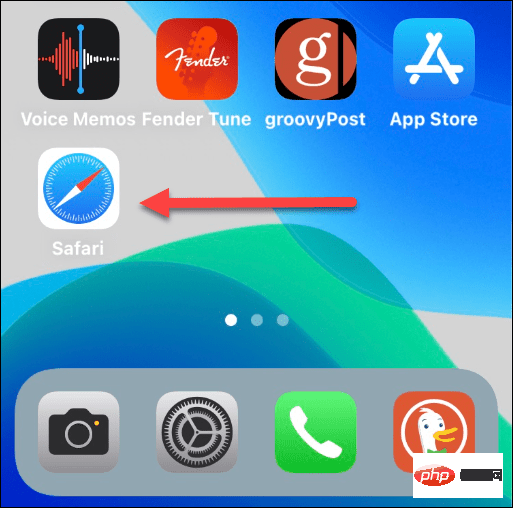
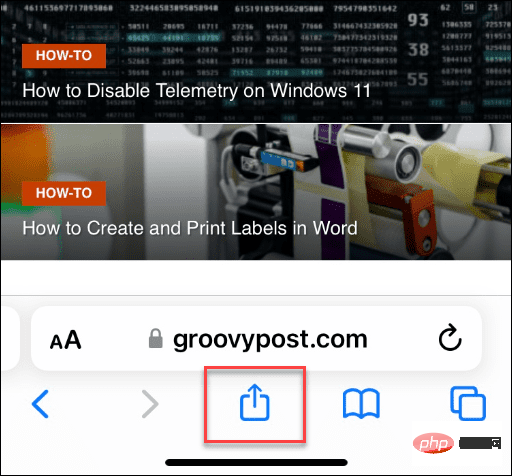
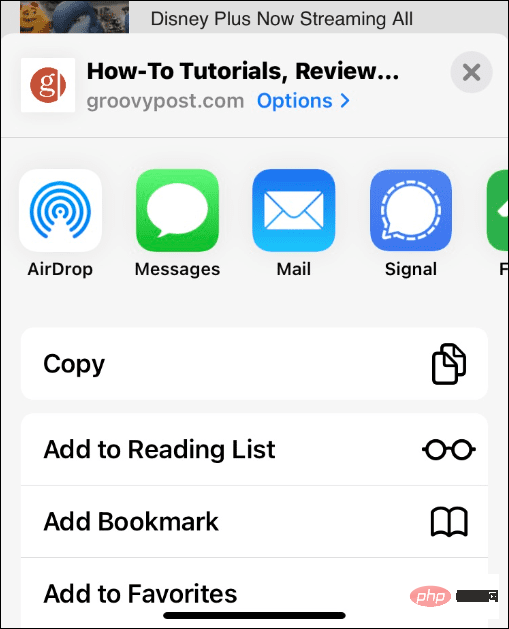
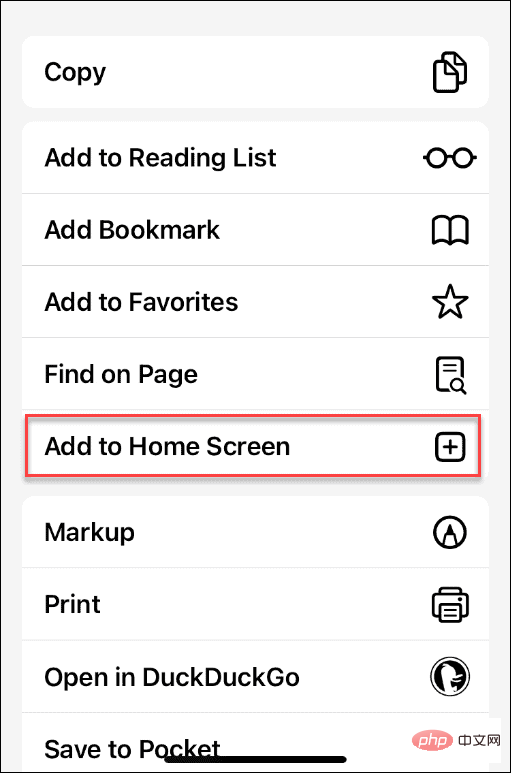
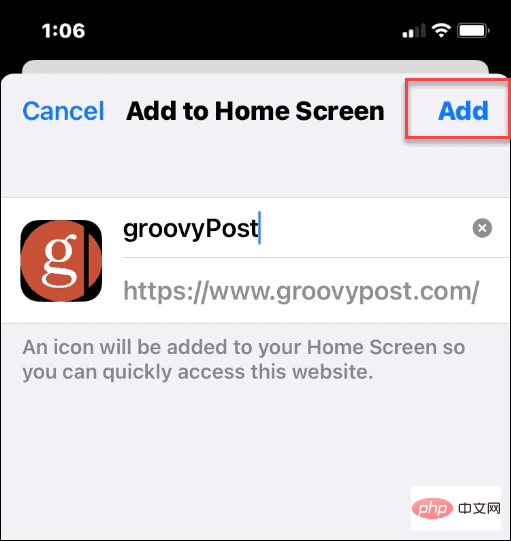
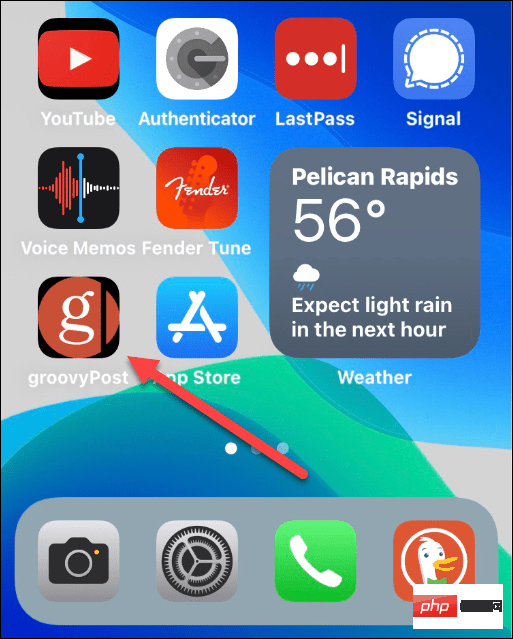
Websites on the iPhone Home Screen work just like any other app you have installed. You can move or delete shortcuts or add them to folders to better organize your home screen.
For example, if you want to move a website icon, press and hold it until the app starts shaking.
You can then drag it to another location on your home screen.
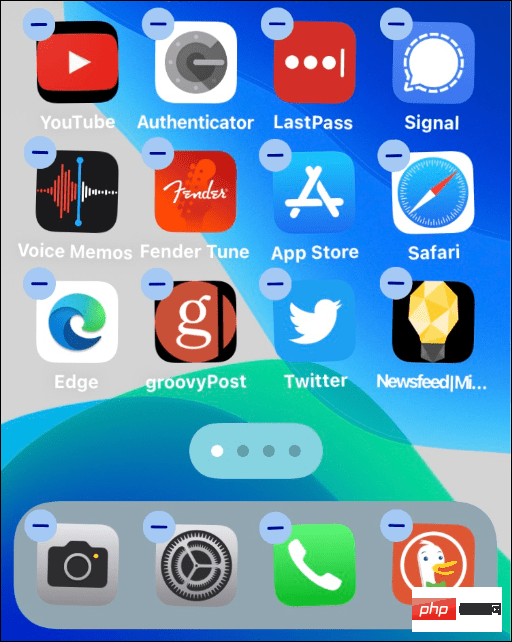
If you want to delete website shortcuts on iPhone Home Screen, tap and hold the icon until A pop-up menu appears, then delete the bookmark from the menu.
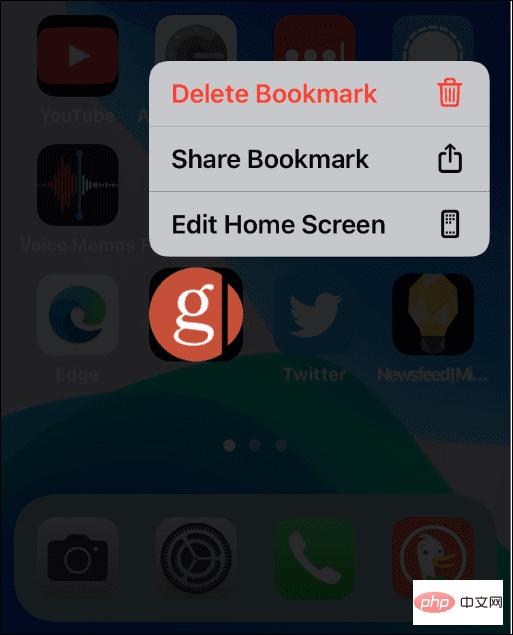
You can also link website shortcuts to other apps on your home screen Put it in a folder. To do this, tap and hold the icon, slide it on top of another icon, and add it to the folder.
For example, maybe you want to put all website shortcuts in the same folder.
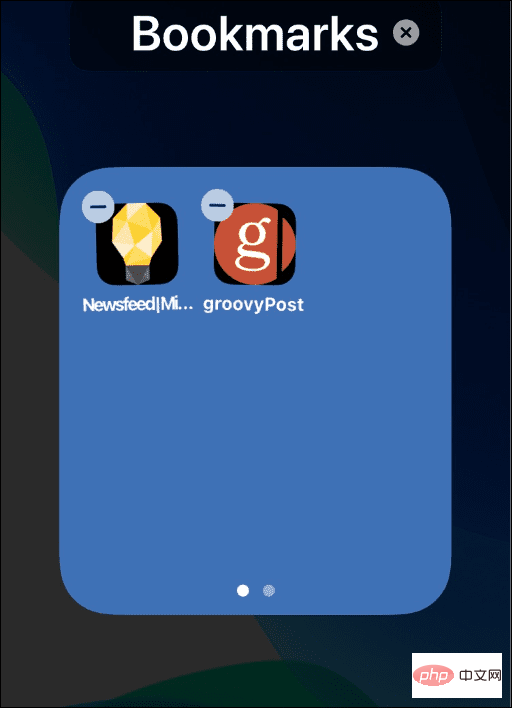
If you want to quickly access your favorite websites, adding websites to your iPhone Home Screen is a good idea Methods.
If you create a shortcut to a site, it may ask you to download the official app. For example, YouTube will want you to install its official app every time you launch the web shortcut.
The above is the detailed content of How to add a website to your home screen on iPhone. For more information, please follow other related articles on the PHP Chinese website!
 Mobile phone root
Mobile phone root
 Projector mobile phone
Projector mobile phone
 The phone cannot connect to the Bluetooth headset
The phone cannot connect to the Bluetooth headset
 Why does my phone keep restarting?
Why does my phone keep restarting?
 The difference between official replacement phone and brand new phone
The difference between official replacement phone and brand new phone
 Why does my phone keep restarting?
Why does my phone keep restarting?
 Why can't my mobile phone make calls but not surf the Internet?
Why can't my mobile phone make calls but not surf the Internet?
 Why is my phone not turned off but when someone calls me it prompts me to turn it off?
Why is my phone not turned off but when someone calls me it prompts me to turn it off?




