
There are some positives and negatives to disabling roaming profiles in Windows 11. Roaming profiles on Windows allow you to use the same environment settings on every device you log into. It contains profiles that sync your settings to log in to any Windows domain.
However, it can help users with multiple devices have a consistent environment across devices. Additionally, using the same environment profile for all devices comes with some drawbacks.
Additionally, enabling roaming profiles in Windows 11 has benefits such as helping you use a consistent environment and roaming profiles across your devices. Users can migrate roaming profiles from one computer to another.
Despite this, it also has many shortcomings. Some disadvantages are that configuration files are downloaded every time a user logs in, which increases network traffic.
Also, it can take a long time for the file download to complete because the more files you have, the more time it takes. However, this depends on the roaming profile AppData.
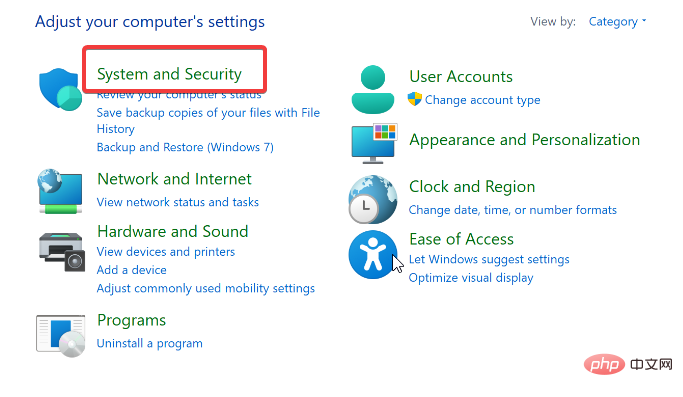
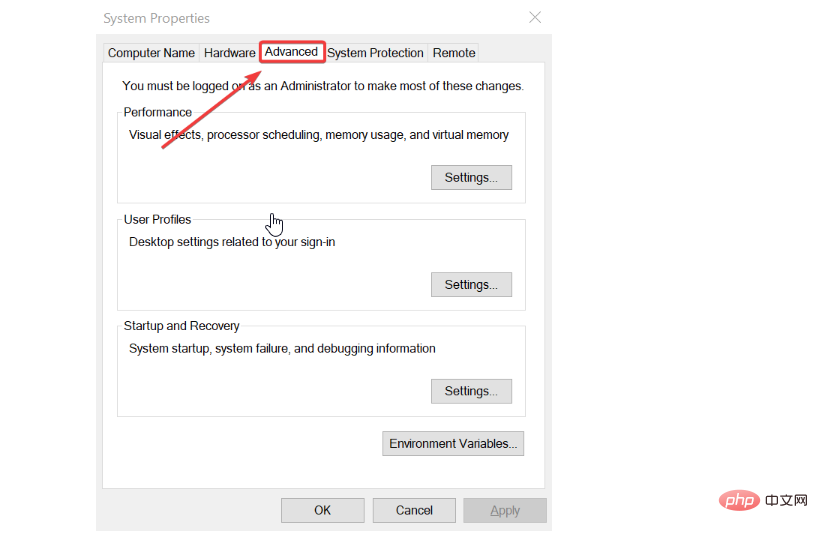
However, if you see Roaming in the Type column, that means the user profile is roaming.
A roaming profile is a type that can be transferred from one computer to another. It allows you to use a consistent environment across all devices.
AppData is downloaded to another device to help it use the application. However, roaming data is synced with the server to update the profile when you log out.
In contrast, a local profile is a user profile that you can only access on a specific computer.
Unlike roaming profiles, it cannot be downloaded or synced to a server for use on another computer. Therefore, it only works on the computer you set it up for.
1. Click Start and select Management Tools.
2. Select Group Policy Management from the list.
3. Go to Computer Configuration and select Administrative Templates.
4. Click System User Profile.
5. Enable the Allow only local user profiles and Prevent roaming profile changes from propagating to the server options.
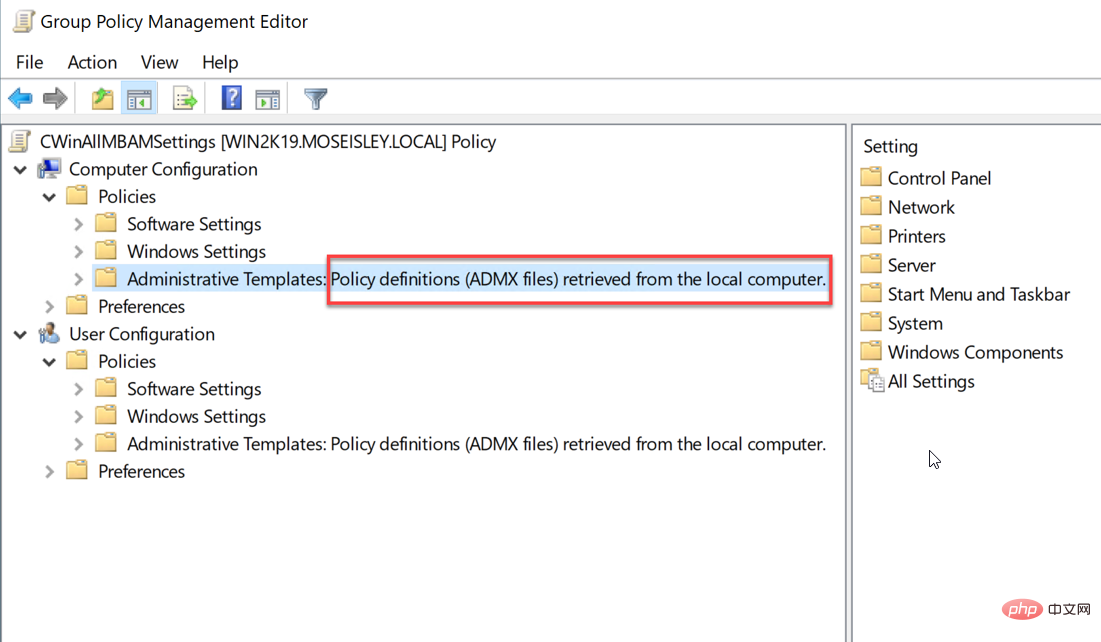
The above steps will help to disable roaming profiles on Windows 11. This means that the roaming profile AppData will not be synchronized with the server. Therefore, roaming profile changes are prevented from being updated to the server.
Deleting a roaming profile will enable the local profile on your computer. Therefore, you cannot access it on any other device.
The above is the detailed content of How to quickly disable roaming profiles in Windows 11. For more information, please follow other related articles on the PHP Chinese website!




