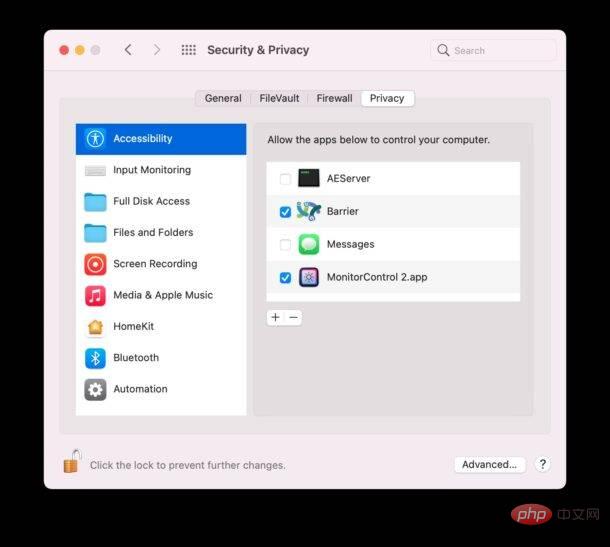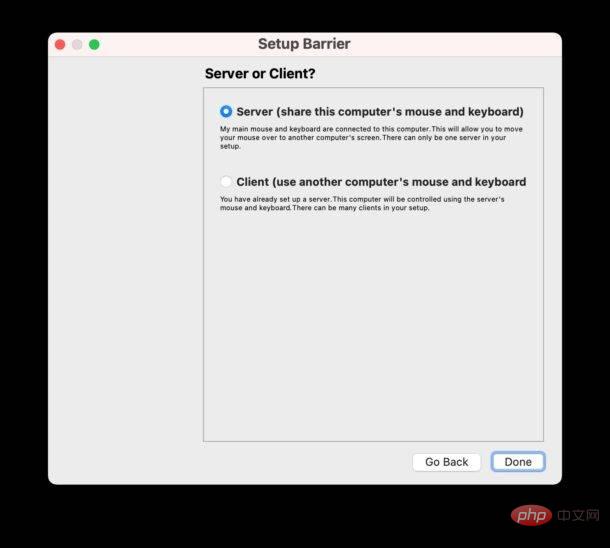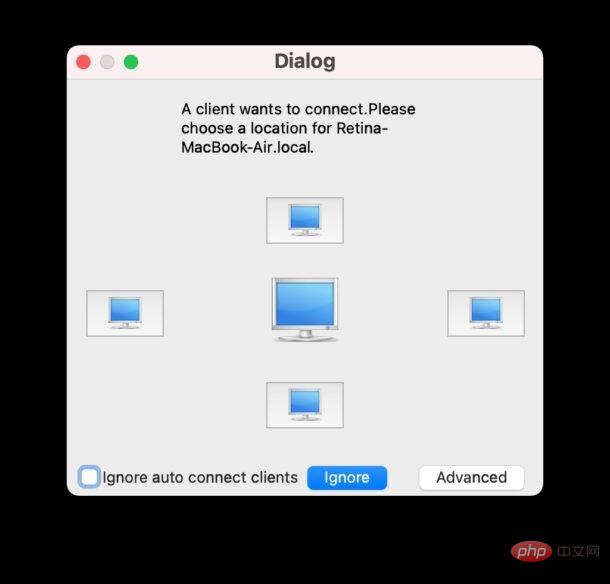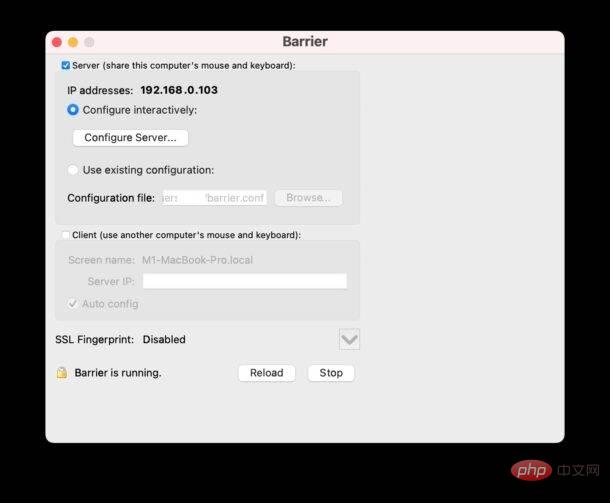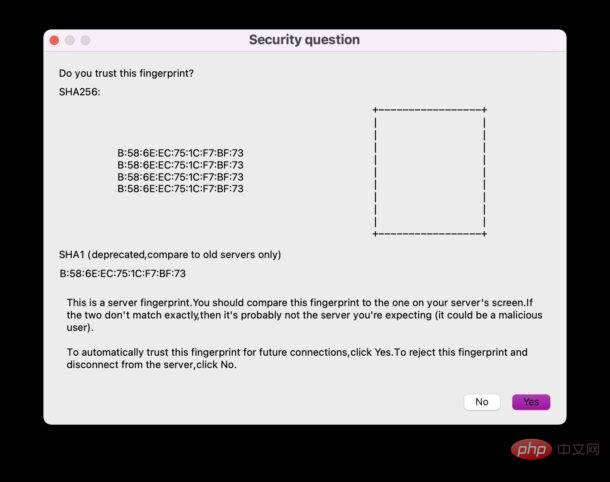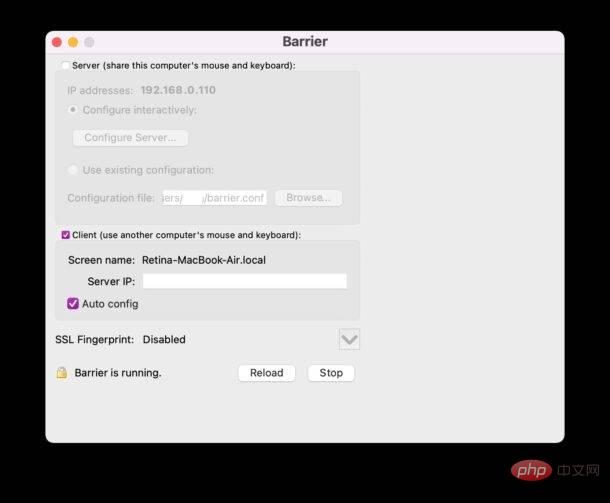How to Share Keyboard and Mouse Between Mac/PC Using Barrier
You need to make sure that the computers you want to share your mouse and keyboard with are all on the same network, and you will be on different computers during the initial setup. Switch back and forth between Macs.
- Get the latest version of Barrier here (DMG for Mac, exe for Windows) – download it to every device you want to be able to use your keyboard and mouse
- Copy Barrier from the DMG (or use the exe to install to Windows) to the /Applications folder on each Mac you plan to use it on, then right-click Barrier.app and select Open To bypass Gatekeeper on each Mac
- On all Macs, select Open System Preferences and authenticate to allow Barrier to control the Mac *
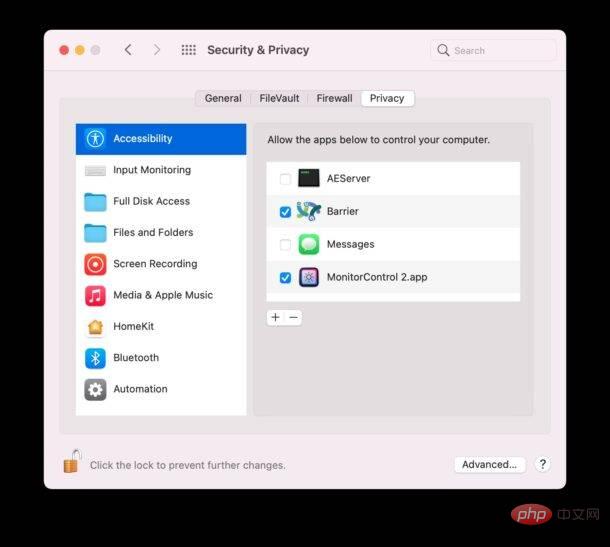
- On the Mac with the keyboard and mouse you wish to share (the "Server Mac"), in the Setup Barrier screen, select "Server" and then Select Done
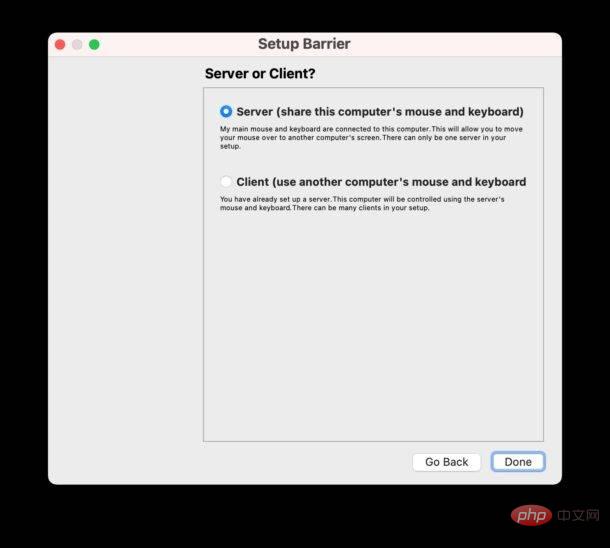
## while connecting to the server Mac to use its mouse/keyboard ("Client Mac") on your Mac or PC, select "Client" and then "Finish"- On the server Mac, wait a moment and Barrier should automatically detect the Mac you want to connect to via Bonjour, then just Click in the direction of where you want the client Mac to be
-
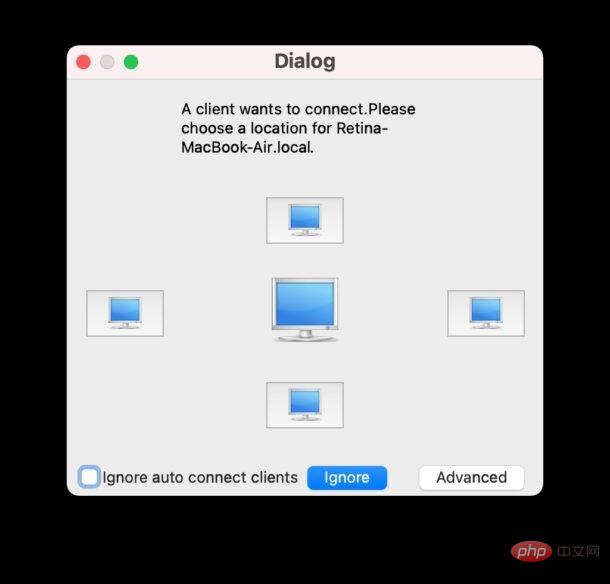
Then the server Mac should be set up and ready, the screen will look like this Display: -
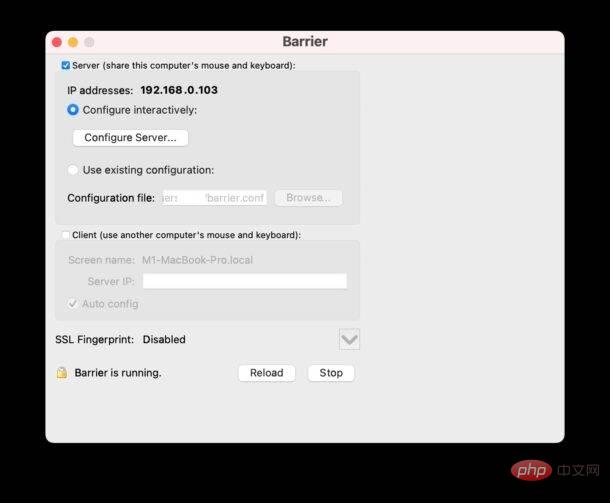
Confirm on the client Mac that you want to connect to the Mac/Trust SHA fingerprint to connect to the server Mac- On all other Macs you wish to connect to the server Mac Repeat this process on Mac to share keyboard and mouse
- For clients on Windows PC, everything is the same except for the automatic Bonjour connection, so specify the server Mac IP address and connect manually
-
Everything should now be working properly and you can easily drag your mouse and keyboard over to your Mac (or PC) and simply move the cursor to where you directed the other computer to during setup.
You can use the clipboard to copy text or images and paste them between computers.
If the barrier is not working, then troubleshoot and fix the "Barrier error: ssl certificate does not exist" error
If things are not working properly, pull down the Barrier menu item on the server Mac and then Select "Show Log" to get a log of error messages that are occurring, which should give you a good idea of what went wrong.
If you see an error message similar to the following:
openERROR: ssl certificate doesn't exist: /home/user/.var/app/com.github.debauchee.barrier/ data/barrier/SSL/Barrier.pem
You will then need to manually generate a private security key for Barrier, which you can do by running the following command in Terminal.app:
First change your directory to the Barrier SSL folder:
cd ~/Library/Application\ Support/barrier/SSL
Now generate a security key:
openssl req -x509 -nodes -days 365 -subj /CN=Barrier -newkey rsa:4096 -keyout Barrier.pem -out Barrier.pem
Return to the Barrier application on the Mac server , click Stop, and then click Start Barrier Server to load the private key.
The client Mac(s) or PC(s) should now ask a security question showing the generated fingerprint and asking you "Do you trust this fingerprint?" Assuming it matches, select "Yes" to connect to Barrier Server Mac.
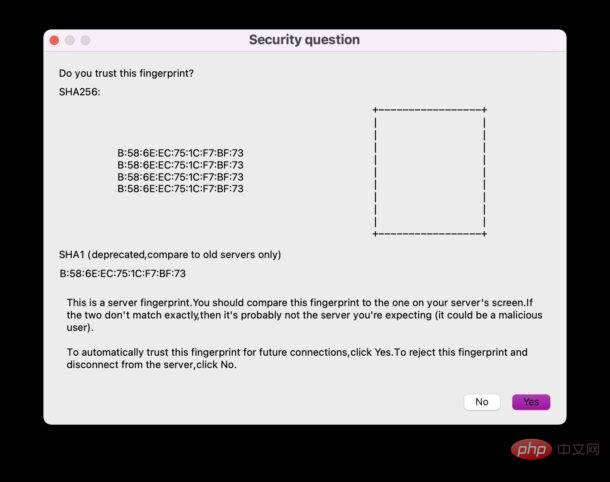
#You can also try to connect manually, specifying the IP address of the Mac server directly. If you're not sure what that is, you can get the IP address on the Mac running as a barrier server through Network Preferences.
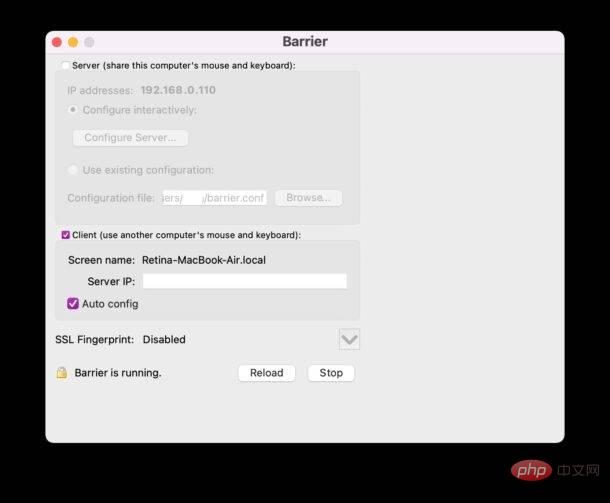
Barrier also works on multiple OS versions, in the setup shown here I'm using Barrier on multiple Macs with macOS Big Sur and macOS Monterey, No glitches, but you can also run it on Windows 11, Windows 10, Linux, and pretty much anything else that's glitchy.
*
If you're not willing to let uncensored third-party open source software control your Mac, you won't be able to use Barrier. Use at your own risk and make your own security/privacy decisions based on your use case and needs.
The above is the detailed content of Can't wait for universal controls? Now share your keyboard and mouse between Mac, PC with Barrier. For more information, please follow other related articles on the PHP Chinese website!