
Whether you are upgrading to Windows 11 or just want to reinstall it on another system, you can use the Media Creation tool. This helps you create installation files that can be copied and loaded onto a DVD or bootable drive.
While Microsoft rolls out the upgrade for all eligible systems, you can use this media tool to complete the upgrade immediately. Here's how to use the tool.
Before installing Windows 11, you should check that your computer meets the minimum requirements. If you're not sure what to do, you need Microsoft's PC Health Check tool.
To do this, scroll to the bottom of the page and download the app. Once you open the app, you can click on the "Check Now" button. The application will tell you if your computer is compatible. If not, you will be informed of the problem.
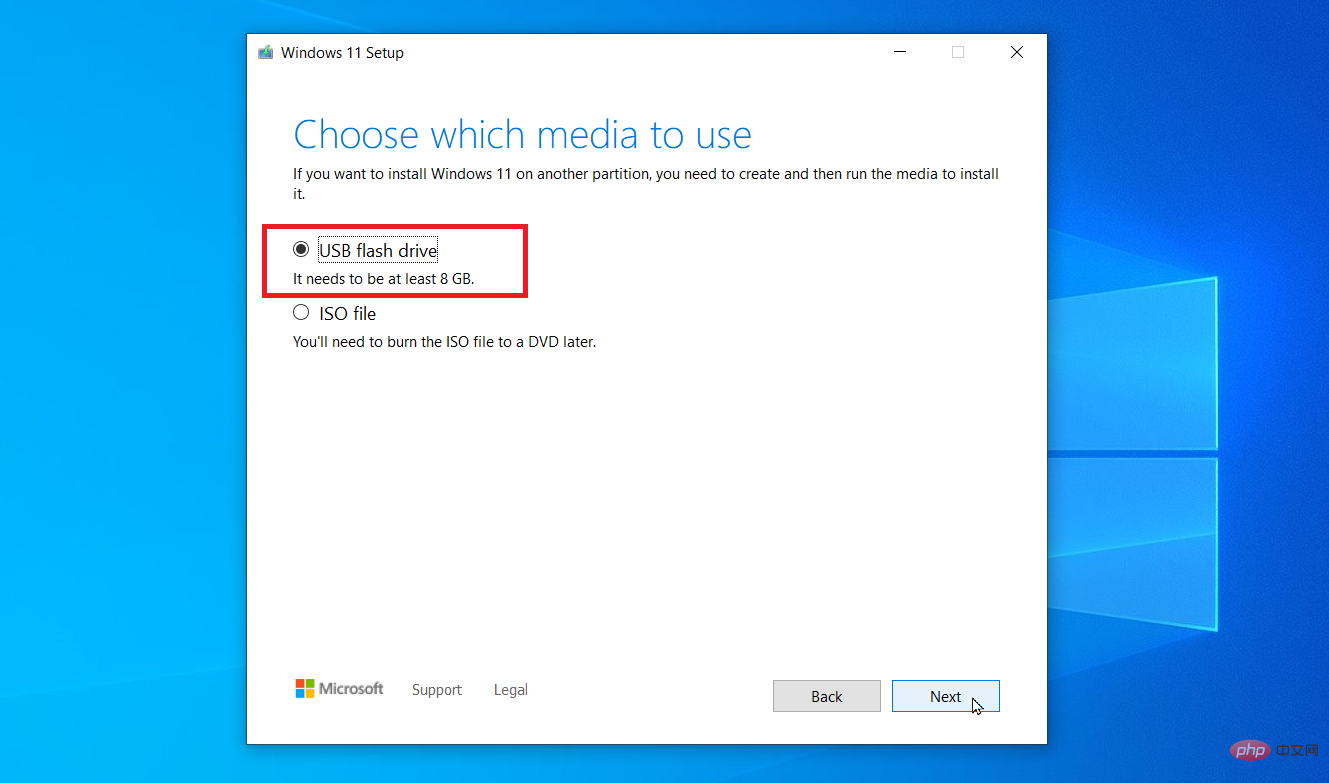
After checking your computer compatibility, you can download Windows 11. To do this, you have three options - use installation media, create an ISO file or use the installation assistant. Click Create Windows 11 installation media, and then click Download.
Then you have to select your media type. You can choose a USB drive or an ISO file. After selecting your media, accept the terms and click Next. Make sure your USB drive is connected to your computer. The download tool will create installation media. When finished, click Finish.
If you want it on DVD, you select the appropriate radio box and choose in which folder you want it saved. Change the name of the file to what you want and click Save. Once done, you can also choose to write the ISO data to DVD.
Now you have to insert the drive (USB or DVD) in the computer that you want to upgrade. Open the drive and double-click the setup.exe file. Follow the on-screen prompts and click Install. Once completed, your PC will restart and your Windows 11 will be ready for use.
Now that you know how to upgrade to Windows 11, don’t wait for Microsoft to upgrade for free. Follow the steps above to create your own media creation tool for Windows 11.
The above is the detailed content of How to use Windows 11 media creation tools?. For more information, please follow other related articles on the PHP Chinese website!
 Computer is infected and cannot be turned on
Computer is infected and cannot be turned on
 How to prevent the computer from automatically installing software
How to prevent the computer from automatically installing software
 Summary of commonly used computer shortcut keys
Summary of commonly used computer shortcut keys
 Computer freeze screen stuck
Computer freeze screen stuck
 How to measure internet speed on computer
How to measure internet speed on computer
 How to set the computer to automatically connect to WiFi
How to set the computer to automatically connect to WiFi
 Computer 404 error page
Computer 404 error page
 How to set up computer virtual memory
How to set up computer virtual memory




