
Sometimes, you may want to relax for a while without being distracted or disturbed by other people's unwanted notifications on your iPhone. That's when you apply Do Not Disturb mode on your iPhone. Isn't it?
What if you only want your loved ones or very important work colleagues to call you when your iPhone is in Do Not Disturb mode? Yes, it is possible. You may be wondering how to achieve this.
Well, we have researched this topic and collected some information in the article below on how to make Do Not Disturb allow certain contacts to call you when your iPhone is in Silent or Do Not Disturb mode Information to call, with step-by-step instructions.
Step 1: To do this, you have to open the Phone app on your iPhone by tapping on the Phone icon on the home screen.
Step 2: Now click on the FavoritesFolders option on the bottom panel of the Phone app window as shown below.
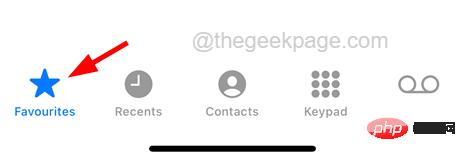
Step 3: When the favorites page appears, click the plus sign icon ( ) in the upper left corner of the favorites page.
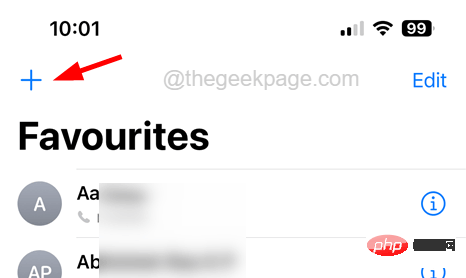
#Step 4: This will bring up the Contact page on the screen.
Step 5: Select Contact Us by clicking from the list.
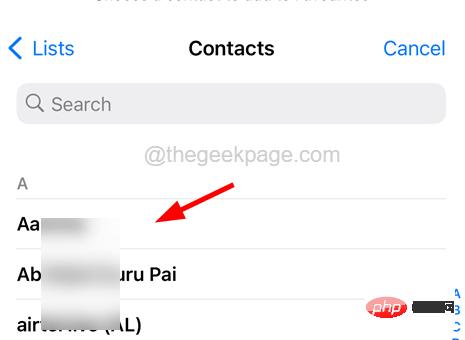
Step 6: Now you will see a context menu on the screen that allows you to add a message, call or # from this contact ##VIDEOCall.

"Settings" app on your iPhone and tap on the "Focus" option in the "Settings" menu list.
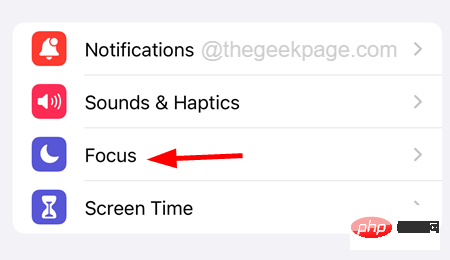
Do Not Disturb option from the Focus page as shown in the screenshot below.
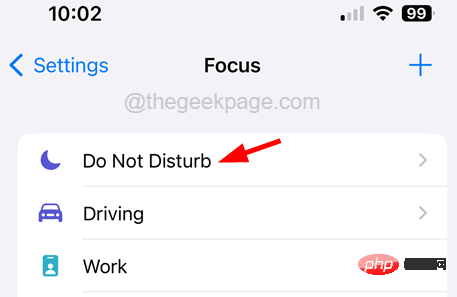
"People" option, as shown in the picture.
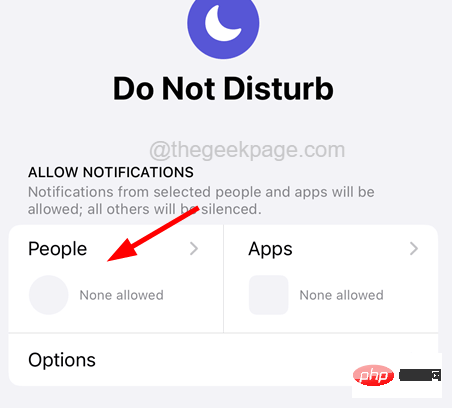
Allow calls from option under the Phone section.
NOTE – If you cannot find this option, make sure the "Allow notifications from" option is selected at the top of the page as shown below.

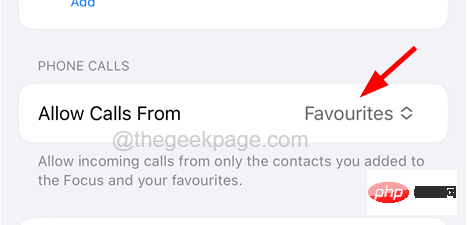
Favorites” option from the list as shown below.
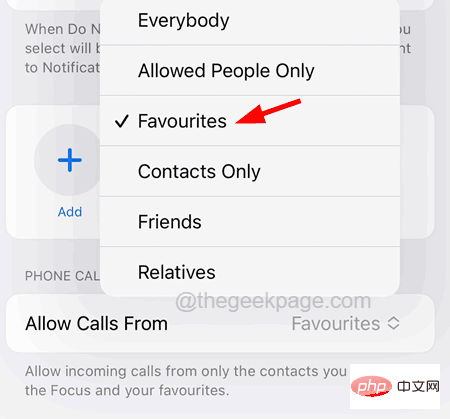
A## on the Notifications page #dd( ) options, as shown below.
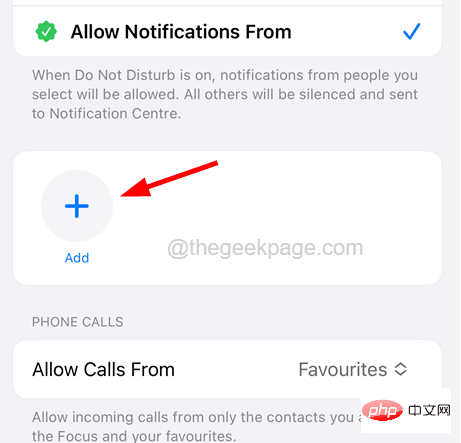 Step 17: This will pop up a contact list, you can select all the contacts you want and click "Done" on the top right corner
Step 17: This will pop up a contact list, you can select all the contacts you want and click "Done" on the top right corner
This will ensure that when your iPhone is in Do Not Disturb mode, you will receive notifications from these contacts in your Favorites list or manually added Personnel receive notifications of alerts. 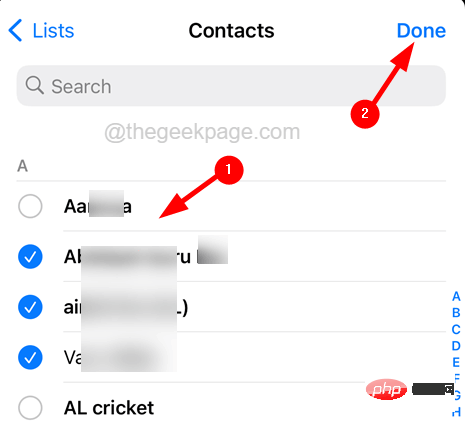
Step 2: After opening the Contacts app, search and open the contact
that you want to bypass all calls and messages, even in Do Not Disturb mode.
Step 3: After opening the contact, click on the "Edit" option in the upper right corner as shown in the screenshot below.
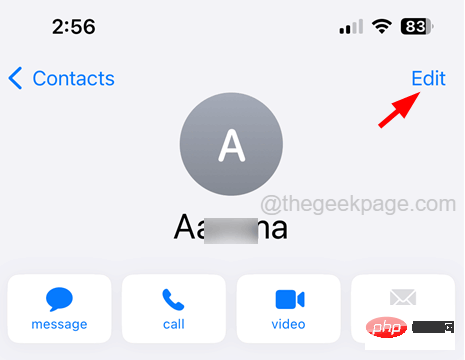
Step 4: Scroll to the contact’s edit page and click on the RingSound option as shown below.
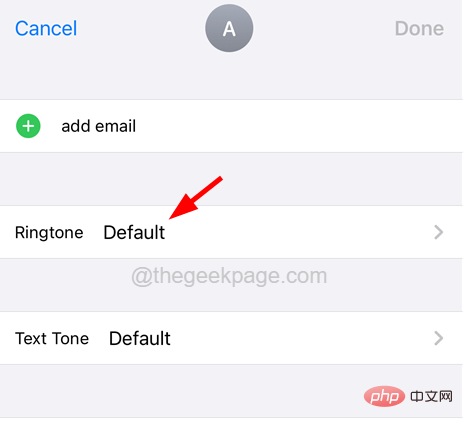
Step 5: Now Enable Emergency Bypass Click on its toggle switch option, as shown in the figure shown.
Step 6: Then click Done in the upper right corner.
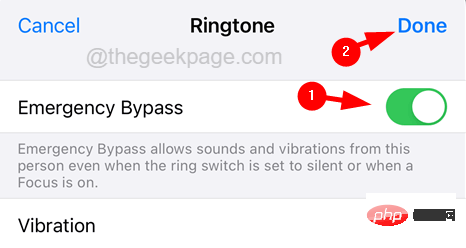
Step 7: Once completed, do the same for the Text Tone option.
Step 8: Now do the same for all the contacts you want to bypass Do Not Disturb or Silent Mode.
The above is the detailed content of How to Make Do Not Disturb Allow Specific Contacts to Call on iPhone. For more information, please follow other related articles on the PHP Chinese website!




