win7怎么显示文件后缀名格式?我们在使用win7系统的时候,绝大多数的文件后缀名是完全不现实的,有些小伙伴想要将其显示出来,方便管理和随时更改文件格式,那么,我们具体要怎么显示文件后缀名格式呢?下面就由小编为大家带来win7显示文件后缀名格式步骤。

1、首先点击左下角“开始”,然后点击“控制面板”,
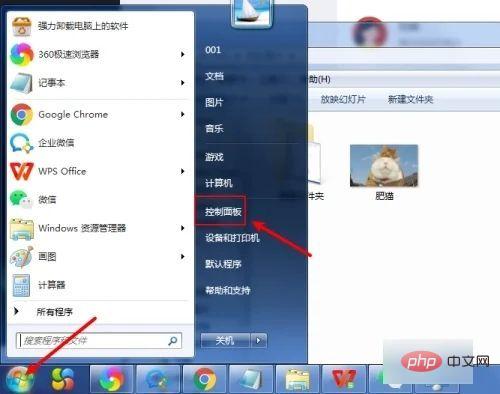
2、接着在“控制面板”中选择“外观和个性化”,
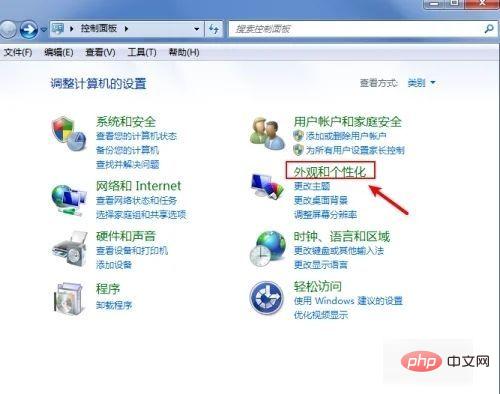
3、之后找到“文件夹选项”,
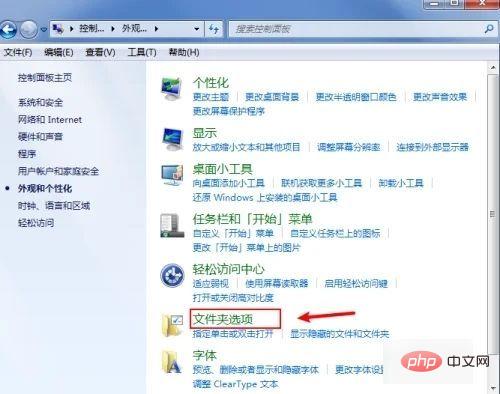
4、紧接着取消勾选“隐藏已知文件类型的扩展名”,之后点击“确定”,
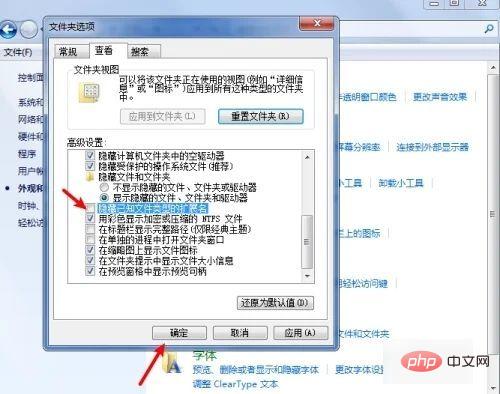
5、然后就会发现已经可以显示后缀名了。
以上就是详解win7显示文件后缀名格式的步骤的详细内容,更多请关注php中文网其它相关文章!

每个人都需要一台速度更快、更稳定的 PC。随着时间的推移,垃圾文件、旧注册表数据和不必要的后台进程会占用资源并降低性能。幸运的是,许多工具可以让 Windows 保持平稳运行。

Copyright 2014-2025 //m.sbmmt.com/ All Rights Reserved | php.cn | 湘ICP备2023035733号