
Some netizens reported that they encountered some problems when installing win10 system. Using uefi to install win10 cannot start to the next stage. What should I do if the win10 installation fails. The editor below will teach you how to solve the problem that the UEFI installation of WIN10 cannot boot the computer to the next installation stage.
First of all, it is suggested that Windows 10 cannot boot the computer to the next installation stage because there is an error in the installation file or storage medium. We need to use the original win10 system image to reinstall it from the USB disk. The specific installation steps are as follows:
1. We first download and install the Magic Pig one-click system reinstallation tool on an available computer and open it. Insert a blank USB disk of more than 8g and select the USB disk to reinstall. In system installation mode, click to start creating a boot disk.
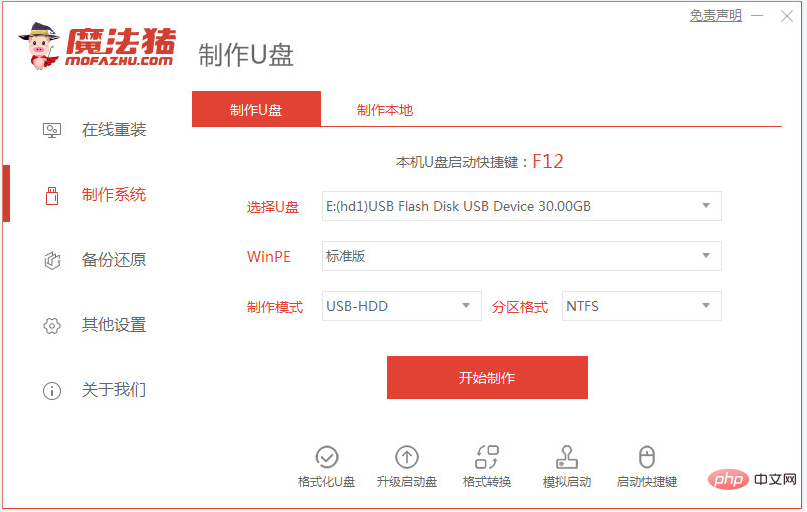
2. In the production system interface, you can select the original win10 system that needs to be installed, and click to start creating a USB boot disk. (Friends who have downloaded the iso image of the original win10 system can directly unzip the system image to a non-system disk on the computer. For the USB boot production, you can choose a system at will.)
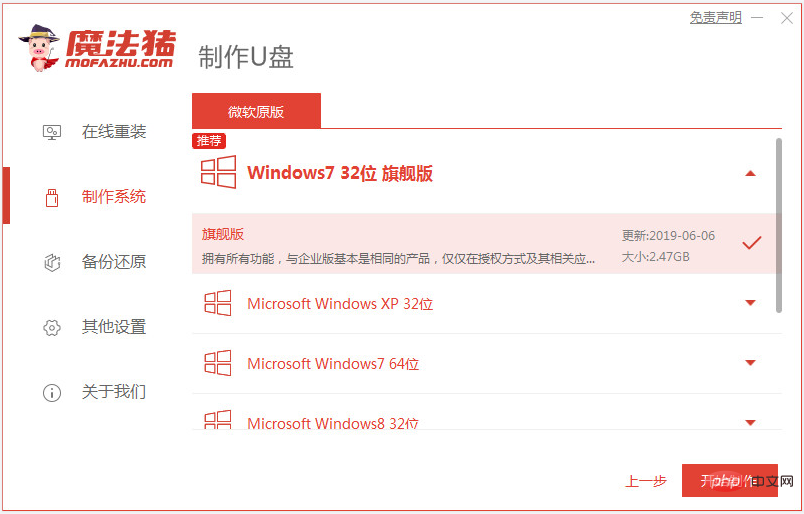
3. After waiting for the USB boot disk to be successfully created, you can first preview the startup hotkey of the computer motherboard that needs to be installed, and then pull out the USB disk to exit. (Note that if you have downloaded the system image in advance, you can put the image in the USB disk directory and then pull it out in this step)
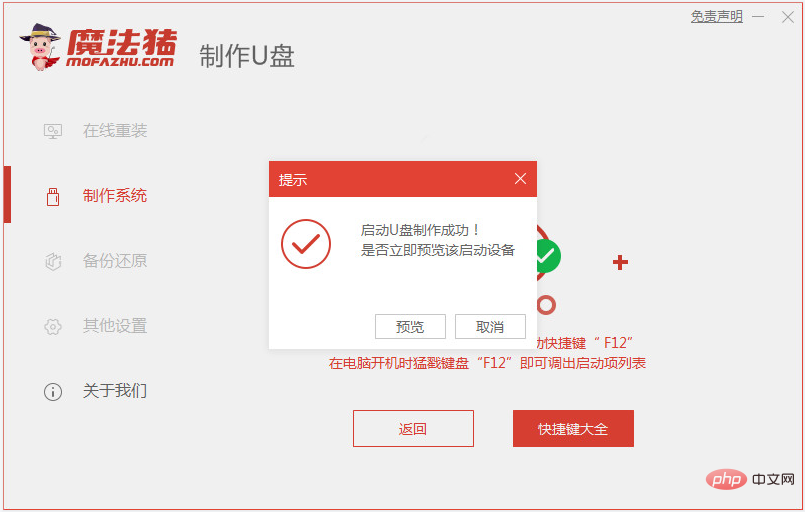
4. Insert the USB boot disk into In the computer, press the startup hotkey continuously when turning on the computer to enter the startup interface, select the USB disk startup item and press Enter to confirm to enter the PE selection interface, select the first item PE system and press Enter to enter. Then open the Magic Pig installation tool on the pe system desktop, and then select the original win10 system image that needs to be installed and install it to the system disk c drive.
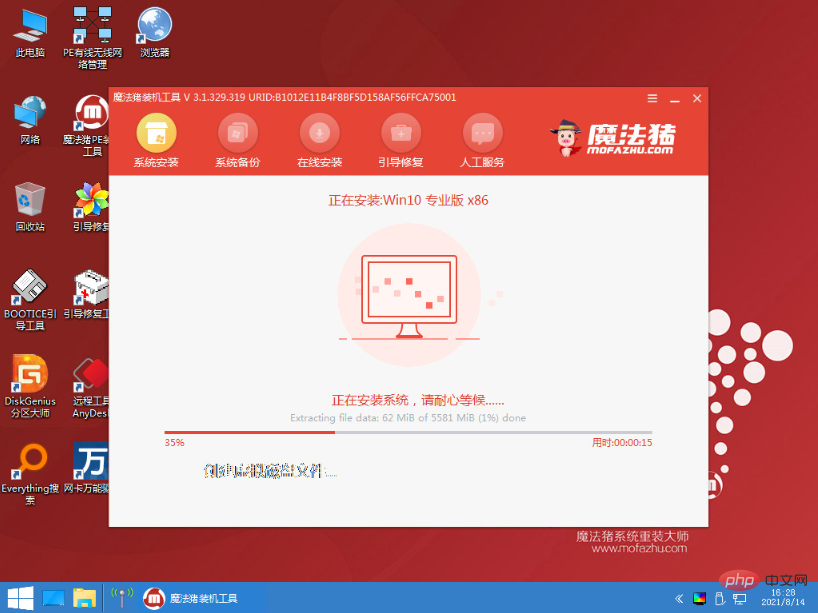
5. The software will start to install automatically. When prompted, choose to restart the computer immediately.
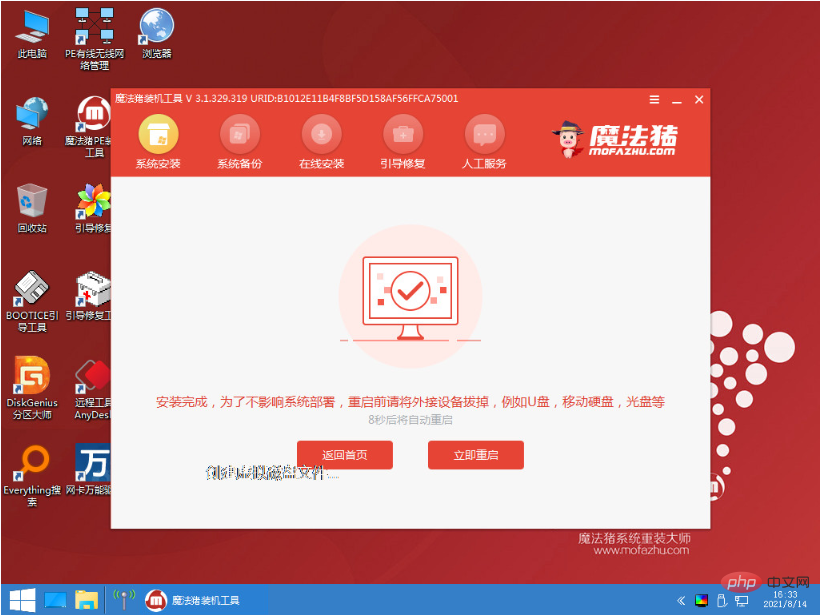
6. Wait patiently to enter the new win10 system desktop, which means the installation is successful.
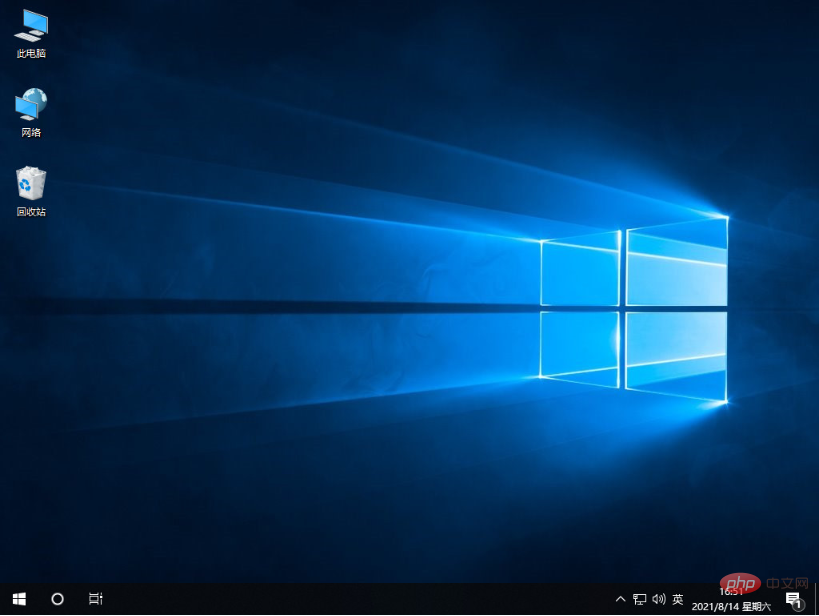
The above is the solution to the problem that the UEFI installation of WIN10 cannot boot the computer to the next installation stage. Netizens who encounter similar problems can refer to the tutorial to solve it.
The above is the detailed content of What should I do if the UEFI installation of WIN10 cannot boot the computer to the next installation stage?. For more information, please follow other related articles on the PHP Chinese website!




