Teach you step by step how to reinstall the system on your laptop
##Tools/raw materials: System version: windows10 System Brand model: Dell Inspiron 14 Software version: Install the system with one click to reinstall the system
##1. Three common methods of reinstalling the system
1. One-click reinstallation of the system
This is some security software. For example, System Home and 360 software have the function of reinstalling the system. Or let’s talk about the main functions of some third-party one-click system reinstallation software, such as one-click system reinstallation for beginners and one-click system reinstallation on the installation bar. Here we take 360 as an example to tell you how to reinstall the system entrance. You only need to open the tool and follow the wizard prompts to reinstall.

##2. Install the system by purchasing the system CD or purchasing the "pure version" online
Purchase the system disk through offline computer repair outlets or search for online system disks through search engines, so it is called "pure version", but this method is now more Few people use it anymore, after all, most people still think the "free" one is better.

This is the most popular method of reinstalling the system in recent years. Now many software supports making a boot disk to reinstall the system, and it can be installed for free. Even if the computer system cannot be entered, you can borrow it This reinstall solves the problem.
 ##4. Analysis of the advantages and disadvantages of the above three methods
##4. Analysis of the advantages and disadvantages of the above three methods
The first type has little technical content, and the reliability and problem-solving ability of reinstalling the system are also questionable. Some system failure problems still cannot be completely solved.
The second type of reinstallation is to say goodbye to the past, so all the Replace the entire system to fundamentally solve the problem. It is still possible to spend some money to buy a system CD, but it is not necessary to find the pure version of the installation package and tutorials online later.
The last one is personally highly recommended, because even though you download the system, Making a USB boot disk will waste some valuable time. Let's take the installation of win10 system as an example to demonstrate the steps of reinstalling the system from USB disk.
2. Steps to reinstall laptop system from USB disk
Step 1: Make a boot disk
1. First, find a computer that can connect to the Internet, download and install it. Open the one-click reinstallation system tool, insert a blank USB disk of more than 8g, and click Start making. ##2. In the production system interface, select the system that needs to be installed and click to start creating the boot disk. ##3. After waiting for the prompt that the creation is successful, preview the startup shortcut key of the computer motherboard that needs to be installed, and then pull out the USB flash drive to exit. ##Step 2: Start reinstalling the system 1. Insert the prepared USB boot disk into the computer that needs to be installed. Press the startup shortcut key continuously to enter the startup interface. Select the USB disk startup item and press Enter to confirm to enter the PE selection interface. Select the first Enter the PE system by pressing Enter. ##2. On the pe system desktop, choose to open the installation bar installation tool, select the system that needs to be installed, and click to install it on the computer's c drive. Before installing the system, back up the relevant data on the system disk to avoid loss. Turn off the computer's anti-virus software to avoid being intercepted and causing installation failure. Install the system with one-click reinstallation tool to create a USB boot disk; Insert the USB boot disk to boot into the computer USB disk PE system; ## After entering the pe system, open the installation tool to install the system; Tips After successful installation, restart the computer; 


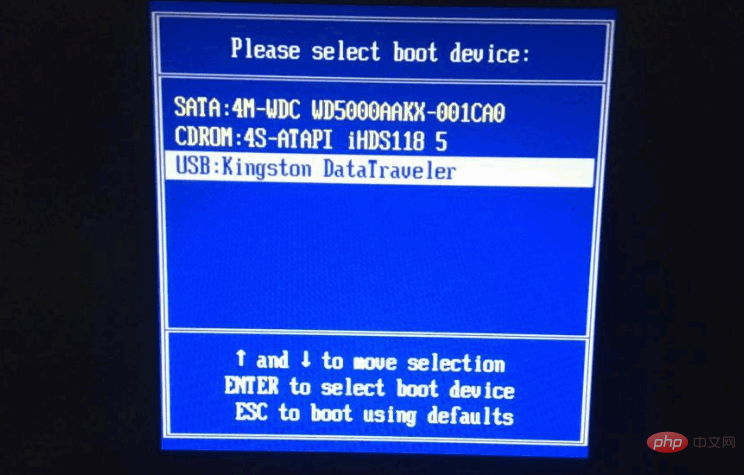


The above is the detailed content of Teach you step by step how to reinstall the system on your laptop. For more information, please follow other related articles on the PHP Chinese website!

Hot AI Tools

Undress AI Tool
Undress images for free

Undresser.AI Undress
AI-powered app for creating realistic nude photos

AI Clothes Remover
Online AI tool for removing clothes from photos.

Clothoff.io
AI clothes remover

Video Face Swap
Swap faces in any video effortlessly with our completely free AI face swap tool!

Hot Article

Hot Tools

Notepad++7.3.1
Easy-to-use and free code editor

SublimeText3 Chinese version
Chinese version, very easy to use

Zend Studio 13.0.1
Powerful PHP integrated development environment

Dreamweaver CS6
Visual web development tools

SublimeText3 Mac version
God-level code editing software (SublimeText3)

Hot Topics
 What is inflation
Jun 26, 2025 pm 06:37 PM
What is inflation
Jun 26, 2025 pm 06:37 PM
Inflation is a phenomenon of general price increases, including demand-driven, cost-driven and currency super-engineering; its impacts include shrinking deposits, unable to catch up with prices, and loans becoming "favorable"; response methods include appropriate investment, increasing income sources, controlling consumption rhythms and paying attention to policy trends.
 What is my IP address
Jun 26, 2025 pm 05:49 PM
What is my IP address
Jun 26, 2025 pm 05:49 PM
YourIPaddressisessentialforinternetconnectivityandnetworkmanagement.TocheckyourpublicIPaddress,search“WhatismyIP?”onGoogle,useasmartphonebrowser,orvisitdedicatedwebsiteslikewhatismyipaddress.com.ForyourlocalIPaddress,followthesesteps:1)OnWindows,open
 What is AI
Jun 26, 2025 pm 09:01 PM
What is AI
Jun 26, 2025 pm 09:01 PM
The core of artificial intelligence is algorithms, especially models that can learn laws from data, such as deep learning. It trains the system through a large amount of data, allowing it to make judgments on new situations, such as face recognition and chatbots. AI is not really intelligent, but statistical methods that mimic human behavior. Common applications include voice recognition (such as Siri), image recognition (such as Alipay face-scanning payment), recommendation systems (such as TikTok and Taobao recommendations), and autonomous driving. AI's capabilities have boundaries, it can only work within the scope of training data, has no real awareness, and relies on a large number of computing resources. When looking at AI, it should be rational. It is an efficient tool but not perfect. It can be used to improve efficiency, but it also needs to be wary of its limitations.
 How to take a screenshot
Jun 26, 2025 pm 09:13 PM
How to take a screenshot
Jun 26, 2025 pm 09:13 PM
Screenshot methods vary depending on the device. Common operations are as follows: 1. Windows: PrtScn full screen, Alt PrtScn screenshots the current window, Win Shift S free selection screenshots, Win PrtScn automatically saves; 2. Mac: Shift Cmd 3 full screen screenshots, Shift Cmd 4 selection or click window screenshots; 3. iPhone: Press the power home button model with Home button, and press the power volume plus key for the full screen model with Power Volume; 4. Android: Generally, the power volume down key, and some brands support gesture screenshots; 5. Special needs can be used to scroll screenshots, screen recording functions or third-party tools such as Snagit and Lightshot. Master the commonly used shortcut keys to be familiar
 How to write a resume
Jun 27, 2025 am 02:16 AM
How to write a resume
Jun 27, 2025 am 02:16 AM
The key to writing a good resume is to clarify the goals, concise structure, and focus the content. First, the resume should be tailored for specific positions, adjust the content according to the position requirements, highlighting the matching skills and experience; second, the structure should be clear, including contact information, personal profile, experience and other modules, and distinguish them with titles and boldness to avoid large paragraphs of text; third, the experience description should be spoken with facts and data, and the verbs should be started with digital quantization and achievement-oriented methods to show actual value; finally, pay attention to the details of the layout, unify the font and spacing, use PDF format, and standardize the name of the file to improve professionalism. Repeated modifications or asking others to check will help improve the quality of your resume.
 How to convert PDF to Word
Jun 27, 2025 am 02:18 AM
How to convert PDF to Word
Jun 27, 2025 am 02:18 AM
The key to converting PDF to Word is to select the right tool and pay attention to the format preservation. ① Use Adobe Acrobat to directly export to .docx, which is suitable for text-type PDF and is not easy to mess with. The operation steps include opening the file, clicking "Export PDF", selecting the format and downloading and checking; ② Online tools such as Smallpdf and iLovePDF are suitable for daily simple conversion, but you need to pay attention to privacy risks and possible format confusion; ③ New version of Word supports direct import of PDF, which is suitable for situations where only small edits are required. The operation is to insert files and automatically identify content by Word; ④ Scanned files must first use OCR tools to identify text, and pay attention to details such as font changes and misalignment of column tables. It is recommended to manually adjust after conversion to ensure that
 How to check my graphics card driver version
Jun 30, 2025 am 12:29 AM
How to check my graphics card driver version
Jun 30, 2025 am 12:29 AM
If you want to view the graphics card driver version on your computer, you can do it by: 1. Use Device Manager to view: Win X to open the Device Manager, expand the display adapter, right-click the graphics card to select properties, and view the version and date in the driver tab; 2. View through DirectX diagnostic tool: Win R enter dxdiag to view the driver version and related graphics information in the display tab; 3. Use the official software of the graphics card manufacturer to query: such as NVIDIA's GeForceExperience, AMD's Radeon Software or Intel's Driver&Support Assistant, the main interface will display the current driver status and support updates; 4.
 How to build a website
Jun 26, 2025 pm 10:56 PM
How to build a website
Jun 26, 2025 pm 10:56 PM
The key to building a website is to select the right tools and follow a clear process. 1. First, clarify the website goals and types, such as blogs, official websites, e-commerce, etc., and select adapter tools, such as WordPress, Shopify or Wix. 2. Register the domain name (recommended.com) and select a hosting platform, such as hosting, Vercel or Netlify. 3. Design the page structure, including homepage, about us, product pages, etc., to ensure that the layout is clear and easy to use. 4. After going online, continue to optimize content, check links, adapt to mobile terminals, and improve visibility through SEO. Follow the steps and the website construction can be completed within a few days.






