How to restore data after deleting the database in gitlab
With the rapid development of the Internet, there are more and more code hosting platforms for open source projects, and GitLab, as one of the best, has attracted many users. However, as the number of code submissions increases, GitLab also encounters some problems from time to time. Especially the database deletion incident, once it occurs, the impact on the team will be immeasurable. This article will focus on emergency handling methods for GitLab database deletion events and how to perform data recovery.
Step one: Confirm the backup situation
After a database deletion event occurs in GitLab, the first thing to do is to confirm the backup situation. GitLab provides some default methods for data backup, such as backing up to Amazon S3, Google Cloud, etc., and you can also customize the backup. If data is deleted, it can be quickly restored through backup files. It should be noted that the frequency of backing up files is no less than once a day.
Step 2: Try to recover the data
If the backup file exists and is available, data recovery may be the easiest and fastest option. Before performing data recovery, you need to ensure that the GitLab server is shut down to avoid data inconsistency. Then you can start data recovery.
Step 3: Use GitLab tools for data recovery
If the backup file is not available, then using GitLab tools is the best choice for data recovery. GitLab has a set of recovery tools that can be run in GitLab's terminal, such as gitlab-backup, gitlab-rake, etc. When using these tools, you need to choose the tool based on the actual situation. If you know the commit log for a certain tag from the past few months, it is recommended to use the gitlab-backup command to get a backup point of that change log. If you want to restore the project on a committed backup point, you need to use the gitlab-backup restore command.
Step 4: Contact the GitLab technical support team
If none of the above methods are successful, contacting the GitLab technical support team is the last life-saving straw. GitLab's technical support team can perform data recovery according to your plan, but a certain fee is required. When contacting the GitLab technical support team, please provide your GitLab server URL, backup information, and other relevant information so that they can assist you in recovering your data. This process can be relatively time-consuming and expensive, so we recommend being patient and cooperative.
Summary
The database deletion event is one of the most common problems in GitLab. We need to do a good job of backup so that data can be restored at any time. Daily maintenance and regular running of the GitLab recovery tool and backup are the fundamental ways to solve the problem. The above methods are for reference only. The actual data recovery process requires comprehensive consideration of multiple conditions, and sometimes a plan needs to be formulated based on specific circumstances. As long as you strengthen daily operation and maintenance management and follow the above matters, data recovery after deleting the database is not that difficult.
The above is the detailed content of How to restore data after deleting the database in gitlab. For more information, please follow other related articles on the PHP Chinese website!

Hot AI Tools

Undress AI Tool
Undress images for free

Undresser.AI Undress
AI-powered app for creating realistic nude photos

AI Clothes Remover
Online AI tool for removing clothes from photos.

Clothoff.io
AI clothes remover

Video Face Swap
Swap faces in any video effortlessly with our completely free AI face swap tool!

Hot Article

Hot Tools

Notepad++7.3.1
Easy-to-use and free code editor

SublimeText3 Chinese version
Chinese version, very easy to use

Zend Studio 13.0.1
Powerful PHP integrated development environment

Dreamweaver CS6
Visual web development tools

SublimeText3 Mac version
God-level code editing software (SublimeText3)
 How do I view the commit history of my Git repository?
Jul 13, 2025 am 12:07 AM
How do I view the commit history of my Git repository?
Jul 13, 2025 am 12:07 AM
To view Git commit history, use the gitlog command. 1. The basic usage is gitlog, which can display the submission hash, author, date and submission information; 2. Use gitlog--oneline to obtain a concise view; 3. Filter by author or submission information through --author and --grep; 4. Add -p to view code changes, --stat to view change statistics; 5. Use --graph and --all to view branch history, or use visualization tools such as GitKraken and VSCode.
 How do I delete a Git branch?
Jul 13, 2025 am 12:02 AM
How do I delete a Git branch?
Jul 13, 2025 am 12:02 AM
To delete a Git branch, first make sure it has been merged or no retention is required. Use gitbranch-d to delete the local merged branch. If you need to force delete unmerged branches, use the -D parameter. Remote branch deletion uses the gitpushorigin-deletebranch-name command, and can synchronize other people's local repositories through gitfetch-prune. 1. To delete the local branch, you need to confirm whether it has been merged; 2. To delete the remote branch, you need to use the --delete parameter; 3. After deletion, you should verify whether the branch is successfully removed; 4. Communicate with the team to avoid accidentally deleting shared branches; 5. Clean useless branches regularly to keep the warehouse clean.
 How do I add a subtree to my Git repository?
Jul 16, 2025 am 01:48 AM
How do I add a subtree to my Git repository?
Jul 16, 2025 am 01:48 AM
To add a subtree to a Git repository, first add the remote repository and get its history, then merge it into a subdirectory using the gitmerge and gitread-tree commands. The steps are as follows: 1. Use the gitremoteadd-f command to add a remote repository; 2. Run gitmerge-srecursive-no-commit to get branch content; 3. Use gitread-tree--prefix= to specify the directory to merge the project as a subtree; 4. Submit changes to complete the addition; 5. When updating, gitfetch first and repeat the merging and steps to submit the update. This method keeps the external project history complete and easy to maintain.
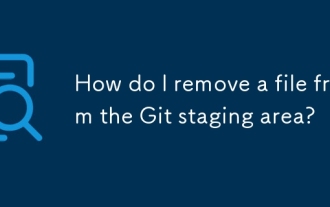 How do I remove a file from the Git staging area?
Jul 12, 2025 am 01:27 AM
How do I remove a file from the Git staging area?
Jul 12, 2025 am 01:27 AM
Soundstageafafileiititwittingchatcase, USEGITIZEADTORDOREMEVOME FROMARNINGAREAILACT.TOUNDACT Rungit Reset.ForPartialStialing, Usgit rests-PtointelavEevstehuncificisshunissehunissue
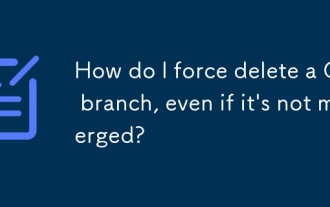 How do I force delete a Git branch, even if it's not merged?
Jul 14, 2025 am 12:10 AM
How do I force delete a Git branch, even if it's not merged?
Jul 14, 2025 am 12:10 AM
To force delete an unmerged Git branch, use the gitbranch-D command. This command ignores the merge status of the branch and deletes it directly. It is suitable for useless branches after testing, abandoned feature branches, or local old branches that need to be recreated from remotely. However, it should be noted that the submission record will still exist locally after deletion and will eventually be cleaned up by the garbage collection mechanism; after mistaken deletion, it can be restored through gitreflog, but the window period is short. Therefore, before execution, be sure to confirm that the branch is useless, uncooperated and the name is correct to avoid data loss.
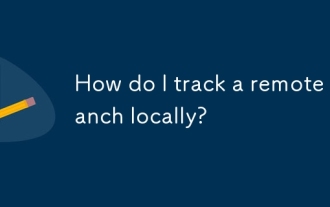 How do I track a remote branch locally?
Jul 10, 2025 am 11:42 AM
How do I track a remote branch locally?
Jul 10, 2025 am 11:42 AM
TotrackaremotebranchlocallyinGit,usegitcheckout-b/whencreatinganewbranch.Forexistingbranches,usegitbranch--set-upstream-to=origin/.Alternatively,pushwithgitpush-uorigintosettrackingautomatically.Verifywithgitstatusorgitbranch-vvtoensurecorrectconfigu
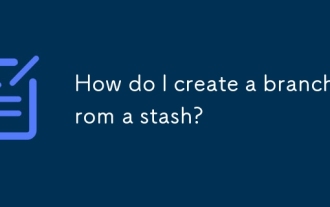 How do I create a branch from a stash?
Jul 14, 2025 am 12:47 AM
How do I create a branch from a stash?
Jul 14, 2025 am 12:47 AM
TocreateabranchfromastashinGit,firstlistyourstasheswithgitstashlisttoidentifythecorrectone.Next,createanewbranchusinggitcheckout-bnew-branch-name,thenapplythestashviagitstashapplystash@{0}.Optionally,committheappliedchangeswithgitadd.andgitcommit-m&q
 How do I squash commits during an interactive rebase?
Jul 10, 2025 am 11:32 AM
How do I squash commits during an interactive rebase?
Jul 10, 2025 am 11:32 AM
To compress multiple commits in the Git commit history, you can use interactive base (gitrebase-i), 1. Run gitrebase-iHEAD~n to select the last n commits to be modified; 2. Change the pick before the commit that needs to be merged in the editor to squash or s; 3. After saving, enter the new editor interface to merge or modify the commit information; 4. If there is a conflict, execute gitadd and gitrebase--continue to continue after manually resolving; 5. If there is an error, you can abort at any time with gitrebase--abort. Be careful to avoid compressing commits that have been pushed to shared branches unless the confirmation has no effect and handle commit order and conflicts with caution.







