git how to fork
1. What is Git Fork?
Git Fork (fork) refers to copying a copy of the original project's warehouse to your own GitHub account to create a new warehouse. Through Fork, you can copy other people's projects to your own account for modification, publishing, sharing, etc., and this new warehouse has the same code and submission records as the original project.
2. How to Fork a warehouse?
- Log in to your GitHub account
Enter https://github.com in the browser and log in. - Find the repository that requires Fork
Find the repository that requires Fork, such as https://github.com/octocat/Spoon-Knife. - Fork Warehouse
Click the Fork button in the upper right corner to Fork the warehouse to your own account. - Waiting for Fork to complete
The page will always display the word "Forking" until Fork is completed.
3. How to synchronously update the forked warehouse to the original warehouse?
Normally, a project you fork is based on the main developer's project, so after a period of time, the original project will continue to be updated, and your fork project will not automatically synchronize these updates. , therefore, you need to manually synchronize the original project modifications to your own Fork project.
The following is the method to synchronize the Fork warehouse:
- Clone Fork project
Enter your_repo page, click "Clone or download" to Clone it locally. - Add remote repository
In the locally cloned Fork project, execute the command: git remote add upstream The address of the main developer project
For example: git remote add upstream https://github.com/ octocat/Spoon-Knife.git - Pull the submission record of the main developer
Execute the command: git fetch upstream - Switch branches and merge the main developer's updates
Execute the command :git checkout master
Execute the command: git merge upstream/master - Push to the Fork warehouse under the personal account
Execute the command: git push origin master
The above operations Once completed, your Fork repository will be updated to the latest status.
4. How to manage your own Fork warehouse?
On GitHub, you can easily manage your own Fork repository. Here are a few simple operations:
- Clone Fork Project
Same as the previous step, Fork the project Clone locally. - Add upstream warehouse and synchronize updates
Refer to the operation described in the previous step, add the address of the original project to your own Fork project, and update it synchronously. - Pull Request Merger
When there are major improvements or problem fixes in the content of your Fork project, you can submit a Pull Request and request the main developer to merge your changes.
Through the above operations, you can easily manage the Fork warehouse, modify, push, synchronize updates, and submit Pull Requests.
5. Summary
Through this article, we have learned in detail how to fork a project, how to update the fork project synchronously, and how to manage your own fork warehouse. As a Git user, in addition to mastering Fork skills, you should also have an in-depth mastery of other Git operating skills to help us better manage projects, improve efficiency, and collaborate on development capabilities.
The above is the detailed content of git how to fork. For more information, please follow other related articles on the PHP Chinese website!

Hot AI Tools

Undress AI Tool
Undress images for free

Undresser.AI Undress
AI-powered app for creating realistic nude photos

AI Clothes Remover
Online AI tool for removing clothes from photos.

Clothoff.io
AI clothes remover

Video Face Swap
Swap faces in any video effortlessly with our completely free AI face swap tool!

Hot Article

Hot Tools

Notepad++7.3.1
Easy-to-use and free code editor

SublimeText3 Chinese version
Chinese version, very easy to use

Zend Studio 13.0.1
Powerful PHP integrated development environment

Dreamweaver CS6
Visual web development tools

SublimeText3 Mac version
God-level code editing software (SublimeText3)
 How do I view the commit history of my Git repository?
Jul 13, 2025 am 12:07 AM
How do I view the commit history of my Git repository?
Jul 13, 2025 am 12:07 AM
To view Git commit history, use the gitlog command. 1. The basic usage is gitlog, which can display the submission hash, author, date and submission information; 2. Use gitlog--oneline to obtain a concise view; 3. Filter by author or submission information through --author and --grep; 4. Add -p to view code changes, --stat to view change statistics; 5. Use --graph and --all to view branch history, or use visualization tools such as GitKraken and VSCode.
 How do I delete a Git branch?
Jul 13, 2025 am 12:02 AM
How do I delete a Git branch?
Jul 13, 2025 am 12:02 AM
To delete a Git branch, first make sure it has been merged or no retention is required. Use gitbranch-d to delete the local merged branch. If you need to force delete unmerged branches, use the -D parameter. Remote branch deletion uses the gitpushorigin-deletebranch-name command, and can synchronize other people's local repositories through gitfetch-prune. 1. To delete the local branch, you need to confirm whether it has been merged; 2. To delete the remote branch, you need to use the --delete parameter; 3. After deletion, you should verify whether the branch is successfully removed; 4. Communicate with the team to avoid accidentally deleting shared branches; 5. Clean useless branches regularly to keep the warehouse clean.
 How do I add a subtree to my Git repository?
Jul 16, 2025 am 01:48 AM
How do I add a subtree to my Git repository?
Jul 16, 2025 am 01:48 AM
To add a subtree to a Git repository, first add the remote repository and get its history, then merge it into a subdirectory using the gitmerge and gitread-tree commands. The steps are as follows: 1. Use the gitremoteadd-f command to add a remote repository; 2. Run gitmerge-srecursive-no-commit to get branch content; 3. Use gitread-tree--prefix= to specify the directory to merge the project as a subtree; 4. Submit changes to complete the addition; 5. When updating, gitfetch first and repeat the merging and steps to submit the update. This method keeps the external project history complete and easy to maintain.
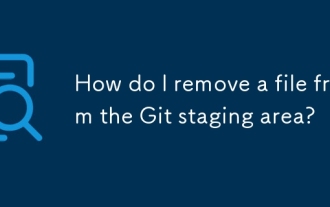 How do I remove a file from the Git staging area?
Jul 12, 2025 am 01:27 AM
How do I remove a file from the Git staging area?
Jul 12, 2025 am 01:27 AM
Soundstageafafileiititwittingchatcase, USEGITIZEADTORDOREMEVOME FROMARNINGAREAILACT.TOUNDACT Rungit Reset.ForPartialStialing, Usgit rests-PtointelavEevstehuncificisshunissehunissue
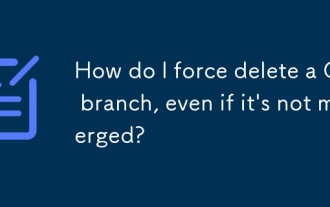 How do I force delete a Git branch, even if it's not merged?
Jul 14, 2025 am 12:10 AM
How do I force delete a Git branch, even if it's not merged?
Jul 14, 2025 am 12:10 AM
To force delete an unmerged Git branch, use the gitbranch-D command. This command ignores the merge status of the branch and deletes it directly. It is suitable for useless branches after testing, abandoned feature branches, or local old branches that need to be recreated from remotely. However, it should be noted that the submission record will still exist locally after deletion and will eventually be cleaned up by the garbage collection mechanism; after mistaken deletion, it can be restored through gitreflog, but the window period is short. Therefore, before execution, be sure to confirm that the branch is useless, uncooperated and the name is correct to avoid data loss.
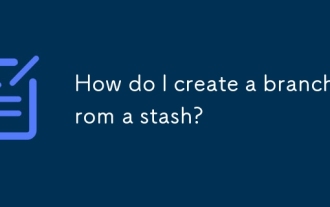 How do I create a branch from a stash?
Jul 14, 2025 am 12:47 AM
How do I create a branch from a stash?
Jul 14, 2025 am 12:47 AM
TocreateabranchfromastashinGit,firstlistyourstasheswithgitstashlisttoidentifythecorrectone.Next,createanewbranchusinggitcheckout-bnew-branch-name,thenapplythestashviagitstashapplystash@{0}.Optionally,committheappliedchangeswithgitadd.andgitcommit-m&q
 How do I create and switch to a new Git branch in one command?
Jul 16, 2025 am 01:39 AM
How do I create and switch to a new Git branch in one command?
Jul 16, 2025 am 01:39 AM
Yes, you can use a command to create and switch to a new Git branch, the specific method is as follows: 1. Use gitswitch-c: This is a more modern and clear way, for example, gitswitch-cnew-feature will create and switch to a branch named new-feature immediately; 2. Use gitcheckout-b: This is an older but commonly used method, for example, gitcheckout-bnew-feature has the same effect as the former. Note: gitswitch was introduced in Git2.23, and old versions need to use gitcheckout. You can specify the branch based on other branches, such as gitswitch-cnew-
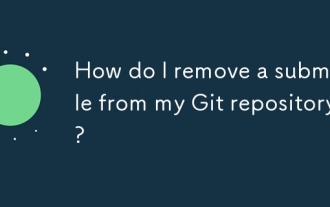 How do I remove a submodule from my Git repository?
Jul 19, 2025 am 01:19 AM
How do I remove a submodule from my Git repository?
Jul 19, 2025 am 01:19 AM
TocleanlyremoveaGitsubmodule,firstdeinitializeitwithgitsubmoduledeinit-fpath/to/submodule,thendeleteitsfilesviarm-rf.git/modules/path/to/submoduleandgitrm-fpath/to/submodule,andfinallyremoverelatedentriesfrom.git/configand.gitmodulesbeforecommittingt







