
If you are using GitLab, you may be faced with the need to modify the GitLab IP address when the network configuration changes. In this article, we will tell you how to change your GitLab IP address to a new IP address.
First, make sure you have obtained a new IP address. Before changing GitLab's IP address, make sure you have configured the new IP address on your network. This ensures that you can access GitLab via your new IP address. Now, let’s get started on how to modify GitLab’s IP address.
First, you need to log in to the server as an administrator and open the console. If you are running GitLab locally, you can open the terminal directly.
You must stop the service before changing the GitLab IP address. Enter the following command to stop the GitLab service.
sudo gitlab-ctl stop
Modify the GitLab configuration file after stopping the service. In order to modify the GitLab configuration file, you need to enter the following command:
sudo nano /etc/gitlab/gitlab.rb
Now in the opened configuration file, you need to find the following:
external_url 'http://your_gitlab_domain_or_ip'
In this code snippet, you can see The old IP address of GitLab. Change the old IP address to the new IP address. After the change, your code snippet should look something like the following:
external_url 'http://new_ip_address'
After you change GitLab's configuration file, you need to reconfigure GitLab. Use the following commands to reconfigure GitLab.
sudo gitlab-ctl reconfigure
During this process, GitLab will reconfigure to accommodate the new IP address.
Finally, you need to start the GitLab server. Start the GitLab service using the following command.
sudo gitlab-ctl start
Now, you have successfully changed the GitLab IP address to a new IP address. You can access GitLab using the new IP address. Thank you for reading!
The above is the detailed content of How to change the IP address in gitlab. For more information, please follow other related articles on the PHP Chinese website!
 Data Structure and Algorithm Tutorial
Data Structure and Algorithm Tutorial
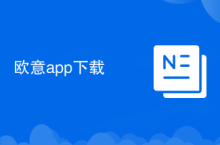 Ouyi app download
Ouyi app download
 How to type the inscription on the coin circle?
How to type the inscription on the coin circle?
 OuYi exchange usdt price
OuYi exchange usdt price
 git undo submitted commit
git undo submitted commit
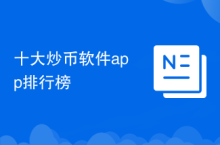 Top ten currency trading software apps ranking list
Top ten currency trading software apps ranking list
 The speed difference between usb2.0 and 3.0
The speed difference between usb2.0 and 3.0
 How to solve the problem that the device manager cannot be opened
How to solve the problem that the device manager cannot be opened




