
Solution: 1. Right-click on this computer and select "Manage" from the pop-up menu; 2. Open "System Tools" and find "Device Manager"; 3. Find and open "Display Adapter" , check the graphics card model; 4. Go to the NVIDIA official website to download the graphics card driver according to the graphics card model; 5. Double-click to run the exe file; 6. In the pop-up window, agree to the agreement and start the installation; 7. Wait for the installation to complete.

The operating environment of this tutorial: Windows 11 system, NVIDIA GeForce GTX 1060, Lenovo Savior R9000K computer.
The exclamation mark on the NVIDIA graphics card indicates that the graphics card driver is not installed properly. Reason:
The driver is not installed
The graphics card driver is not installed properly or the graphics card driver is abnormal
The graphics card console program is not installed.
Solution: Go directly to the NVIDIA official website to download the driver
1. Right-click on this computer and a menu will pop up:
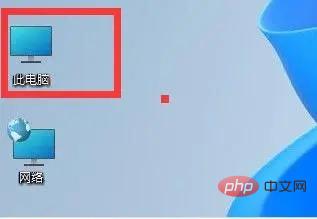
2. Click on the right-click menu and select Management
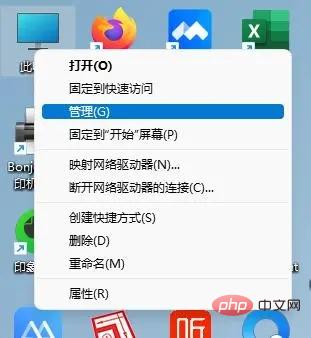
3. Open "System Tools" and find "Device Management" 4. Find the display adapter on the right and open it to view the graphics card model.
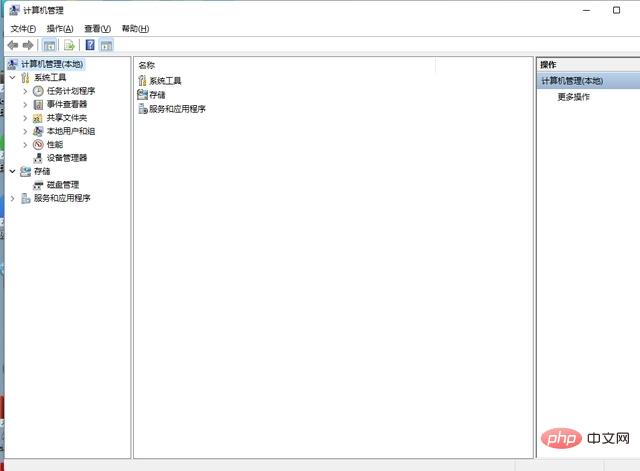
5. Go to the NVIDIA official website to download. In most cases, the NVIDIA official website can detect your current system and model and choose to download automatically. You can also manually adjust your system and model. As shown in the figure below, both locations are acceptable:
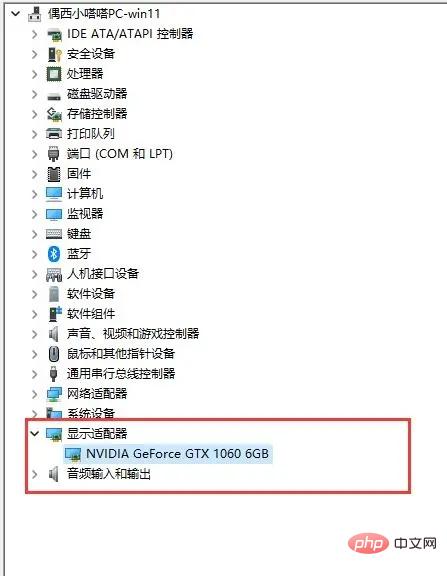
6. Save it locally, double-click to install, and go to the next step.
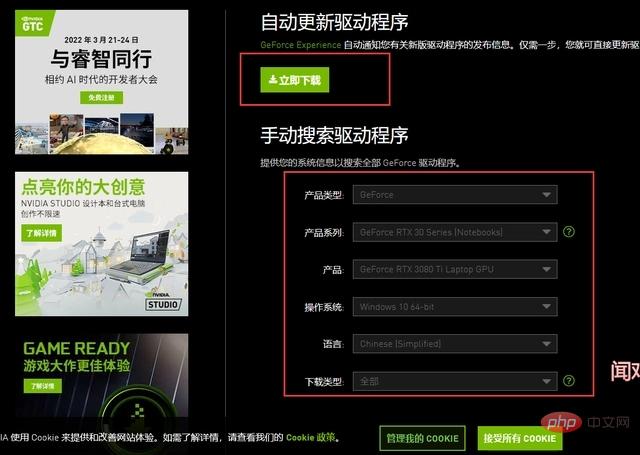
7. Do you want to run this file? Click Run
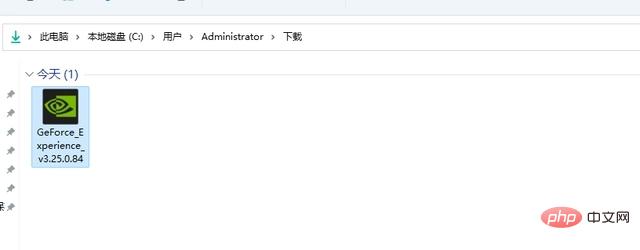
8. It will take about 1-2 minutes, depending on the speed of your computer configuration:
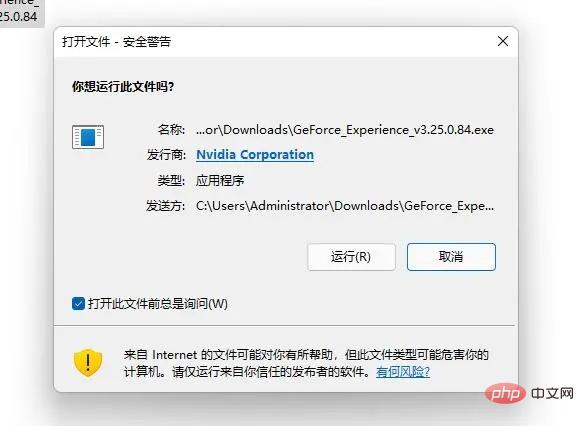
9. In the lower right corner, agree and install:

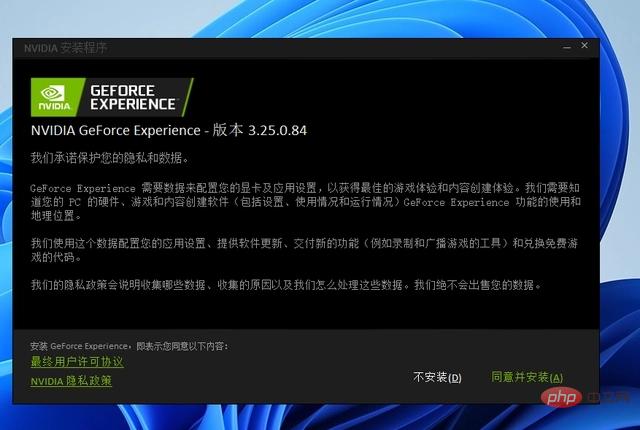
FAQ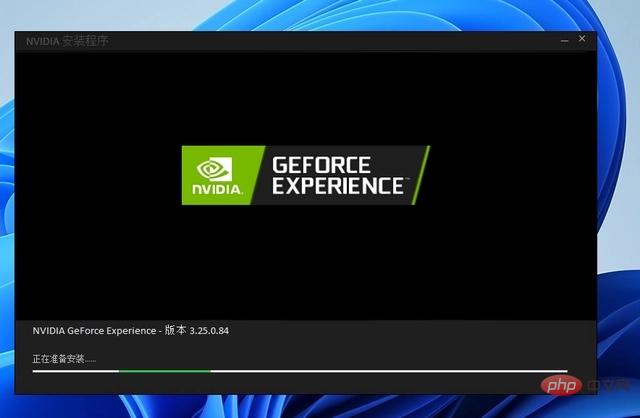 column!
column!
The above is the detailed content of What should I do if the exclamation mark appears in the NVIDIA graphics card driver?. For more information, please follow other related articles on the PHP Chinese website!