What to do if wordpress is misaligned
Solution to wordpress misalignment: 1. Open the Chrome browser; 2. Enter "chrome://flags/#disable-slimming-paint" in the address bar, and then enable the "disable slimming paint" option , and disable the "Enable slimming paint" option; 3. Restart the Chrome browser and log in to the WordPress backend again.

#The operating environment of this tutorial: Windows 10 system, WordPress version 5.4.2, Dell G3 computer.
What should I do if wordpress is misaligned?
Solve the problem of WordPress backend menu misalignment under Chrome 45 browser
In the past two weeks, I have been using Chrome 45 browser When logging into the WordPress backend to write, I often find that the navigation menu in the WordPress management backend is misaligned. At first I thought it was a computer problem, but after searching online I found out it was a bug in the Chrome 45 browser. Now let me tell you how to solve this problem.
Let’s first take a look at the misplaced screenshot of WordPress under the Chrome 45 browser:
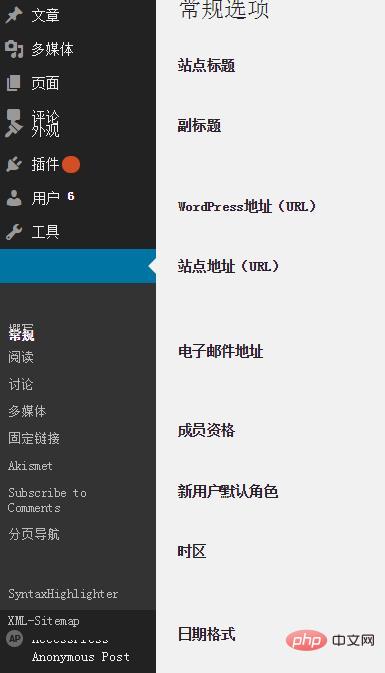
The Chrome browser version used in the screenshot is 45.0.2454.85 m . Many WordPress users reported this problem to the WordPress development team, but they quickly discovered that the problem was a problem with the Chrome browser, not the WordPress website building system.
The root cause of this problem is that the Slimming Paint option is turned on by default in the Chrome 45 browser. Turning off the Slimming Paint option can solve this problem.
Open the Chrome browser, enter chrome://flags/#disable-slimming-paint in the address bar, enable the [Disable slimming paint] option, and disable the [Enable slimming paint] option options. Note that both options must be set, as the latter has higher priority than the former.
The following is a screenshot after the settings:
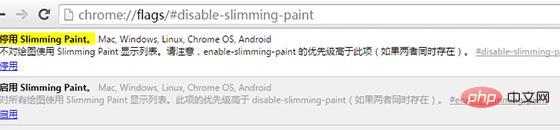
After completing the settings, restart the Chrome browser, log in to the WordPress backend, and everything will return to normal.
The Chrome development team is currently aware of this issue and plans to resolve this issue in the Chrome 47 browser. Before this, WordPress users needed to manually modify the above settings to solve this problem.
Recommended learning: "WordPress Tutorial"
The above is the detailed content of What to do if wordpress is misaligned. For more information, please follow other related articles on the PHP Chinese website!

Hot AI Tools

Undresser.AI Undress
AI-powered app for creating realistic nude photos

AI Clothes Remover
Online AI tool for removing clothes from photos.

Undress AI Tool
Undress images for free

Clothoff.io
AI clothes remover

Video Face Swap
Swap faces in any video effortlessly with our completely free AI face swap tool!

Hot Article

Hot Tools

Notepad++7.3.1
Easy-to-use and free code editor

SublimeText3 Chinese version
Chinese version, very easy to use

Zend Studio 13.0.1
Powerful PHP integrated development environment

Dreamweaver CS6
Visual web development tools

SublimeText3 Mac version
God-level code editing software (SublimeText3)

Hot Topics
 1386
1386
 52
52
 PHP vs. Flutter: The best choice for mobile development
May 06, 2024 pm 10:45 PM
PHP vs. Flutter: The best choice for mobile development
May 06, 2024 pm 10:45 PM
PHP and Flutter are popular technologies for mobile development. Flutter excels in cross-platform capabilities, performance and user interface, and is suitable for applications that require high performance, cross-platform and customized UI. PHP is suitable for server-side applications with lower performance and not cross-platform.
 How to change page width in wordpress
Apr 16, 2024 am 01:03 AM
How to change page width in wordpress
Apr 16, 2024 am 01:03 AM
You can easily modify your WordPress page width by editing your style.css file: Edit your style.css file and add .site-content { max-width: [your preferred width]; }. Edit [your preferred width] to set the page width. Save changes and clear cache (optional).
 In which folder are wordpress articles located?
Apr 16, 2024 am 10:29 AM
In which folder are wordpress articles located?
Apr 16, 2024 am 10:29 AM
WordPress posts are stored in the /wp-content/uploads folder. This folder uses subfolders to categorize different types of uploads, including articles organized by year, month, and article ID. Article files are stored in plain text format (.txt), and the filename usually includes its ID and title.
 How to create a product page in wordpress
Apr 16, 2024 am 12:39 AM
How to create a product page in wordpress
Apr 16, 2024 am 12:39 AM
Create a product page in WordPress: 1. Create the product (name, description, pictures); 2. Customize the page template (add title, description, pictures, buttons); 3. Enter product information (stock, size, weight); 4 . Create variations (different colors, sizes); 5. Set visibility (public or hidden); 6. Enable/disable comments; 7. Preview and publish the page.
 Where is the wordpress template file?
Apr 16, 2024 am 11:00 AM
Where is the wordpress template file?
Apr 16, 2024 am 11:00 AM
WordPress template files are located in the /wp-content/themes/[theme name]/ directory. They are used to determine the appearance and functionality of the website, including header (header.php), footer (footer.php), main template (index.php), single article (single.php), page (page.php), Archive (archive.php), category (category.php), tag (tag.php), search (search.php) and 404 error page (404.php). By editing and modifying these files, you can customize the appearance of your WordPress website
 How to search for authors in WordPress
Apr 16, 2024 am 01:18 AM
How to search for authors in WordPress
Apr 16, 2024 am 01:18 AM
Search for authors in WordPress: 1. Once logged in to your admin panel, navigate to Posts or Pages, enter the author name using the search bar, and select Author in Filters. 2. Other tips: Use wildcards to broaden your search, use operators to combine criteria, or enter author IDs to search for articles.
 Which version of wordpress is stable?
Apr 16, 2024 am 10:54 AM
Which version of wordpress is stable?
Apr 16, 2024 am 10:54 AM
The most stable WordPress version is the latest version because it contains the latest security patches, performance enhancements, and introduces new features and improvements. In order to update to the latest version, log into your WordPress dashboard, go to the Updates page and click Update Now.
 Does wordpress need to be registered?
Apr 16, 2024 pm 12:07 PM
Does wordpress need to be registered?
Apr 16, 2024 pm 12:07 PM
WordPress requires registration. According to my country's "Internet Security Management Measures", websites that provide Internet information services within the country must register with the local provincial Internet Information Office, including WordPress. The registration process includes steps such as selecting a service provider, preparing information, submitting an application, reviewing and publishing, and obtaining a registration number. The benefits of filing include legal compliance, improving credibility, meeting access requirements, ensuring normal access, etc. The filing information must be true and valid, and must be updated regularly after filing.





