This article brings you relevant knowledge aboutexcel, which mainly introduces how to make a countdown card. Let’s take a look at it together. I hope it will be helpful to everyone.
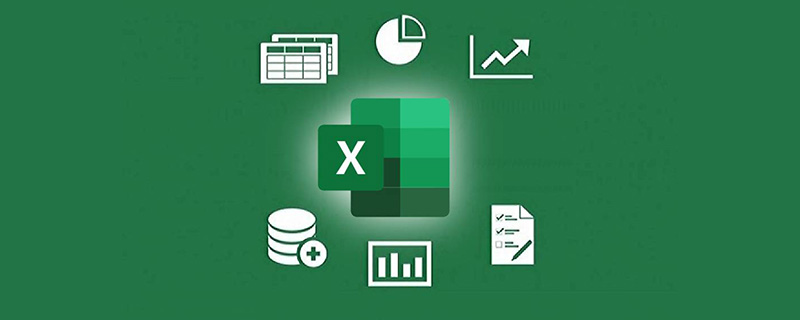
Related learning recommendations:excel tutorial
In daily work, there are often some countdown applications, such as common distance There are still n days until the college entrance examination, n days until the end of the project, etc. Use the date function in Excel combined with the VBA code to force refresh to create a countdown card.
Let’s look at the effect first:

Let’s take a look at the specific steps:
Step 1 Assume that the holiday end date is 2022 At 0:00 on September 14th, enter the following formula in cell C2 to get the remaining integer days.
=INT("2022-9-14"-NOW())&"天"
Step 2 Set the custom format of D2 cell to:
hh hour mm minute ss second
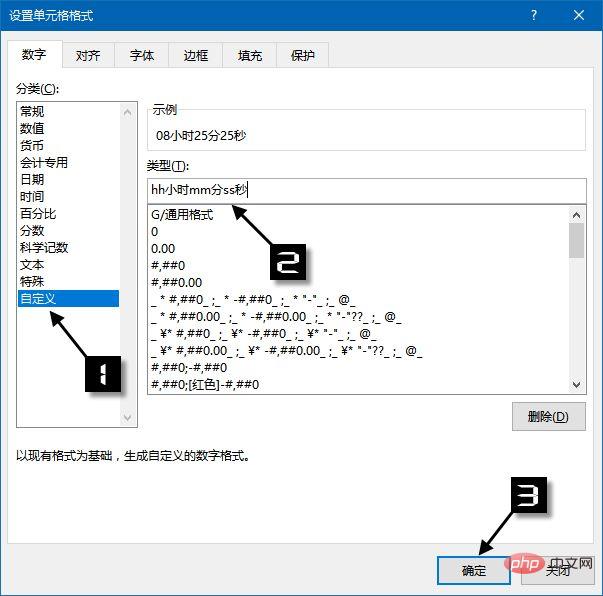
Then in cell D2 Enter the following formula in:
="2022-9-14"-NOW()
Although the NOW function is a volatile function, if no operation that can trigger recalculation is performed in the worksheet, the formula results cannot be automatically refreshed in real time, so a scheduled refresh function needs to be added. VBA code.
Step 3 Press the
Sub Macro1() Application.OnTime Now + TimeValue("00:00:01"),"Macro1" Calculate End Sub Private Sub workbook_open() Macro1 End Sub
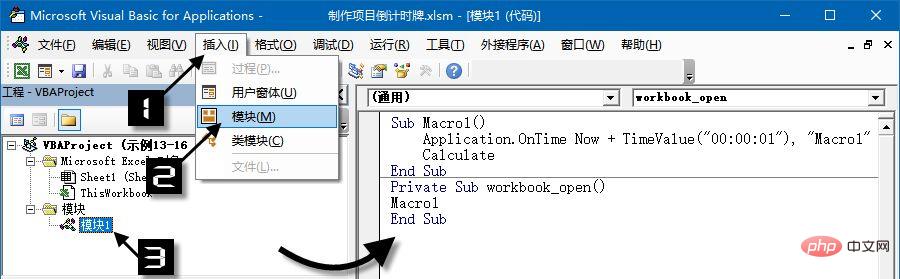
The "00:00:01" in the code means that the refresh time is 1 second, which can be set as needed in actual use. For example, if you want to set the refresh time to 1 minute, you can modify this part to "00:01:00".
Step 4 Click to select "ThisWorkbook" in [Project Explorer], enter the following code in the code window on the right, and then press the F5 key to achieve the countdown effect in the cell.
Private Sub workbook_open() Call Macro1 End Sub
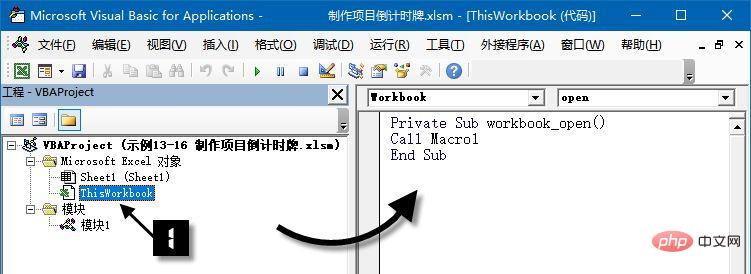

Finally save the file as an Excel macro-enabled workbook, that is, xlsm format.
When you open the file again, if a security warning appears as shown in the figure, remember to click the [Enable Content] button.
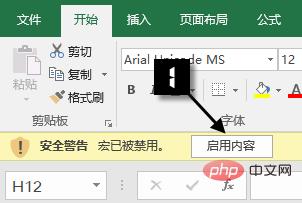
After the production is completed, you can open Excel and watch the time decrease little by little, and the longing for someone becomes stronger and stronger...
Related learning recommendations:excel tutorial
The above is the detailed content of Detailed Excel Example Countdown. For more information, please follow other related articles on the PHP Chinese website!
 Compare the similarities and differences between two columns of data in excel
Compare the similarities and differences between two columns of data in excel excel duplicate item filter color
excel duplicate item filter color How to copy an Excel table to make it the same size as the original
How to copy an Excel table to make it the same size as the original Excel table slash divided into two
Excel table slash divided into two Excel diagonal header is divided into two
Excel diagonal header is divided into two Absolute reference input method
Absolute reference input method java export excel
java export excel Excel input value is illegal
Excel input value is illegal



