
The shortcut key to create a clipping mask is "ctrl alt G". How to use it: first open the PS software; then set the dark small circle as the surface object and the green large circle as the clipping mask. ; Finally, press the shortcut key "ctrl alt G" to create a clipping mask.

The operating environment of this article: Windows 7 system, Adobe Photoshop CS6 version, DELL G3 computer
Shortcut keys for creating a clipping mask Why?
The shortcut key to create a clipping mask in Photoshop is ctrl alt G
In order to facilitate the understanding of the application, create a circle with two layers as an example. :
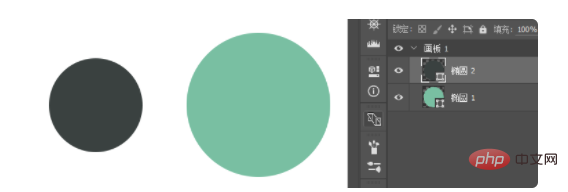
The dark small circle will be used as the surface object, and the green big circle will be used as the clipping mask
Move the small circle to the edge of the big circle to observe the clipping The final effect
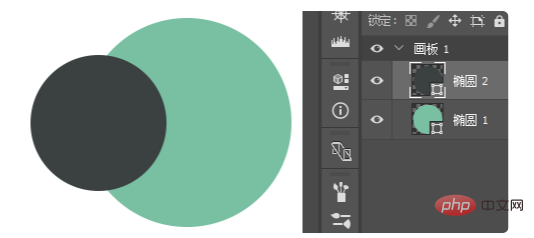
Make sure the small circle layer is selected, and then press the shortcut key: ctrl alt G
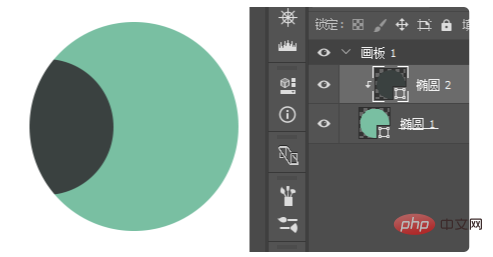
The clipping mask is created successfully. From now on, the small circle can only appear within the scope of the large circle, and the part beyond the large circle will be hidden.
Recommended study: "ps tutorial"
The above is the detailed content of What is the shortcut key for creating a clipping mask?. For more information, please follow other related articles on the PHP Chinese website!