What should I do if an error occurs when 3dmax rendering prompts?
Solutions to 3dmax rendering prompt errors: 1. Open 3dmax and find the "customize" option; 2. Open the "configure user paths" option and set the path; 3. Click "." in the pop-up window. .." button; 4. Reconfigure the new path.

The operating environment of this article: Windows 7 system, Dell G3 computer, 3dmax 2012.
What should I do if an error occurs when rendering in 3dmax?
The solution and detailed steps are as follows:
1. First step, open 3dmax, find the "customize" option in the upper toolbar and click it, see the picture below, go to Go to the steps below.
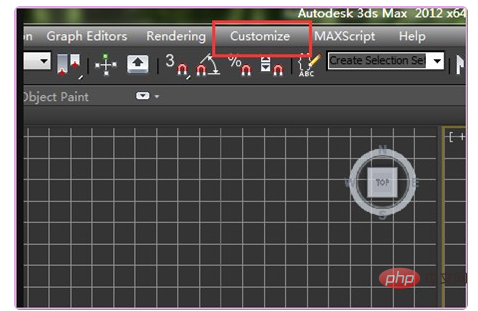
#2. Step 2. After completing the above steps, open the "configure user paths" option below and set the path here, see the picture below, go to the following step.
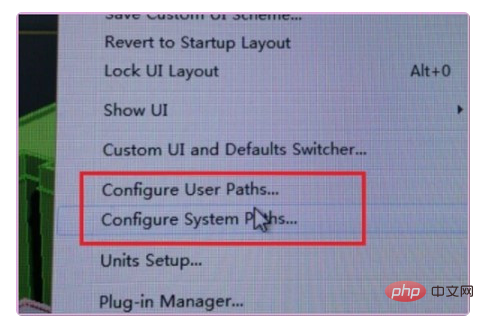
3. Step 3. After completing the above steps, click the "..." button in the pop-up window to select a new path, see the picture below, go to Follow the steps below.
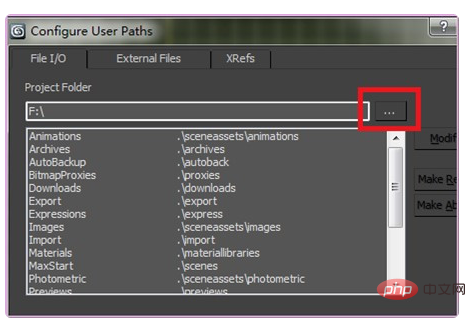
#4. Step 4. After completing the above steps, reconfigure the new path and select the path as needed, as shown in the figure below. In this way, the problem is solved.
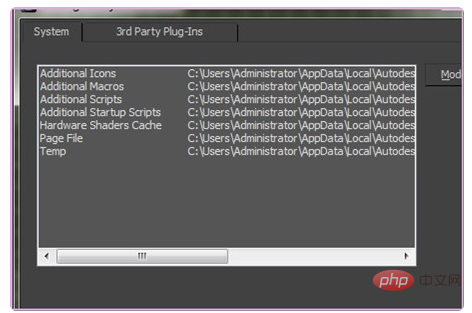
For more related knowledge, please visit the FAQ column!
The above is the detailed content of What should I do if an error occurs when 3dmax rendering prompts?. For more information, please follow other related articles on the PHP Chinese website!

Hot AI Tools

Undresser.AI Undress
AI-powered app for creating realistic nude photos

AI Clothes Remover
Online AI tool for removing clothes from photos.

Undress AI Tool
Undress images for free

Clothoff.io
AI clothes remover

AI Hentai Generator
Generate AI Hentai for free.

Hot Article

Hot Tools

Notepad++7.3.1
Easy-to-use and free code editor

SublimeText3 Chinese version
Chinese version, very easy to use

Zend Studio 13.0.1
Powerful PHP integrated development environment

Dreamweaver CS6
Visual web development tools

SublimeText3 Mac version
God-level code editing software (SublimeText3)

Hot Topics
 1378
1378
 52
52



