How to hide numbers after removing decimal points in excel: First select the data area and right-click; then select the format cell option in the pop-up options; finally select the value and set the number of decimal points to 0. Just click OK.

The operating environment of this article: windows10 system, microsoft office excel 2010, thinkpad t480 computer.
The specific steps are as follows:
First select the required data area, then right-click the mouse and select the Format Cells button.
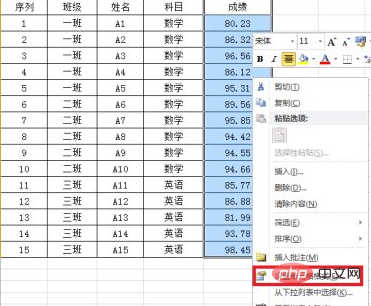
Select the numerical option on the left.
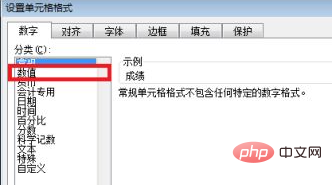
Set the number of decimal points to "0", and then click the OK button, so that Excel will remove the numbers hidden after the decimal point.
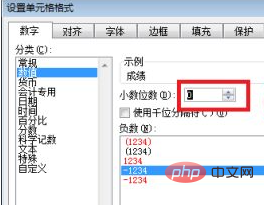
Related recommendations:windows system
The above is the detailed content of How to set excel to hide numbers after removing decimal point. For more information, please follow other related articles on the PHP Chinese website!
 Compare the similarities and differences between two columns of data in excel
Compare the similarities and differences between two columns of data in excel excel duplicate item filter color
excel duplicate item filter color How to copy an Excel table to make it the same size as the original
How to copy an Excel table to make it the same size as the original Excel table slash divided into two
Excel table slash divided into two Excel diagonal header is divided into two
Excel diagonal header is divided into two Absolute reference input method
Absolute reference input method java export excel
java export excel Excel input value is illegal
Excel input value is illegal



