How to divide a word paragraph into two equal-width columns: 1. Open the word document and click the "Page Layout" tab in the top navigation bar; 2. Click the "Column" option in the ribbon; 3. , select "Two Columns" in the drop-down menu that opens.

The operating environment of this tutorial: windows7 system, WPS Office2019 version, Dell G3 computer.
Use wps to open the word document and click [Page Layout] on the menu bar.
Click [Columns] in [Page Layout].
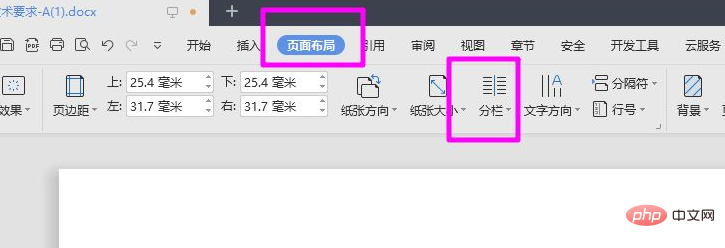
Select [Two Columns] in the drop-down menu.
The effect after dividing into two columns is as shown in the picture below. The paragraph is divided into left and right parts on the same paper.

If the screen is too large, you can set more columns. Select [More Columns] in step three and set it according to your needs.
Recommended tutorial: "Word Tutorial"
The above is the detailed content of How to divide a paragraph into two columns of equal width in a word document. For more information, please follow other related articles on the PHP Chinese website!
 How to change word background color to white
How to change word background color to white
 How to delete the last blank page in word
How to delete the last blank page in word
 Why can't I delete the last blank page in word?
Why can't I delete the last blank page in word?
 Word single page changes paper orientation
Word single page changes paper orientation
 word to ppt
word to ppt
 Word page number starts from the third page as 1 tutorial
Word page number starts from the third page as 1 tutorial
 Tutorial on merging multiple words into one word
Tutorial on merging multiple words into one word
 word insert table
word insert table