Premiere method to save edited videos: First open the [File] menu and click the [Export] option; then click the [Media] option to set the format of the video file; then set the path and video to save the video file File name; finally click the [Export] button to save the video sequence into a video file.
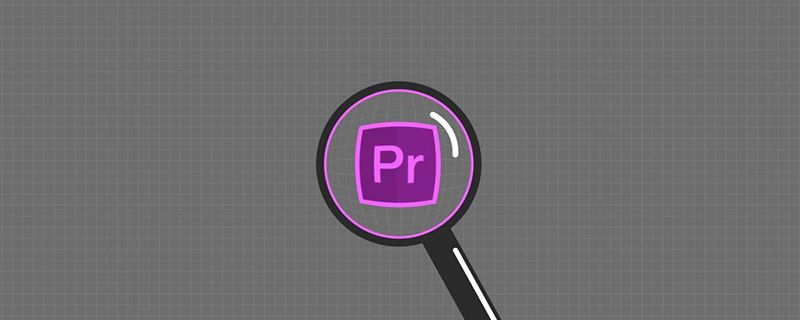
The operating environment of this article: Windows 7 system, Adobe Premiere Pro 2020 version, Dell G3 computer.
Premiere method to save the edited video:
1. Click the mouse in the video sequence panel edited in Adobe Premiere Pro and select the sequence panel.
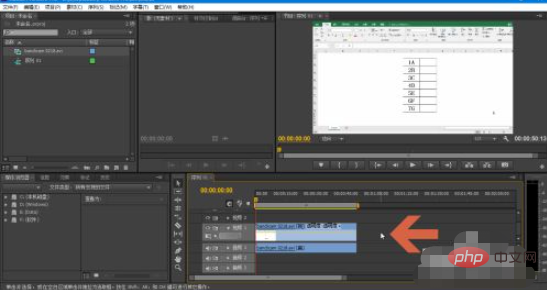
2. Click to open the [File] menu.
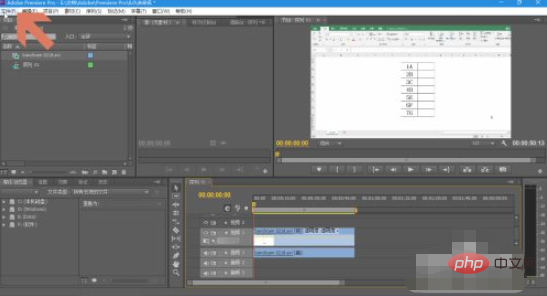
#3. Click the [Export] option in the file menu.
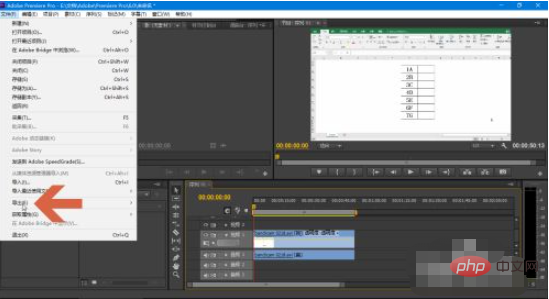
4. Click the [Media] option in the [Export] option.
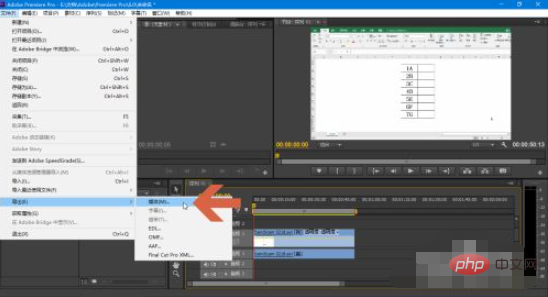
5. The [Export Settings] dialog box will pop up. The left side of the dialog box is the preview area, and the right side is the settings area. Click the [Format] icon on the right side. 】 drop-down box, you can set the format of the video file.
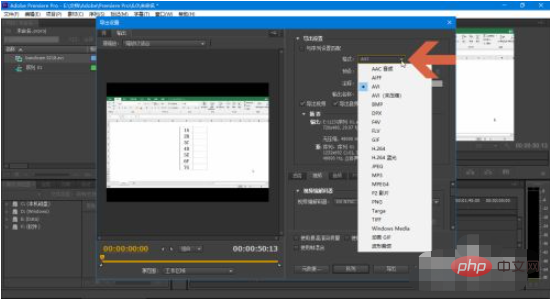
#6. Click the file name at [Output Name] to set the path and video file name to save the video file.
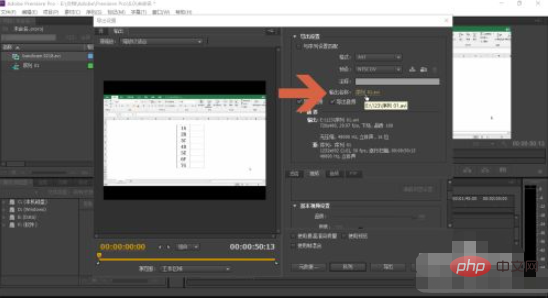
#7. Set other options as needed.
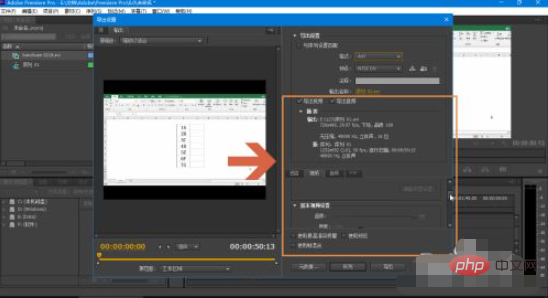
#8. Click the [Export] button to save the video sequence into a video file.
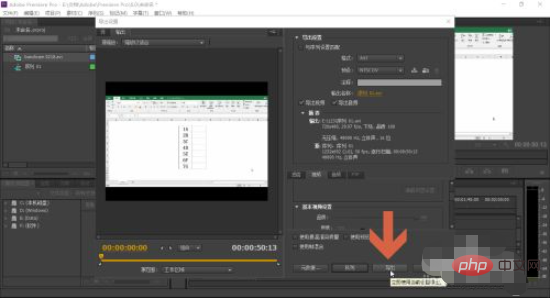
Recommended (free):premiere tutorial
The above is the detailed content of How to save edited video in Premiere. For more information, please follow other related articles on the PHP Chinese website!




