
How to use the cad clean layer command: First open the layer, enter pu to open the clean dialog box; then select the layer that needs to be cleaned, and click Clean All.

The operating environment of this article: Windows 7 system, autocad2020 version, Dell G3 computer.
How to use the cad clean layer command:
1. I will open a completed CAD graphic first, and I will use this graphic as an example.

#2. Then open the layer manager and you can see that many layers are blank. So now we need to delete these layers.

#3. From the layer manager, you can see that this picture now has 102 layers.
Select the blank layer, right-click and select Delete. The layer is still here, just with an extra cross.
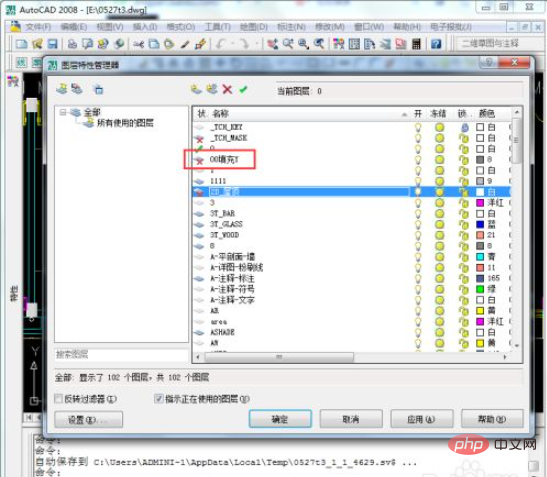
#4. The just deleted layer will be cleared only after clicking Apply.
But this operation is more time-consuming because you need to select blank layers one by one. This is not very practical when there are many layers.
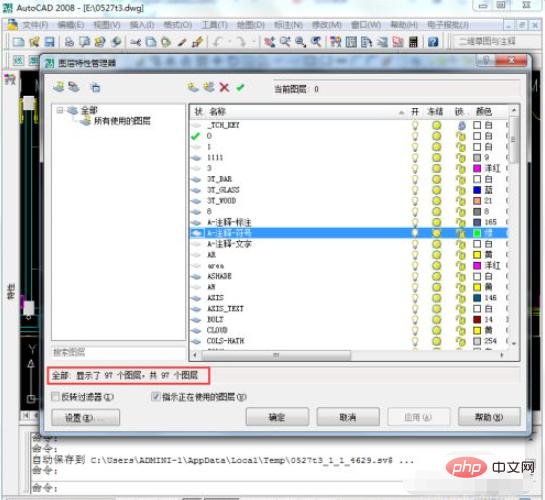
#5. In this way, we can use a shortcut key to clean the layer, PU, enter pu to open the cleanup dialog box.

#6. Here will show which layers can and cannot be cleaned. We select the layers that need to be cleaned, then click Clean All and wait for the cleaning to be completed.
Then go back to the layer manager and take a look. At this time, there are only 23 valid layers.
Is this method much faster than deleting alone?

If you want to learn more about programming, please pay attention tophp trainingcolumn!
The above is the detailed content of How to use cad cleanup layer command. For more information, please follow other related articles on the PHP Chinese website!




