How to set the x-axis and y-axis in excel chart: first open excel and select the table to insert, click on all charts x, y scatter plot; then select a style to insert, click on the chart element; finally check the coordinate axis and coordinate title, and edit the title.
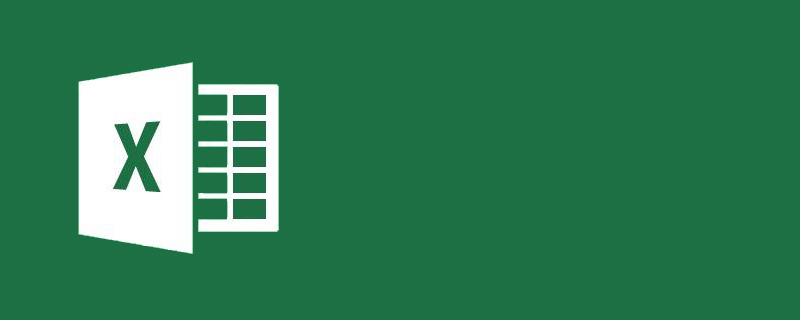
The operating environment of this article: Windows 7 system, Microsoft Office Excel 2010 version, Dell G3 computer.
How to set the x-axis and y-axis in excel chart:
1. Open the excel table, select the data in the table-insert;
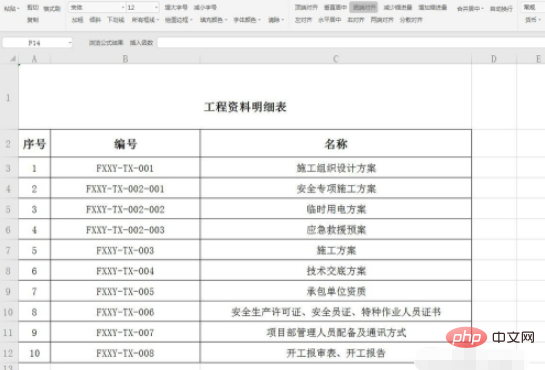
2. Next, click on all charts;
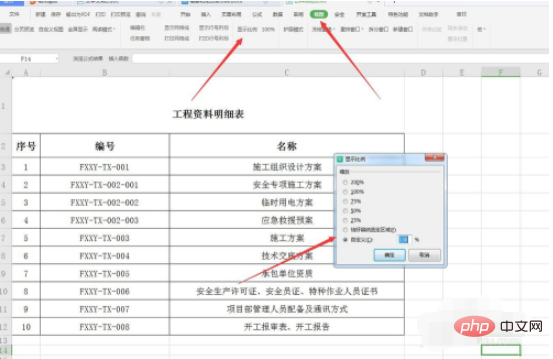
3. Then, click on the x, y scatter chart;
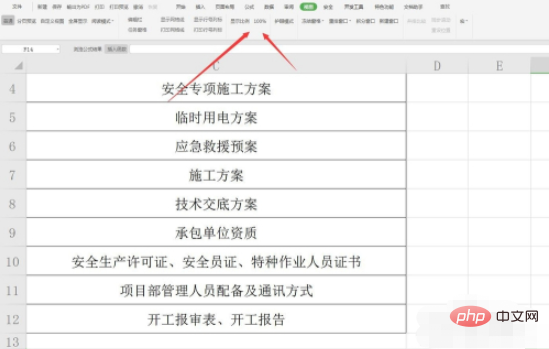
4. Next, select a style;
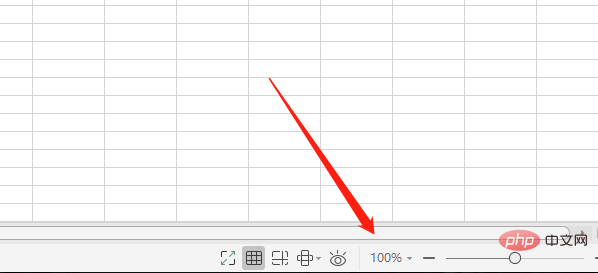
5. Then, click Insert;
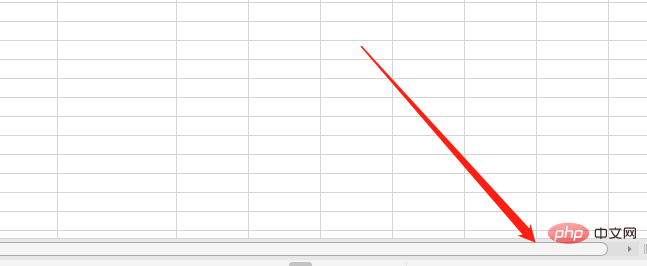
6. After the insertion is successful, click on the chart element next to it;
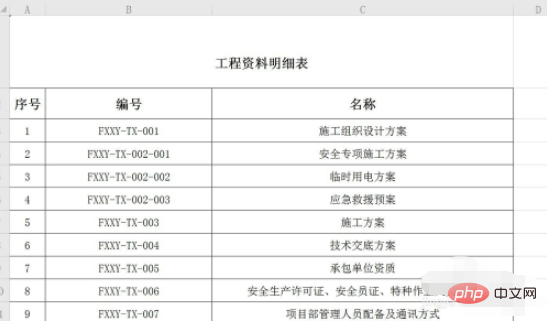
7. Next, check the coordinate axis and title;
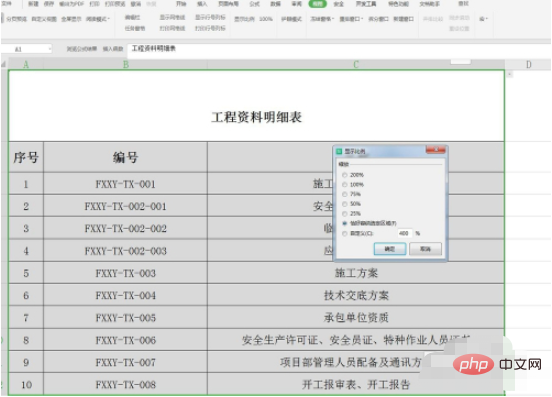
8. Next, edit the title and set it to the x-axis and y-axis, as shown below;
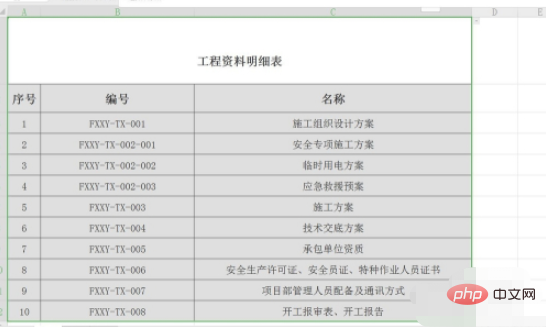
Related learning recommendations : excel tutorial
The above is the detailed content of How to set x-axis and y-axis in excel chart. For more information, please follow other related articles on the PHP Chinese website!
 Compare the similarities and differences between two columns of data in excel
Compare the similarities and differences between two columns of data in excel
 excel duplicate item filter color
excel duplicate item filter color
 How to copy an Excel table to make it the same size as the original
How to copy an Excel table to make it the same size as the original
 Excel table slash divided into two
Excel table slash divided into two
 Excel diagonal header is divided into two
Excel diagonal header is divided into two
 Absolute reference input method
Absolute reference input method
 java export excel
java export excel
 Excel input value is illegal
Excel input value is illegal




