
Solution to the blue screen caused by ntoskrnl.exe: 1. Right-click on the start menu and click Command Prompt; 2. Enter "chkdsk c: /f" in the command prompt and press Enter. key; 3. Let the computer completely start and repair itself.

#The operating environment of this article: Windows 7 system, Dell G3 computer.
Solution to the blue screen caused by ntoskrnl.exe:
1. Right-click on the start menu or press win x and click Command Prompt (Administrator) ;
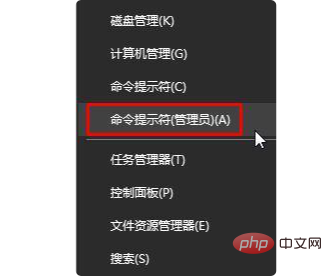
2. Enter in the command prompt: chkdsk c: /f Press the Enter key, the following prompt will pop up:
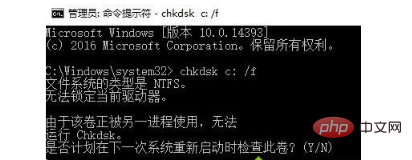
3. Prompt: Do you plan to check this volume the next time the system restarts? Enter the prompt: Y, press Enter, WINDOWS self-repair, restart the computer without performing any operations, and let the computer fully start and repair itself. That’s it.
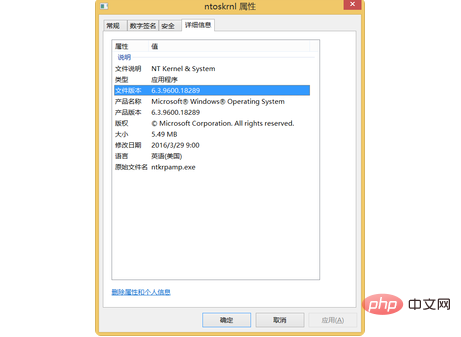
Related learning recommendations:windows server operation and maintenance tutorial
The above is the detailed content of What to do if ntoskrnl.exe causes a blue screen. For more information, please follow other related articles on the PHP Chinese website!




