
How to enable administrator rights in win10: 1. Search for management tools in the search box and click to open; 2. Double-click to open the computer management program and find the user options; 3. Double-click the administrator option and uncheck [Account Disabled] option.

#The operating environment of this article: windows10 system, thinkpad t480 computer.
Specific method:
1. Open the "Management Tools" in the start menu of win10 Professional Edition, as shown in the figure:
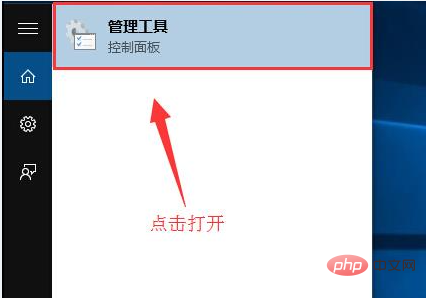
2. Double-click the "Computer Management" program in the management tool interface, as shown in the figure:
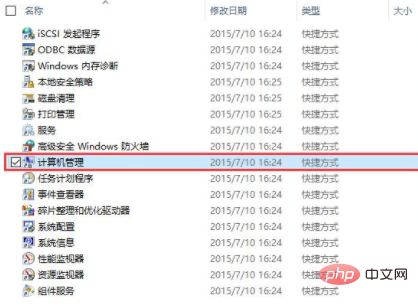
3. Then expand "System Tools--Local" Users and Groups--Users", double-click the "Administrator" item in the account list on the right, as shown in the figure:
(Learning video sharing: Programming video)
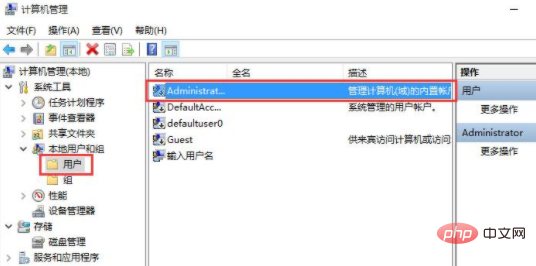
4. In the pop-up property setting window, uncheck "Account is disabled", as shown in the figure:
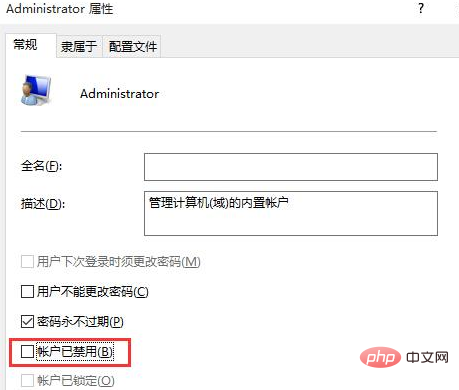
Related recommendations: windows system
The above is the detailed content of How to enable administrator rights in win10. For more information, please follow other related articles on the PHP Chinese website!
 win10 bluetooth switch is missing
win10 bluetooth switch is missing
 Why do all the icons in the lower right corner of win10 show up?
Why do all the icons in the lower right corner of win10 show up?
 The difference between win10 sleep and hibernation
The difference between win10 sleep and hibernation
 Win10 pauses updates
Win10 pauses updates
 What to do if the Bluetooth switch is missing in Windows 10
What to do if the Bluetooth switch is missing in Windows 10
 win10 connect to shared printer
win10 connect to shared printer
 Clean up junk in win10
Clean up junk in win10
 How to share printer in win10
How to share printer in win10