
Solution to the problem that the laptop is only in airplane mode: 1. Click the network icon to open the network and Internet settings; 2. Click the network reset option under the status column; 3. Then click the reset now option. Just wait for the computer to restart.

#The operating environment of this article: windows10 system, thinkpad t480 computer.
(Learning video sharing: Programming video)
Solution:
Click on Network and Internet Settings
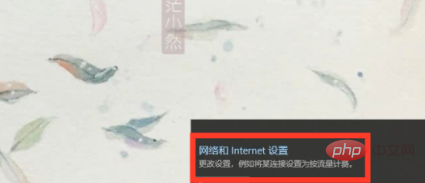
In the new interface, find [Status] on the left and select it
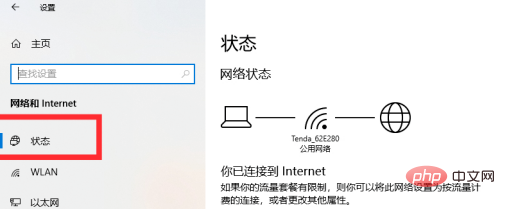
In the status, find [Network Reset] in the box on the right Reset】
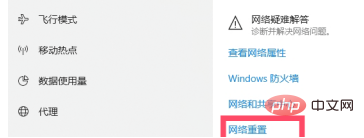
Click [Network Reset] and select [Reset Now] in the new interface
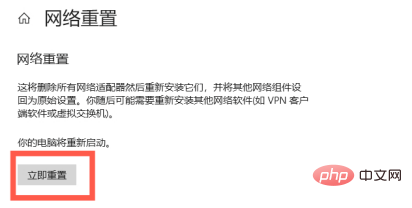
Click [Reset Now], select [Yes] in the pop-up dialog box
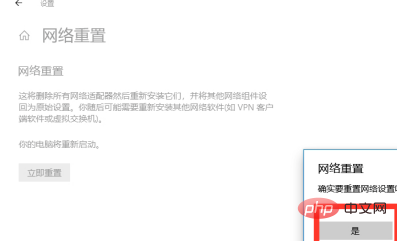
and then wait for the network to reset and the computer to restart; after the computer restarts, you can click on the button in the lower right corner You can see the WIFI option again in the network, and you are done here
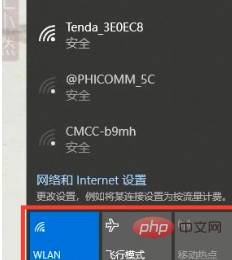
Related recommendations:windows system
The above is the detailed content of How to solve the problem that the laptop is only in airplane mode. For more information, please follow other related articles on the PHP Chinese website!
 Computer is infected and cannot be turned on
Computer is infected and cannot be turned on
 How to prevent the computer from automatically installing software
How to prevent the computer from automatically installing software
 Summary of commonly used computer shortcut keys
Summary of commonly used computer shortcut keys
 Computer freeze screen stuck
Computer freeze screen stuck
 How to measure internet speed on computer
How to measure internet speed on computer
 How to set the computer to automatically connect to WiFi
How to set the computer to automatically connect to WiFi
 Computer 404 error page
Computer 404 error page
 How to set up computer virtual memory
How to set up computer virtual memory




