
Solution to the problem of too many startup items when the computer starts up: 1. Search for "Task Manager" in the search box, find it and click to open it; 2. In the Task Manager window, click "Details"; 3. Switch Go to the "Startup" column; 4. Select the startup item that needs to be turned off, right-click the mouse, and select "Disable".

#The operating environment of this article: windows10 system, thinkpad t480 computer.
Too many self-starting programs when the computer is turned on will definitely affect the computer's startup speed and running speed.
Close unnecessary self-starting programs is an effective way to improve the speed of your computer.
Close method:
1. Open the Task Manager, as shown in the figure:
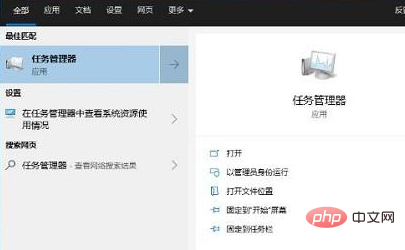
2. After the Task Manager window pops up, select "Details" in the lower left corner, as shown in the figure:
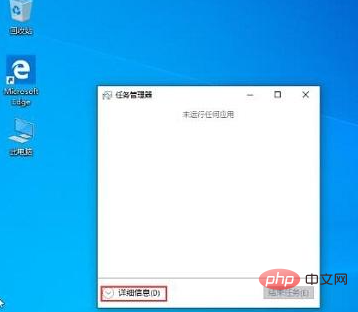
3. Switch to the "Startup" option card, you can see all the applications that are started, as shown in the picture:
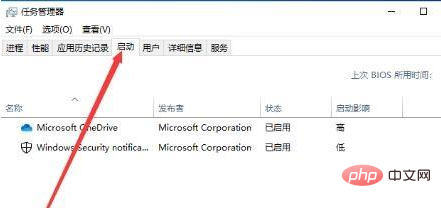
4. Right-click the program that does not need to be started at startup and select "Disable" That’s it. As shown in the picture:
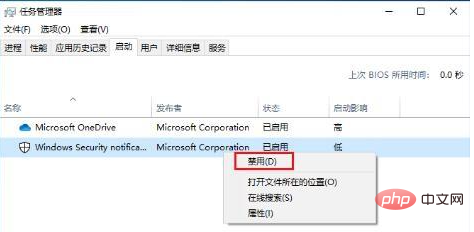
Related recommendations: windows system
The above is the detailed content of What to do if there are too many startup items on computer startup. For more information, please follow other related articles on the PHP Chinese website!
 Computer is infected and cannot be turned on
Computer is infected and cannot be turned on
 How to prevent the computer from automatically installing software
How to prevent the computer from automatically installing software
 Summary of commonly used computer shortcut keys
Summary of commonly used computer shortcut keys
 Computer freeze screen stuck
Computer freeze screen stuck
 How to measure internet speed on computer
How to measure internet speed on computer
 How to set the computer to automatically connect to WiFi
How to set the computer to automatically connect to WiFi
 Computer 404 error page
Computer 404 error page
 How to set up computer virtual memory
How to set up computer virtual memory




