What should I do if premiere is not responding or saving?
Solution to the problem that Premiere does not respond and is not saved: First, set up automatic saving to prevent PR from not responding and not saving; then set the command of the project that automatically stores information; finally, in order to prevent PR from not responding and not saving, The time needs to be set long.

The operating environment of this article: Windows 7 system, Adobe Premiere Pro 2020 version, Dell G3 computer.
Recommendation (free): premiere tutorial
Solution for premiere not responding and not saving:
1. In the preferences, we can set automatic saving to prevent the pr from not responding and not saving.
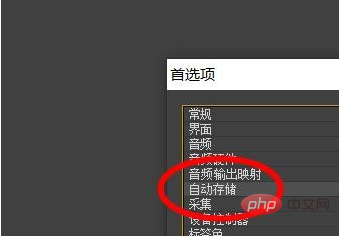
#2. At this time, we can set the command for the project that automatically stores information.
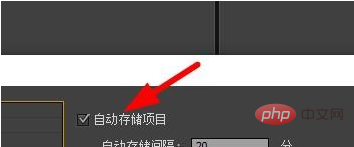
#3. However, the default time is relatively short. In order to prevent the pr from not responding and not being saved, the time needs to be set longer.
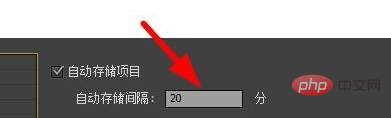
#4. Therefore, you can also set the maximum number of items to prevent the occurrence of PR unresponsiveness.
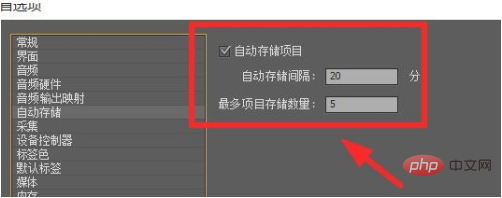
The above is the detailed content of What should I do if premiere is not responding or saving?. For more information, please follow other related articles on the PHP Chinese website!

Hot AI Tools

Undress AI Tool
Undress images for free

Undresser.AI Undress
AI-powered app for creating realistic nude photos

AI Clothes Remover
Online AI tool for removing clothes from photos.

Clothoff.io
AI clothes remover

Video Face Swap
Swap faces in any video effortlessly with our completely free AI face swap tool!

Hot Article

Hot Tools

Notepad++7.3.1
Easy-to-use and free code editor

SublimeText3 Chinese version
Chinese version, very easy to use

Zend Studio 13.0.1
Powerful PHP integrated development environment

Dreamweaver CS6
Visual web development tools

SublimeText3 Mac version
God-level code editing software (SublimeText3)
 how to make a video look like old film in Premiere Pro
Jul 11, 2025 am 12:04 AM
how to make a video look like old film in Premiere Pro
Jul 11, 2025 am 12:04 AM
If you want the video to present the old movie effect in PremierePro, the core is to adjust color, add noise, simulate film scratches and adjust the frame rate appropriately. 1. Adjust the color style: Use the LumetriColor panel to reduce saturation, increase warm tones, or apply "antique" presets and fine-tune according to the picture; 2. Add particles and scratches: Add appropriate amount of particles through plug-ins or built-in effects, superimpose transparent scratch layers and select the appropriate blending mode; 3. Adjust frame rate and playback speed: Export high frame rate materials to lower frame rates or use frame fusion to simulate the playback rhythm of old movies; 4. Add black edges and slight jitter: Use a mask layer to add black edges, and retain slight shaking through WarpStabilizerVFX to enhance the sense of reality. Each step requires
 how to zoom in on Premiere Pro
Jul 10, 2025 am 10:56 AM
how to zoom in on Premiere Pro
Jul 10, 2025 am 10:56 AM
There are many ways to enlarge the picture in PremierePro. 1. Use the "Scaling Tool" (shortcut key Z) to enlarge the view of the timeline; 2. Press and hold the Alt (Windows) or Option (Mac) keys and scroll the mouse wheel, or adjust the preview screen scale through the zoom drop-down menu in the lower right corner of the "Program Monitor"; 3. Modify the "Scaling" value in the "Motion" option of the "Effect Control" panel to add keyframes to create animation effects; 4. nest the sequence and apply a unified zoom value to the entire sequence, which is suitable for overall zooming of multiple layers or complex synthesis. Each method is suitable for different scenarios, and reasonable choice can improve editing efficiency.
 how to add a watermark in Premiere Pro
Jul 09, 2025 am 12:40 AM
how to add a watermark in Premiere Pro
Jul 09, 2025 am 12:40 AM
The key to adding watermarks in PremierePro is position selection and parameter settings to ensure that the subject screen does not affect the clear logo. A common practice is to place the watermark in the lower right corner or the upper left corner to avoid the face or important content areas; it is recommended to choose a fixed position on the edge of the dynamic picture. The watermark size is generally controlled within 10% of the screen width. There are two main ways to add: 1. Import the image as a layer and adjust the position, size and transparency (PNG format is recommended); 2. Use the built-in watermark function in the export settings (applicable to later versions of 2022). Pay attention to details including using high-definition pictures, avoiding occlusion of important information, considering background light and dark contrast, and whether the export format supports Alpha channel, such as MOV format. The whole process is clear and suitable for beginners
 how to create a timecode overlay in Premiere Pro
Jul 19, 2025 am 01:23 AM
how to create a timecode overlay in Premiere Pro
Jul 19, 2025 am 01:23 AM
There are two ways to add time code overlays in PremierePro: visual time code and metadata embedding. 1. The visual time code is realized through the "time code" effect, which is suitable for the film review stage, and the font, position and other styles can be adjusted; 2. Metadata embedding is checked "Write time code to video" when exporting, which is suitable for delivery and is supported for MP4 and MOV formats. Pay attention to the starting time code setting, timeline continuity and software version compatibility issues during operation.
 how to make the Premiere Pro interface bigger
Jul 13, 2025 am 12:24 AM
how to make the Premiere Pro interface bigger
Jul 13, 2025 am 12:24 AM
To enlarge the PremierePro interface elements, adjust the UI scaling, increase the text size, and customize the panel size. First, increase the UI scaling value in the preferences, then modify the font size in the theme appearance, and finally manually drag the edges of the panel to obtain a more extensive layout, thereby improving the operating experience under the high-resolution screen.
 how to use scene edit detection in Premiere Pro
Jul 09, 2025 am 12:25 AM
how to use scene edit detection in Premiere Pro
Jul 09, 2025 am 12:25 AM
Scene editing detection is a function in PremierePro that automatically recognizes the position of the lens switching in a video. It quickly marks editing points by analyzing the changes in the screen content, which is suitable for sorting out original materials such as interview recording and activity recording. The usage method is as follows: 1. Right-click to select "Scene Editing Detection" after importing the material; 2. Set the analysis range, target sequence and audio loudness analysis; 3. Click "Analysis" to generate marked sequences or segmentation fragments. The detection results can be used for rough cut reference, multi-camera synchronization, exporting mark lists, etc. Notes include: Slow transitions may be inaccurately identified, transition effects are prone to misjudgment, it is recommended to test first and then batch processing, and existing marks can be merged during testing. This function can significantly improve the efficiency of pre-recording of editing.
 how to auto subtitle in Premiere Pro
Jul 13, 2025 am 12:30 AM
how to auto subtitle in Premiere Pro
Jul 13, 2025 am 12:30 AM
Use Adobe PremierePro to automatically add subtitles, and you can follow the following steps: 1. Use the "Speech to Text" function to generate subtitle content, right-click the audio track to select language and analyze, and the system will automatically generate subtitle tracks aligned with the timeline; 2. Adjust the subtitle style and format, set fonts, colors, shadows, etc. through the "Subtitle Properties" panel and the "Basic Graphics" panel, and copy styles to apply in batches; 3. Correct recognition errors and sentence breaking problems, modify the text content one by one and adjust the time range, and you can also export the subtitle file for external editing; 4. Export videos with subtitles, check "Record subtitles to video" in the export settings, and select the appropriate encoding format to complete the export. The entire process is easy to operate, but attention should be paid to the details and proofreading to ensure
 what is a MOGRT file for Premiere Pro
Jul 19, 2025 am 01:04 AM
what is a MOGRT file for Premiere Pro
Jul 19, 2025 am 01:04 AM
AMOGRTfileisamotiongraphicstemplateforAdobePremiereProthatenablesquickimportandcustomizationofanimatedelements.Itcontainspre-builtanimationswithadjustablecontrolsfortext,color,duration,andlayoutwithoutleavingPremierePro.Commonusesincludelowerthirds,t







