eclipse导入mysql的jar包方法:首先打开电脑的eclipse工具,再点击工具的file选项;然后创建java项目,右键打开项目文件,并打开build path选项;接着再点击libraries;最后添加mysql的jar包即可。
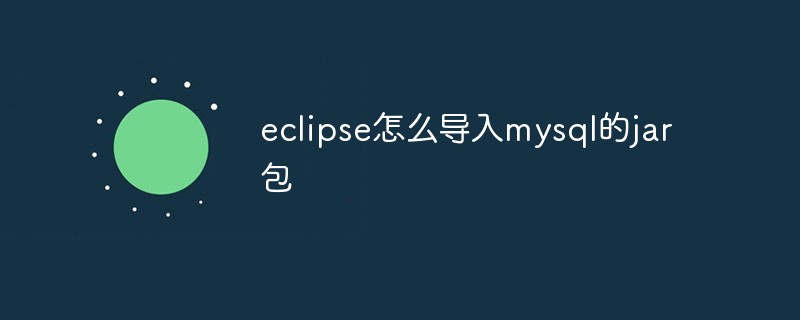
本教程操作环境:windows7系统、mysql8.0.22版,Dell G3电脑。
相关免费学习推荐:mysql数据库(视频)
eclipse导入mysql的jar包方法:
1、首先打开电脑的eclipse工具。
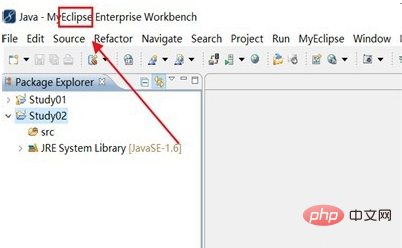
2、再点击工具的file选项。
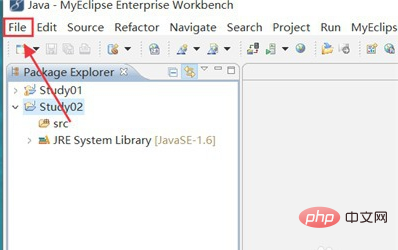
3、接着创建java项目,右键打开项目文件。
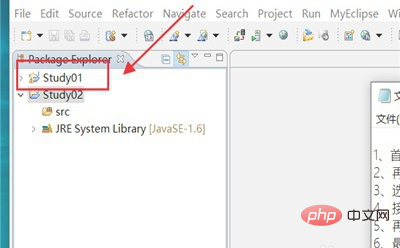
4、打开build path选项。
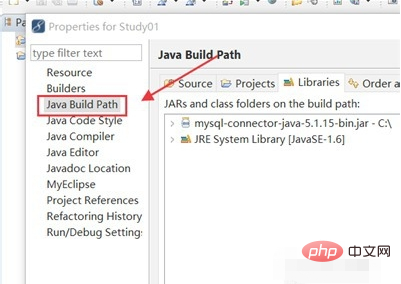
5、再点击libraries,打开Add External jars.
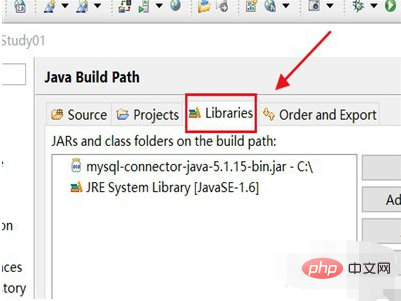
6、最后添加mysql的jar包,就完成了。
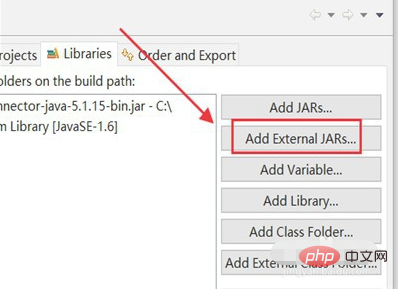
相关免费学习推荐:编程视频
以上就是eclipse怎么导入mysql的jar包的详细内容,更多请关注php中文网其它相关文章!

每个人都需要一台速度更快、更稳定的 PC。随着时间的推移,垃圾文件、旧注册表数据和不必要的后台进程会占用资源并降低性能。幸运的是,许多工具可以让 Windows 保持平稳运行。




Copyright 2014-2025 //m.sbmmt.com/ All Rights Reserved | php.cn | 湘ICP备2023035733号