How to completely uninstall software on mac computer

When we use a mac computer for the first time, we may have this question, how to uninstall software on a mac computer? Let me introduce it to you below.
(Related recommendations: macos system)
Open Finder, which is the first button on the left under the Dock bar, click to enter.
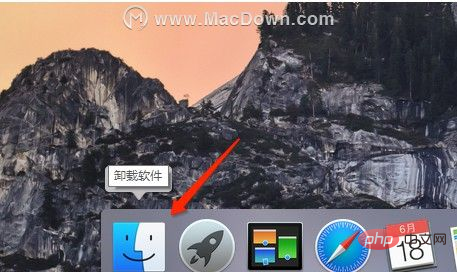
It is not difficult to find the application option in the left menu, click to enter.
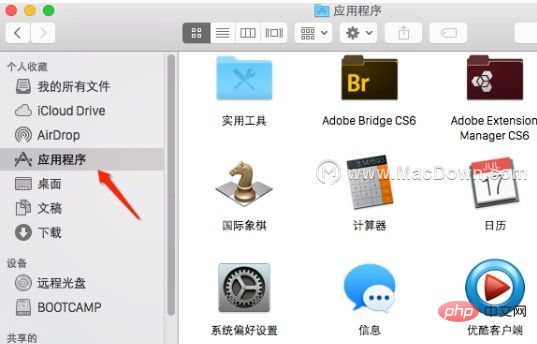
After entering, we can see all the programs we have installed on our computer, select the software we want to uninstall, right-click the mouse, and select Move to Trash.
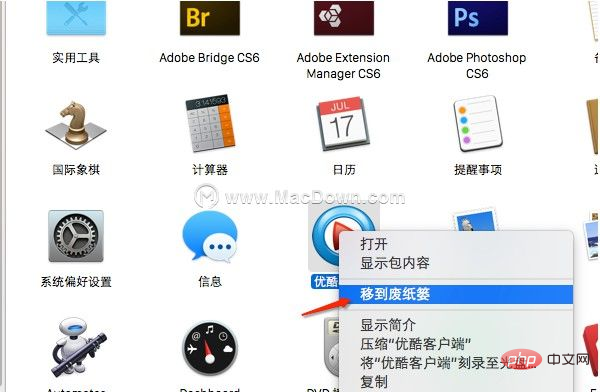
If you want to completely uninstall, we right-click the Trash in the Dock, right-click, and select Empty Trash to completely clear what you want to uninstall. software.

Note: It is difficult to recover the files in the trash after they are cleared, so before clearing them, you must consider whether the cleared software is no longer needed. .
The above is the detailed content of How to completely uninstall software on mac computer. For more information, please follow other related articles on the PHP Chinese website!

Hot AI Tools

Undress AI Tool
Undress images for free

Undresser.AI Undress
AI-powered app for creating realistic nude photos

AI Clothes Remover
Online AI tool for removing clothes from photos.

Clothoff.io
AI clothes remover

Video Face Swap
Swap faces in any video effortlessly with our completely free AI face swap tool!

Hot Article

Hot Tools

Notepad++7.3.1
Easy-to-use and free code editor

SublimeText3 Chinese version
Chinese version, very easy to use

Zend Studio 13.0.1
Powerful PHP integrated development environment

Dreamweaver CS6
Visual web development tools

SublimeText3 Mac version
God-level code editing software (SublimeText3)
 How to fix a flashing folder with a question mark on Mac
Jul 26, 2025 am 03:04 AM
How to fix a flashing folder with a question mark on Mac
Jul 26, 2025 am 03:04 AM
RestartandholdtheOptionkeytoaccesstheStartupManagerandselectyourstartupdisk.2.BootintoRecoveryModeusingCommand R,thencheckorchangethestartupdiskintheStartupDiskutility.3.UseDiskUtility’sFirstAidtorepairtheinternaldriveifitappearsbutwon’tmount.4.Reset
 How to change sound output on Mac
Jul 28, 2025 am 01:30 AM
How to change sound output on Mac
Jul 28, 2025 am 01:30 AM
Clickthesoundiconinthemenubartoquicklyselectanavailableoutputdevice.2.GotoSystemSettings>Sound>Outputfordetailedcontrolovervolume,balance,andaudioformat.3.UsetheOptionkeywiththesoundiconortheAirPlayicontostreamaudiotoAirPlay-compatibledevices.4
 How to download yandex web version Binance yandex enters Binance official website
Jul 29, 2025 pm 06:30 PM
How to download yandex web version Binance yandex enters Binance official website
Jul 29, 2025 pm 06:30 PM
Open Yandex browser; 2. Search and enter the official Binance website with a lock icon starting with https; 3. Check the address bar domain name to confirm as the official Binance address; 4. Click to log in or register to use the service on the official website; 5. It is recommended to download the App through the official app store, Android users use Google Play, and Apple users use the App Store; 6. If you cannot access the app store, you can access the Binance official website download page through Yandex browser and click the official download link to get the installation package; 7. Be sure to confirm the authenticity of the website, beware of download links from non-official sources, and avoid account information leakage. The browser is only used as an access tool and does not provide application creation or download functions to ensure that
 what is a kernel panic on Mac
Jul 31, 2025 pm 12:03 PM
what is a kernel panic on Mac
Jul 31, 2025 pm 12:03 PM
Kernel crashes are system crashes that occur when the Mac operating system encounters a serious error that cannot be recovered, usually caused by software or hardware problems. Common reasons include: 1. Flawed driver or kernel extension; 2. Hardware problems such as memory or storage failures; 3. Software conflicts; 4. Corrupted system files; 5. Peripheral triggers. It can be identified by white-word prompts on black or gray screens and "kernelpanic" records in the system log. Solutions include: 1. Disconnect all peripherals and restart; 2. View the crash log through the console application; 3. Enter safe mode to boot; 4. Reinstall macOS; 5. Run Apple diagnostic tools. Occasional occurrence may be accidental, but frequent occurrences require troubleshooting of software and hardware problems.
 How to install Windows on a Mac without Boot Camp
Jul 31, 2025 am 11:58 AM
How to install Windows on a Mac without Boot Camp
Jul 31, 2025 am 11:58 AM
Without BootCamp, installing Windows on Mac is feasible and works for different chips and needs. 1. First check compatibility: The M1/M2 chip Mac cannot use BootCamp, it is recommended to use virtualization tools; the Intel chip Mac can manually create a boot USB disk and install it in partition. 2. Recommended to use virtual machines (VMs) for M1 and above chip users: Windows ISO files, virtualization software (such as ParallelsDesktop or UTM), at least 64GB of free space, and reasonably allocate resources. 3. IntelMac users can manually install it by booting the USB drive: USB drive, WindowsISO, DiskU is required
 How to set up email on a Mac?
Aug 04, 2025 am 07:48 AM
How to set up email on a Mac?
Aug 04, 2025 am 07:48 AM
OpentheMailappandclickAddAccount,thenenteryourname,email,andpassword.2.Selectyouremailprovider—iCloud,Gmail,Yahoo,orOutlook.comwillauto-configureusingOAuth.3.Forunsupportedproviders,choosemanualsetupandenterIMAP/SMTPserverdetailsincludinghostnames,po
 DOT Digital Account Opening Guide: Quickly Complete KYC Certification
Jul 31, 2025 pm 06:12 PM
DOT Digital Account Opening Guide: Quickly Complete KYC Certification
Jul 31, 2025 pm 06:12 PM
To participate in the Polkadot (DOT) ecosystem, you must first have a certified digital account. This article will provide you with a clear guide to help you quickly complete identity authentication (KYC) on mainstream platforms such as Ouyi OKX, Binance, Huobi HTX and Gate.io gates, and successfully start your Web3 exploration journey.
 How to disable Siri on Mac
Jul 30, 2025 am 04:58 AM
How to disable Siri on Mac
Jul 30, 2025 am 04:58 AM
TodisableSirionyourMac,gotoSystemSettingsfromtheApplemenu,clickSiri,andtogglethemainSiriswitchoff.2.TostopSirisuggestionsanddatasharing,gotoSystemSettings>Siriandturnoffoptionslike“Listenfor‘HeySiri’”,“AllowSiriwhenlocked”,and“ImproveSiri&Dict







