
How to install php mysql on iis: first download php and mysql; then decompress PHP and modify the php.ini file; then install and configure mysql and iis; finally run "mysqld-nt.exe" to start mysql .
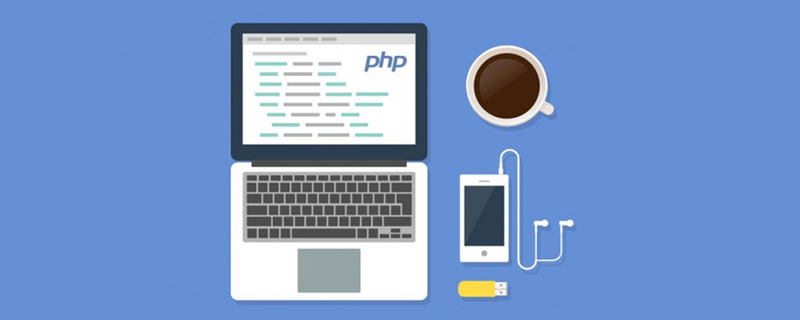
The operating environment of this tutorial: Windows 7 system, PHP version 5.2. This method is suitable for all brands of computers.
Recommended: "PHP Video Tutorial"
IIS PHP MYSQL Installation Configuration
First download php-5.2.0- win32.zip, mysql-noinstall-5.0.22-win32.zip and phpMyAdmin-2.9.1.1-all-languages.zip. The download addresses of these three files can be obtained by searching on Baidu.
1. Install php
1) Create a new folder named PHP on the D drive, and unzip php-5.2.0-win32.zip to D:\PHP.
2) Find the php.ini-dist file in the D:\PHP folder and make a copy of it for backup. Rename the copied file to php-ini.
3) Find the following line in the php.ini file: extension_dir = "./" (Note: This line specifies the location where PHP searches for extensions), edit the line as follows:
extension_dir = "D:/PHP/ext" (Note: Do not use slash/ instead of backslash\).
4) Find the following line in the php.ini file: ;extension=php_mysql.dll (Note: the semicolon at the beginning of this line instructs PHP to ignore this line), delete the semicolon at the beginning of the line to enable the extension extension=php_mysql.dll;;extension=php_mbstring.dll Change to extension=php_mbstring.dll
5) Save and close the php.ini file; copy the modified php.ini file to C:\Windows\ folder;
6) Find the files named php5ts.dll, libmysql.dll in the D:\PHP\ folder, and copy them to the C:\windows\System32 folder (note : This file is required for IIS to process PHP 5 and MYSQL).
At this point, PHP installation is complete.
2. Install and configure IIS
1) Select Add/Remove Programs in the Control Panel, then select Add/Remove Windows Components in the pop-up dialog box, and check IIS. If there is no installation disk, you can go to the Internet and download the iis package extracted from the installation disk. After the installation is complete, there will be an Inetpub folder on the C drive.
2) Open the Internet Information Services (IIS) Manager in the management tool, or enter "inetmgr" (without quotation marks) in the run dialog box and confirm.
3) Create a new virtual directory under the default website, where your php files can be stored. For example, create a new virtual directory php pointing to the D:\phpamdin directory on your computer. Right-click the PHP folder, select "Properties", click "Configuration" on the "Virtual Directory" tab, and open the application configuration dialog box.
4) Click "Add" on the "Mapping" tab to open the "Add/Edit Application Extension Mapping" dialog box, click "Browse" after "Executable File", and navigate to D: \PHP\php5isapi.dll, enter ".php" in the text box after "Extension" (Note: Be sure to pay attention to the period before the extension), and click OK.
5) Add index.php as the default document in the Document tab. You don’t have to add it.
6) Click "OK" again to exit the "Application Configuration" dialog box, and click "OK" again to exit the PHP Properties dialog box.
At this point, IIS configuration is complete.
Some configurations may require restarting the server: use cmd:
net stop w3svc
net start w3svc3. Test PHP installation
1) Under D:\phpamdin, (this directory is in the configuration The virtual directory is set to php in IIS) Create a new notepad file and open it, enter the following code:
<?php
phpinfo();
?>Save this code as version.php (the suffix must be php).
2) Open the browser and enter localhost/php/version.php in the address bar. If the display is normal, PHP is installed successfully.
4. Install MYSQL
1) Create a new folder named mysql on the D drive, and unzip the downloaded mysql-noinstall-5.0.22-win32.zip to D:\ mysql.
2) Run mysqld-nt.exe under D:\mysql\bin, and a dos screen will flash by. This will start the mysql service.
3) Change the directory to D:\mysql\bin on the command line, type mysql -u root -p and press Enter. If Enter password: is prompted, it means that mysql is installed successfully. The default is an empty password.
5. Install PHPMyAdmin
1) Unzip all the contents of the downloaded phpMyAdmin-2.9.1.1-all-languages.zip to the D:\phpadmin directory created when configuring IIS .
2) Start the browser, make sure that the IIS and Mysql services are running, type http://localhost/php/index.php to see the phpMyAdmin management screen.
The above is the detailed content of How to install php mysql on iis. For more information, please follow other related articles on the PHP Chinese website!