
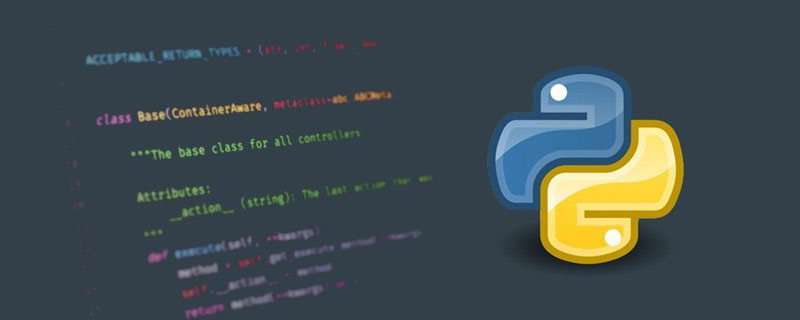
python video tutorialThis blog mainly introduces the creation of thePyTorch
environment in the Anaconda virtual environment. The Anaconda software has been successfully installed by default.
official download link:https://www.anaconda.com/products/inpidual
According to your own operating system , select the required version number, and then install it in a fool-proof manner. For specific installation and use, please refer to the following link:
https://blog.csdn.net/ITLearnHall/article/details/81708148
Create a virtual environment for PyTorch in [Recently Added] and open it, enter the following commands in sequence: <div class="code" style="position:relative; padding:0px; margin:0px;"><div class="code" style="position:relative; padding:0px; margin:0px;"><pre class="brush:php;toolbar:false"># 创建名为 PyTorch_envs 的虚拟环境,并指定 Python 版本号为 python 3.8
conda create -n PyTorch_envs python=3.8
# 激活虚拟环境 PyTorch_envs
conda activate PyTorch_envs
# 退出虚拟环境
conda deactivate</pre><div class="contentsignin">Copy after login</div></div><div class="contentsignin">Copy after login</div></div>
official website and choose to install. [Here we choose the official website installation method. Bloggers have also tried other installation methods, but the results are not very good, so it is best to follow the official website installation method. After all, wool comes from the sheep. 】
Follow the instructions on the official website to install  PyTorch
PyTorch
. What needs to be noted here is that you must know your CUDA version number before installation, here You can refer to the link https://blog.csdn.net/qq_38295511/article/details/89223169
CUDA version number It is
version number It is
10.1, so choose as shown in the picture. It is recommended to choose the pip
https://blog.csdn. net/Ginomica_xyx/article/details/109605629
 Verify whether PyTorch is installed successfully
Verify whether PyTorch is installed successfully
 As shown in the figure,
As shown in the figure,
PyTorch was installed successfully.
was installed successfully. Possible problems during the installation process
import torch
ImportError: numpy.core.multiarray failed to import
numpy
, resulting in the inability to communicate withPyTorch The version is matched, specifically the numpy version is too low. Solution: Upgrade the version of numpy
conda upgrade numpy
End.
environment in the virtual environment, and the Anaconda software has been successfully installed by default. Anaconda Inpidual Edition official download link:
https://www.anaconda.com/products/inpidualAccording to your own operating system , select the required version number, and then install it in a fool-proof manner. For specific installation and use, please refer to the following link:
https://blog.csdn.net/ITLearnHall/article/details/81708148
Create a virtual environment for PyTorch
and open it, enter the following commands in sequence: <div class="code" style="position:relative; padding:0px; margin:0px;"><div class="code" style="position:relative; padding:0px; margin:0px;"><pre class="brush:php;toolbar:false"># 创建名为 PyTorch_envs 的虚拟环境,并指定 Python 版本号为 python 3.8
conda create -n PyTorch_envs python=3.8
# 激活虚拟环境 PyTorch_envs
conda activate PyTorch_envs
# 退出虚拟环境
conda deactivate</pre><div class="contentsignin">Copy after login</div></div><div class="contentsignin">Copy after login</div></div>
Open the https://blog.csdn.net/qq_38295511/article/details/89223169 pip Install PyTorch in a virtual environment
PyTorch official website and select installation. [Here we choose the official website installation method. Bloggers have also tried other installation methods, but the results are not very good, so it is best to follow the official website installation method. After all, wool comes from the sheep. 】
Follow the instructions on the official website to install PyTorch. What needs to be noted here is that you must know your CUDA version number before installation, here You can refer to the link  ## My own
## My own
CUDA version number It is 10.1, so choose as shown in the picture. installation method. The operating system should be selected according to your own operating system. I will not go into details here. [It is best to choose a relatively good network environment] If the download speed is very slow, it is recommended to change the source installation. Pay attention to specify the version number. For the specific source change method, please refer to: 
Verify whether PyTorch is installed successfully
Official website https://pytorch.org/ get-started/locally/#windows-verification also explains the verification method:

 As shown in the figure,
As shown in the figure,
PyTorch was installed successfully.
Occurrence
import torch
ImportError: numpy.core.multiarray failed to import
numpy, resulting in the inability to communicate with PyTorch The version is matched, specifically the numpy version is too low.
numpy. After activating the environment, enter the following command:
conda upgrade numpy
The above is the detailed content of Detailed explanation of PyTorch installation guide. For more information, please follow other related articles on the PHP Chinese website!