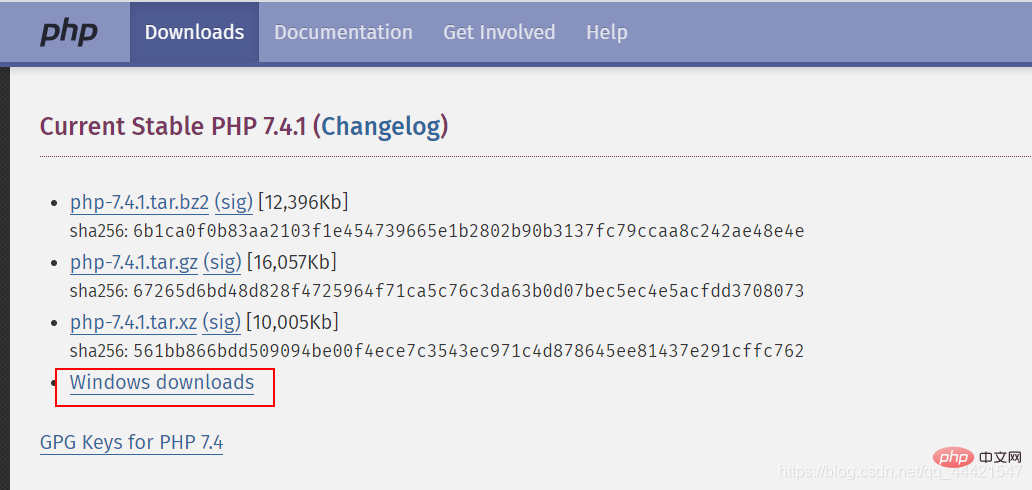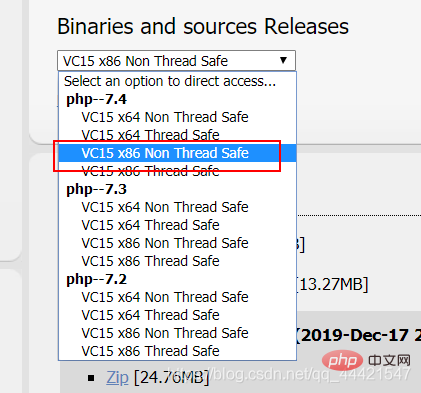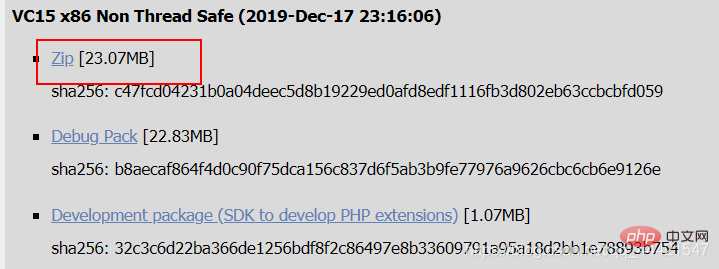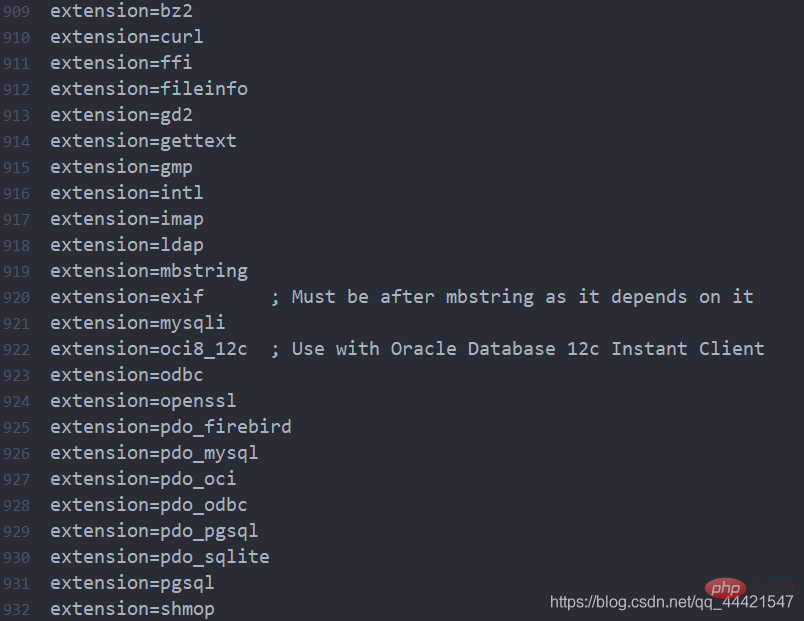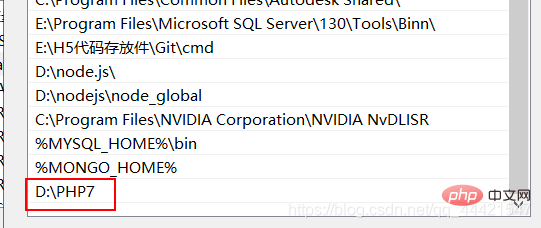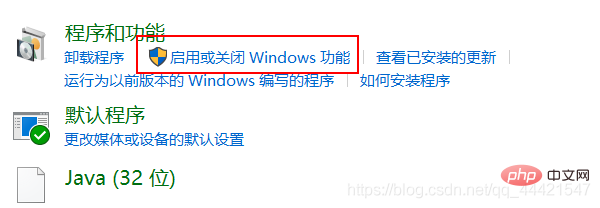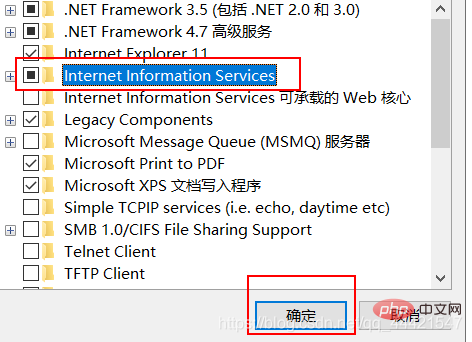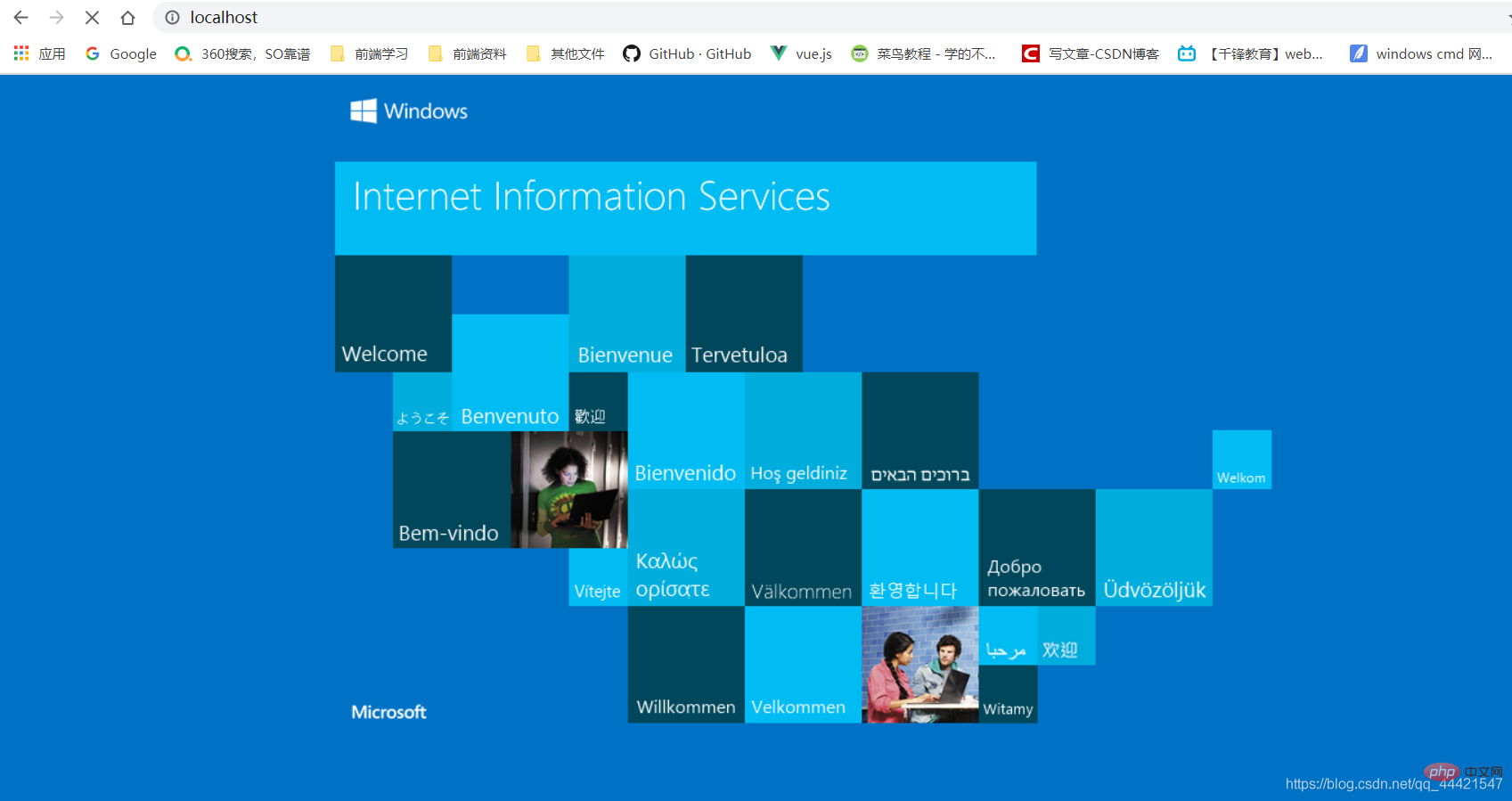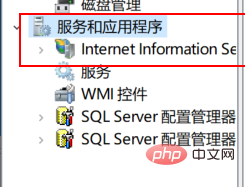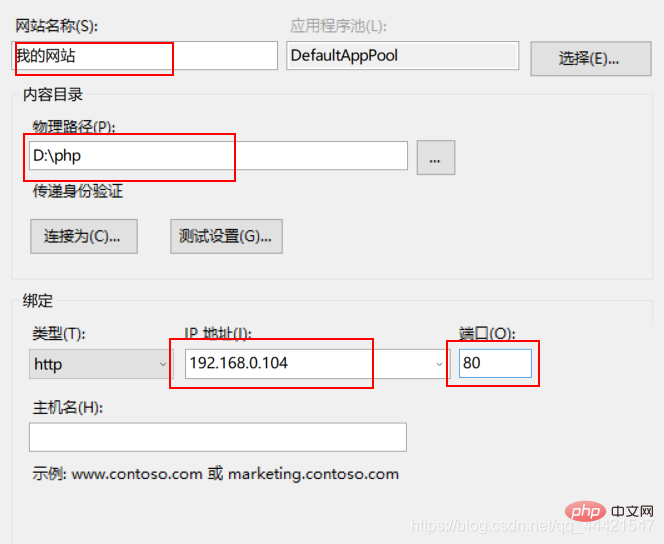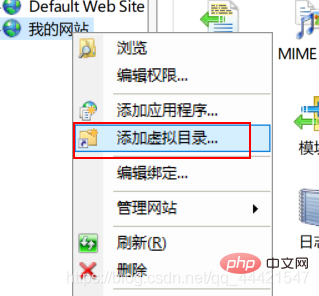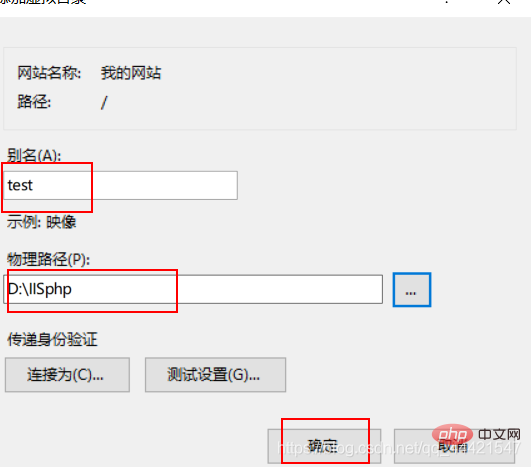Backend Development
Backend Development
 PHP7
PHP7
 Detailed explanation of php7 iis installation method (picture and text)
Detailed explanation of php7 iis installation method (picture and text)
Detailed explanation of php7 iis installation method (picture and text)
php7 iis installation method: first download PHP7 from the official website; then extract it to the appropriate location; then find the "php.ini-development" file and change its suffix to ".ini"; finally configure A good system environment is enough.
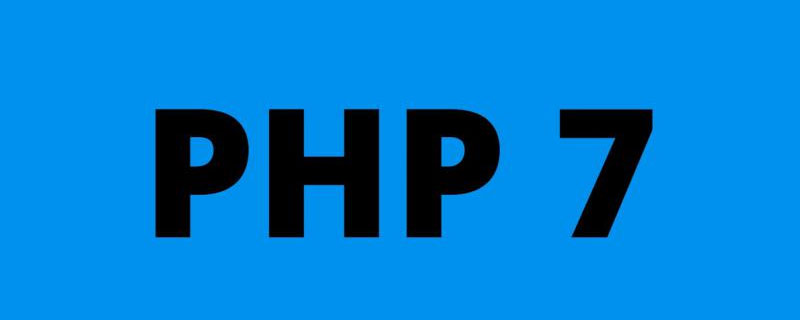
PHP Video Tutorial"
PHP Installation and configuration of 7(1) Installation and configuration of php 7
- Enter the official website address of php https://www.php in the URL bar. net/, enter the official website; click Downloads in the upper left;
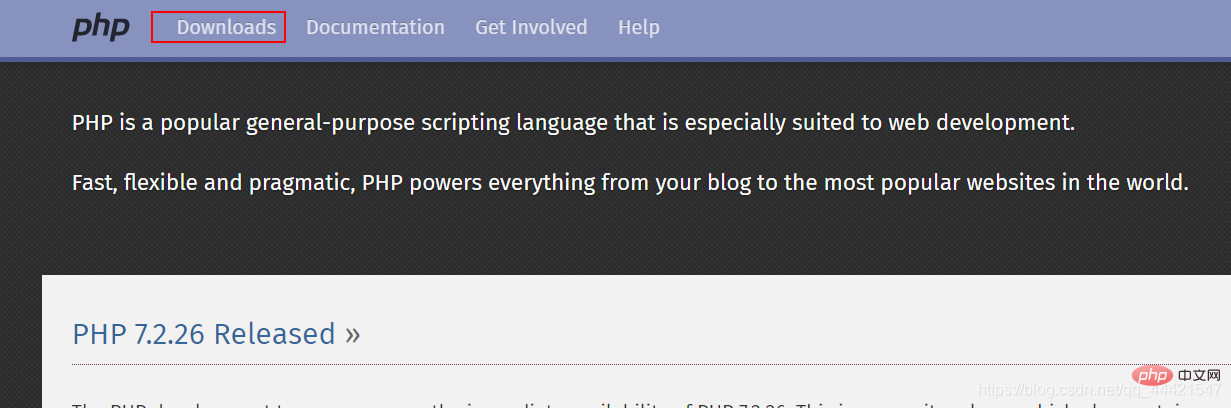
- After entering, click windows downloads in the latest version of php7.4.1;
-
 After entering, find Binaries and sources Releases, and find VC15 x86 Non Thread Safe in the drop-down menu;
After entering, find Binaries and sources Releases, and find VC15 x86 Non Thread Safe in the drop-down menu; -
 Click and jump to the download, click zip download, and save to the appropriate location;
Click and jump to the download, click zip download, and save to the appropriate location; -
 After the download is completed, unzip it to the appropriate location. Here I will unzip it to the location D:\PHP7;
After the download is completed, unzip it to the appropriate location. Here I will unzip it to the location D:\PHP7; - After unzipping Find the file php.ini-development in the file, change its suffix to .ini, which is the php.ini file;
- Open this file with an editor, find the extension_dir = attribute, and change its path to ext folder in your installation path, and delete the semicolon in front of it; in the same way, find cgi.force_redirect = 1, change it to cgi.force_redirect = 0, and remove the semicolon in front of it, as shown below;
-

 Find all the attributes shown in the figure below and remove the semicolons in front of them. After removal, the following figure is shown;
Find all the attributes shown in the figure below and remove the semicolons in front of them. After removal, the following figure is shown; -
 Next we start configuring the system environment. Right-click My Computer, select Properties, click Advanced System Settings on the right, click Environment Variables, find Path in the system variable column, double-click it, click New, unzip the php address, and copy Where to paste it, as shown in the picture below. (After clicking OK, remember to restart the computer)
Next we start configuring the system environment. Right-click My Computer, select Properties, click Advanced System Settings on the right, click Environment Variables, find Path in the system variable column, double-click it, click New, unzip the php address, and copy Where to paste it, as shown in the picture below. (After clicking OK, remember to restart the computer) -

(2) Installation and configuration of the IIS server 1. Taking win10 system as an example, open the control panel and click Programs , click to enable or disable windows functions;
- After entering, find IIS, select it and click OK;
-
 After the IIS setting is completed, enter http://localhost/ in the browser address bar. If the following page is opened, it is successful;
After the IIS setting is completed, enter http://localhost/ in the browser address bar. If the following page is opened, it is successful; -
 In order to facilitate the storage of web pages later, we can change its virtual Directory; first right-click My Computer, click Manage, then click Services and Applications on the left, click IIS below;
In order to facilitate the storage of web pages later, we can change its virtual Directory; first right-click My Computer, click Manage, then click Services and Applications on the left, click IIS below; -
 right-click the website in the left column, Add a website, go in and set the corresponding parameters;
right-click the website in the left column, Add a website, go in and set the corresponding parameters; -
 Right-click on the newly created website and select Add Virtual Directory;
Right-click on the newly created website and select Add Virtual Directory; -
 Go in and set the corresponding parameters. That’s it.
Go in and set the corresponding parameters. That’s it. 
The above is the detailed content of Detailed explanation of php7 iis installation method (picture and text). For more information, please follow other related articles on the PHP Chinese website!

Hot AI Tools

Undress AI Tool
Undress images for free

Undresser.AI Undress
AI-powered app for creating realistic nude photos

AI Clothes Remover
Online AI tool for removing clothes from photos.

Clothoff.io
AI clothes remover

Video Face Swap
Swap faces in any video effortlessly with our completely free AI face swap tool!

Hot Article

Hot Tools

Notepad++7.3.1
Easy-to-use and free code editor

SublimeText3 Chinese version
Chinese version, very easy to use

Zend Studio 13.0.1
Powerful PHP integrated development environment

Dreamweaver CS6
Visual web development tools

SublimeText3 Mac version
God-level code editing software (SublimeText3)
 How to generate URL from html file
Apr 21, 2024 pm 12:57 PM
How to generate URL from html file
Apr 21, 2024 pm 12:57 PM
Converting an HTML file to a URL requires a web server, which involves the following steps: Obtain a web server. Set up a web server. Upload HTML file. Create a domain name. Route the request.
 AI helps brain-computer interface research, New York University's breakthrough neural speech decoding technology, published in Nature sub-journal
Apr 17, 2024 am 08:40 AM
AI helps brain-computer interface research, New York University's breakthrough neural speech decoding technology, published in Nature sub-journal
Apr 17, 2024 am 08:40 AM
Author | Editor Chen Xupeng | ScienceAI Aphasia due to defects in the nervous system can lead to serious life disabilities, and it may limit people's professional and social lives. In recent years, the rapid development of deep learning and brain-computer interface (BCI) technology has provided the feasibility of developing neurospeech prostheses that can help aphasic people communicate. However, speech decoding of neural signals faces challenges. Recently, researchers from VideoLab and FlinkerLab at the University of Jordan have developed a new type of differentiable speech synthesizer that can use a lightweight convolutional neural network to encode speech into a series of interpretable speech parameters (such as pitch, loudness, formant frequency, etc.), and synthesize these parameters into speech through a differentiable neural network. this synthesizer
 where is the iis log
Apr 09, 2024 pm 07:57 PM
where is the iis log
Apr 09, 2024 pm 07:57 PM
IIS logs are typically stored in the following locations: Windows Server 2008 and above: %SystemDrive%\inetpub\logs\LogFilesWindows Server 2003: %SystemDrive%\Documents and Settings\All Users\Application Data\Microsoft\IIS\LogFiles
 How to open xml format
Apr 02, 2025 pm 09:00 PM
How to open xml format
Apr 02, 2025 pm 09:00 PM
Use most text editors to open XML files; if you need a more intuitive tree display, you can use an XML editor, such as Oxygen XML Editor or XMLSpy; if you process XML data in a program, you need to use a programming language (such as Python) and XML libraries (such as xml.etree.ElementTree) to parse.
 Detailed explanation of C++ function naming: Questions and answers on following specifications and improving readability
May 01, 2024 pm 02:30 PM
Detailed explanation of C++ function naming: Questions and answers on following specifications and improving readability
May 01, 2024 pm 02:30 PM
C++ function naming convention follows camel case naming or Pascal naming. It is recommended to use descriptive, concise function names that avoid abbreviations and special characters. Overloaded functions can be distinguished by differentiating parameters, using suffixes, or namespaces. Function naming conventions that have single-letter names, are ambiguous, are overly specific, or contain special characters should be avoided.
 IIS: An Introduction to the Microsoft Web Server
May 07, 2025 am 12:03 AM
IIS: An Introduction to the Microsoft Web Server
May 07, 2025 am 12:03 AM
IIS is a web server software developed by Microsoft to host websites and applications. 1. Installing IIS can be done through the "Add Roles and Features" wizard in Windows. 2. Creating a website can be achieved through PowerShell scripts. 3. Configure URL rewrites can be implemented through web.config file to improve security and SEO. 4. Debugging can be done by checking IIS logs, permission settings and performance monitoring. 5. Optimizing IIS performance can be achieved by enabling compression, configuring caching and load balancing.
 How to set the bootstrap navigation bar
Apr 07, 2025 pm 01:51 PM
How to set the bootstrap navigation bar
Apr 07, 2025 pm 01:51 PM
Bootstrap provides a simple guide to setting up navigation bars: Introducing the Bootstrap library to create navigation bar containers Add brand identity Create navigation links Add other elements (optional) Adjust styles (optional)
 IIS: Key Features and Functionality Explained
May 03, 2025 am 12:15 AM
IIS: Key Features and Functionality Explained
May 03, 2025 am 12:15 AM
Reasons for IIS' popularity include its high performance, scalability, security and flexible management capabilities. 1) High performance and scalability With built-in performance monitoring tools and modular design, IIS can optimize and expand server capabilities in real time. 2) Security provides SSL/TLS support and URL authorization rules to protect website security. 3) Application pool ensures server stability by isolating different applications. 4) Management and monitoring simplifies server management through IISManager and PowerShell scripts.