
The shortcut key for opening the terminal in Linux is "Ctrl alt T". Use the "Ctrl alt T" key combination on the Linux homepage to quickly open a terminal; and Linux supports multiple terminals, and you can use the "Ctrl alt T" command multiple times to open multiple terminals.

The shortcut key for opening the terminal in Linux is "Ctrl alt T". Use Ctrl alt T on the Linux homepage to open the terminal,
Linux supports multiple terminals. You can use the Ctrl alt T command to open multiple terminals.
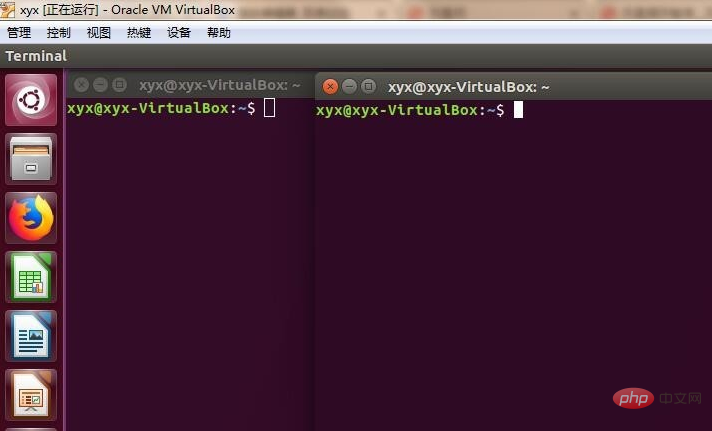
The second way is through "search your computer" function search, terminal
Enter "ter", you can see that the terminal terminal appears, click to open
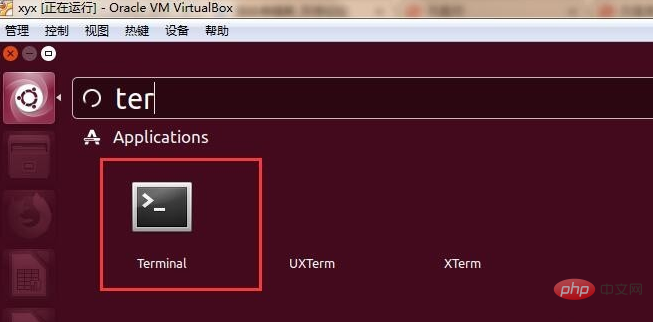
You can left-click the terminal, drag it under "search your computer", and then right-click and pin it to the "Startup Bar", which is similar to Windows' "Lock to Taskbar" so that it can be used directly next time. .
Extended information:
Command to close the terminal: Ctrl d
Click a terminal, then Ctrl d, and find that you can close the terminal.
At this point you can see that even if the terminal is closed, it will be displayed in the taskbar on the left
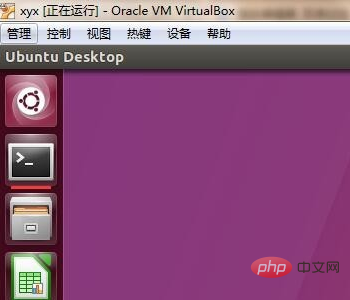
Related recommendations: "Linux Video Tutorial》
The above is the detailed content of What is the shortcut key to open the terminal in Linux?. For more information, please follow other related articles on the PHP Chinese website!