How to automatically add numbers in table drop-down
How to automatically add numbers in the table drop-down: first enter a long number in the table; then select a column of blank cells, right-click the mouse, and click "Format Cells" to enter; then in the cell Select the value in the cell and change the number of decimal places to zero; finally, select the fill sequence in the fill style.

Recommended: "Excel Tutorial 》
Methods for automatically adding numbers when pulling down a table:
1. Open the table on the computer desktop.
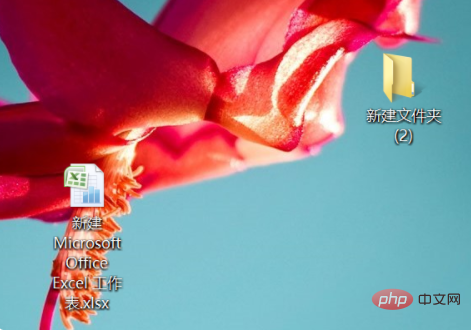
#2. After opening the form, enter a long number in the form.
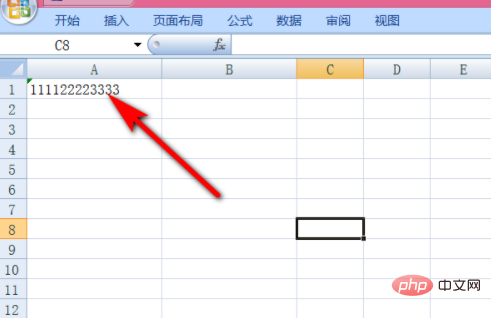
3. Then pull down the long number and find that it is automatically incremented. This is because the cell has been set to text format, so the number cannot be incremented when you pull down.
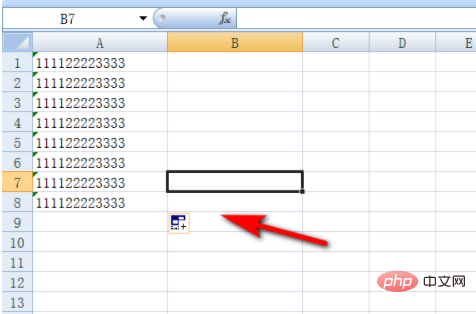
#4. You can select a column of blank cells, right-click the mouse and click Format Cells to enter.
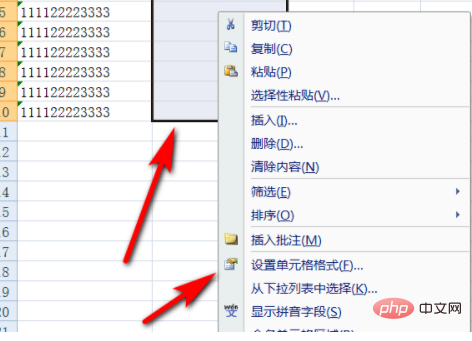
#5. Select the value in Cell Format and change the number of decimal places to zero.
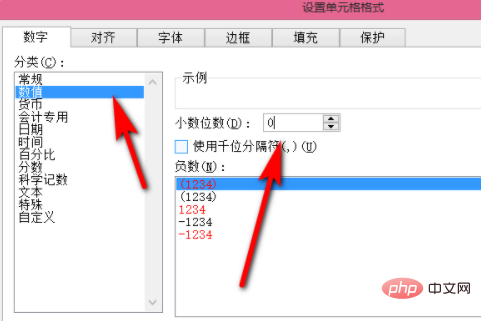
#6. Enter the number that needs to be incremented in the cell, then click Fill, and select Fill sequence in Fill style.
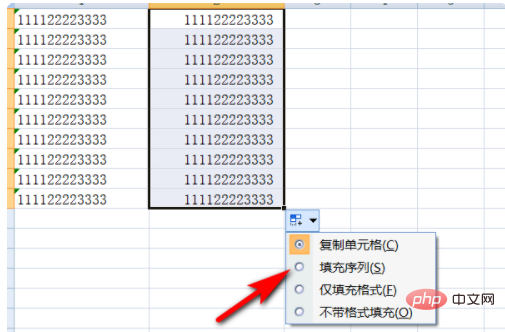
#7. In this way, long numbers can be pulled down and incremented.
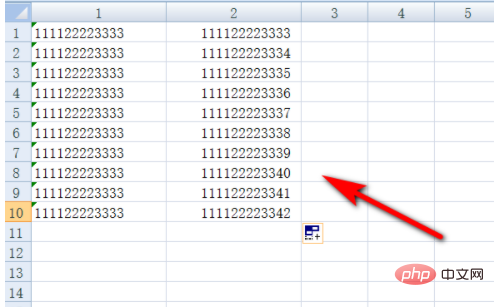
The above is the detailed content of How to automatically add numbers in table drop-down. For more information, please follow other related articles on the PHP Chinese website!

Hot AI Tools

Undress AI Tool
Undress images for free

Undresser.AI Undress
AI-powered app for creating realistic nude photos

AI Clothes Remover
Online AI tool for removing clothes from photos.

Clothoff.io
AI clothes remover

Video Face Swap
Swap faces in any video effortlessly with our completely free AI face swap tool!

Hot Article

Hot Tools

Notepad++7.3.1
Easy-to-use and free code editor

SublimeText3 Chinese version
Chinese version, very easy to use

Zend Studio 13.0.1
Powerful PHP integrated development environment

Dreamweaver CS6
Visual web development tools

SublimeText3 Mac version
God-level code editing software (SublimeText3)

Hot Topics
 Steps to adjust the format of pictures inserted in PPT tables
Mar 26, 2024 pm 04:16 PM
Steps to adjust the format of pictures inserted in PPT tables
Mar 26, 2024 pm 04:16 PM
1. Create a new PPT file and name it [PPT Tips] as an example. 2. Double-click [PPT Tips] to open the PPT file. 3. Insert a table with two rows and two columns as an example. 4. Double-click on the border of the table, and the [Design] option will appear on the upper toolbar. 5. Click the [Shading] option and click [Picture]. 6. Click [Picture] to pop up the fill options dialog box with the picture as the background. 7. Find the tray you want to insert in the directory and click OK to insert the picture. 8. Right-click on the table box to bring up the settings dialog box. 9. Click [Format Cells] and check [Tile images as shading]. 10. Set [Center], [Mirror] and other functions you need, and click OK. Note: The default is for pictures to be filled in the table
 How to set WPS value to automatically change color according to conditions_Steps to set WPS table value to automatically change color according to condition
Mar 27, 2024 pm 07:30 PM
How to set WPS value to automatically change color according to conditions_Steps to set WPS table value to automatically change color according to condition
Mar 27, 2024 pm 07:30 PM
1. Open the worksheet and find the [Start]-[Conditional Formatting] button. 2. Click Column Selection and select the column to which conditional formatting will be added. 3. Click the [Conditional Formatting] button to bring up the option menu. 4. Select [Highlight conditional rules]-[Between]. 5. Fill in the rules: 20, 24, dark green text with dark fill color. 6. After confirmation, the data in the selected column will be colored with corresponding numbers, text, and cell boxes according to the settings. 7. Conditional rules without conflicts can be added repeatedly, but for conflicting rules WPS will replace the previously established conditional rules with the last added rule. 8. Repeatedly add the cell columns after [Between] rules 20-24 and [Less than] 20. 9. If you need to change the rules, you can just clear the rules and then reset the rules.
 How to use JavaScript to implement drag-and-drop adjustment of table column width?
Oct 21, 2023 am 08:14 AM
How to use JavaScript to implement drag-and-drop adjustment of table column width?
Oct 21, 2023 am 08:14 AM
How to use JavaScript to realize the drag-and-drop adjustment function of table column width? With the development of Web technology, more and more data are displayed on web pages in the form of tables. However, sometimes the column width of the table cannot meet our needs, and the content may overflow or the width may be insufficient. In order to solve this problem, we can use JavaScript to implement the drag-and-drop adjustment function of the column width of the table, so that users can freely adjust the column width according to their needs. To realize the drag-and-drop adjustment function of table column width, the following three main points are required:
 How to make a table for sales forecast
Mar 20, 2024 pm 03:06 PM
How to make a table for sales forecast
Mar 20, 2024 pm 03:06 PM
Being able to skillfully make forms is not only a necessary skill for accounting, human resources, and finance. For many sales staff, learning to make forms is also very important. Because the data related to sales is very large and complex, and it cannot be simply recorded in a document to explain the problem. In order to enable more sales staff to be proficient in using Excel to make tables, the editor will introduce the table making issues about sales forecasting. Friends in need should not miss it! 1. Open [Sales Forecast and Target Setting], xlsm, to analyze the data stored in each table. 2. Create a new [Blank Worksheet], select [Cell], and enter [Label Information]. [Drag] downward and [Fill] the month. Enter [Other] data and click [
 How to remove duplicate borders of table in css
Sep 29, 2021 pm 06:05 PM
How to remove duplicate borders of table in css
Sep 29, 2021 pm 06:05 PM
In CSS, you can use the border-collapse attribute to remove duplicate borders in the table. This attribute can set whether the table border is collapsed into a single border or separated. You only need to set the value to collapse to merge overlapping borders together. Become a border to achieve the effect of a single line border.
 How to export and import table data in Vue
Oct 15, 2023 am 08:30 AM
How to export and import table data in Vue
Oct 15, 2023 am 08:30 AM
How to implement the export and import of tabular data in Vue requires specific code examples. In web projects developed using Vue, we often encounter the need to export tabular data to Excel or import Excel files. This article will introduce how to use Vue to implement the export and import functions of table data, and provide specific code examples. 1. Installation dependencies for exporting table data First, we need to install some dependencies for exporting Excel files. Run the following command from the command line in your Vue project: npmin
 Using JavaScript to implement paging display of table data
Jun 16, 2023 am 10:00 AM
Using JavaScript to implement paging display of table data
Jun 16, 2023 am 10:00 AM
As data continues to grow, tabular display becomes more difficult. Most of the time, the amount of data in a table is so large that it becomes slow to load and users need to constantly browse the page to find the data they want. This article will introduce how to use JavaScript to realize paginated display of table data, making it easier for users to find the data they want. 1. Dynamically create tables. In order to make the paging function more controllable, tables need to be created dynamically. In the HTML page, add a table element similar to the one below.
 What should I do if the form cannot be printed outside the dotted line?
Mar 28, 2023 am 11:38 AM
What should I do if the form cannot be printed outside the dotted line?
Mar 28, 2023 am 11:38 AM
Solution to the problem that the table cannot be printed outside the dotted line: 1. Open the excel file and click "Print" on the opened page; 2. Find "No Zoom" on the preview page and select to adjust to one page; 3. Select the printer to print. Documentation is enough.







