

[Related article recommendations:linux tutorial]
First of all, you need to install two things, one is ImageMagick and the other is PHP Extend imagick
wget http://www.imagemagick.org/download/ImageMagick.tar.gz
tar -xvfz ImageMagick.tar.gz
cd ImageMagick-7.0.10-28
./configure --prefix=/usr/local/imagemagick
make && make install
wget https://pecl.php.net/get/imagick-3.4.4.tgz
tar -zxvf imagick-3.4.4.tgz
cd imagick-3.4.4.tgz/
/usr/local/php/bin/phpize
ln -s /usr/local/imagemagick/include/ImageMagick-7 /usr/local/imagemagick/include/ImageMagick
./configure --with-php-config=/usr/local/php/bin/php-config --with-imagick=/usr/local/imagemagick
make && make install
extensions=imagick.so
Original link


D:\phpstudy_pro\imagemagick. This can be placed arbitrarily.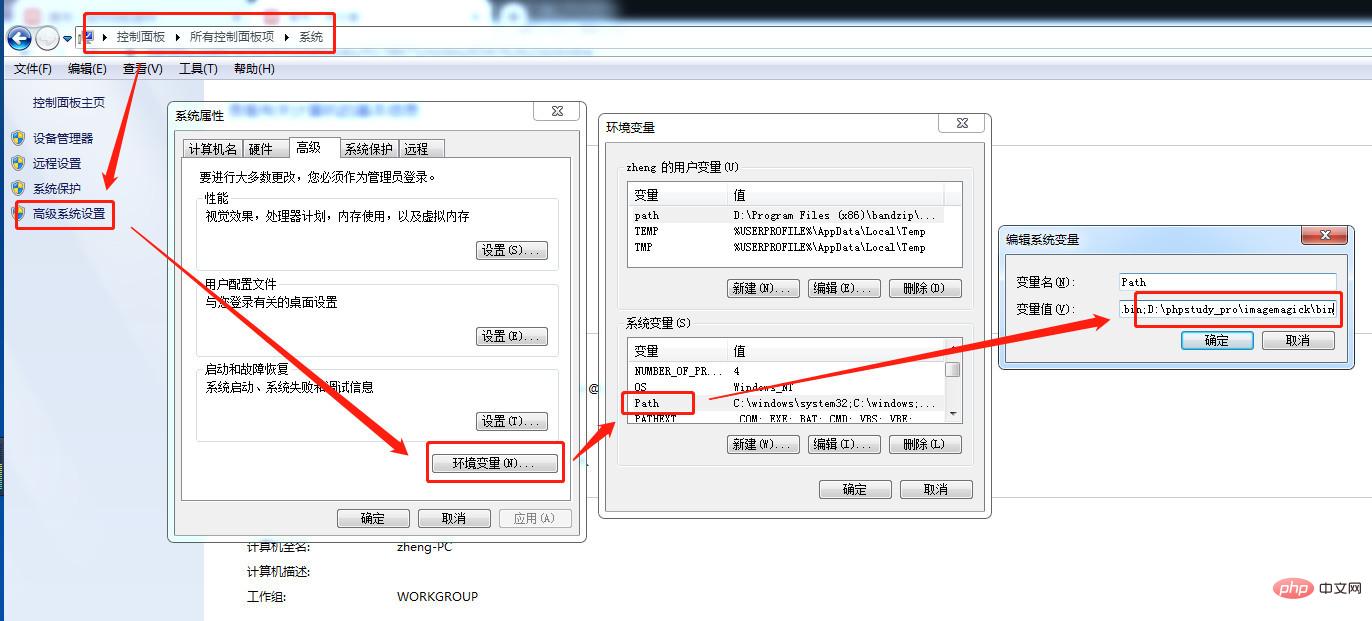
.dlland copy all the files to the root directory of PHP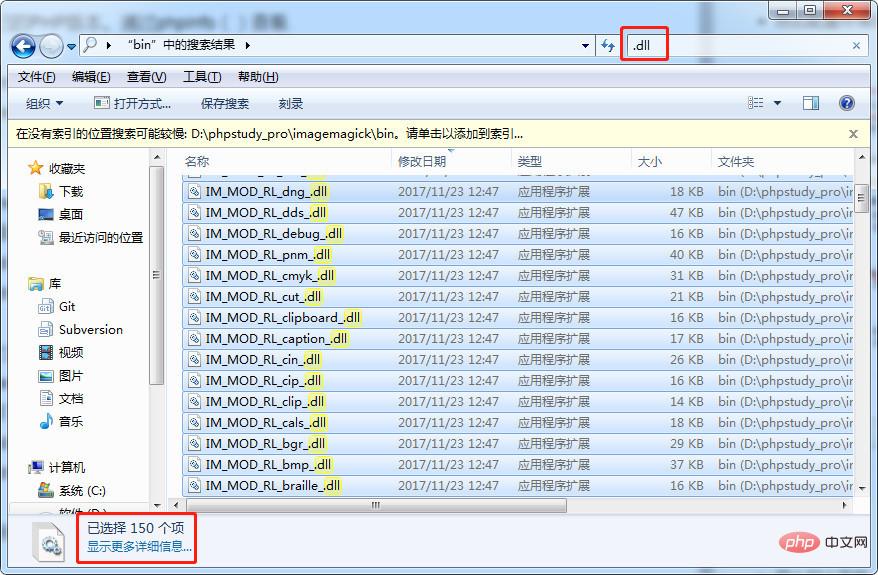
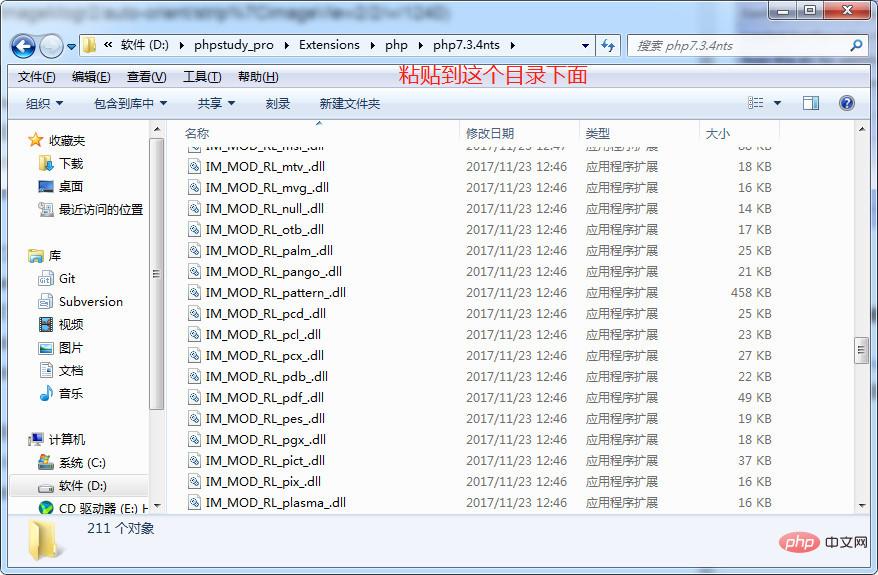
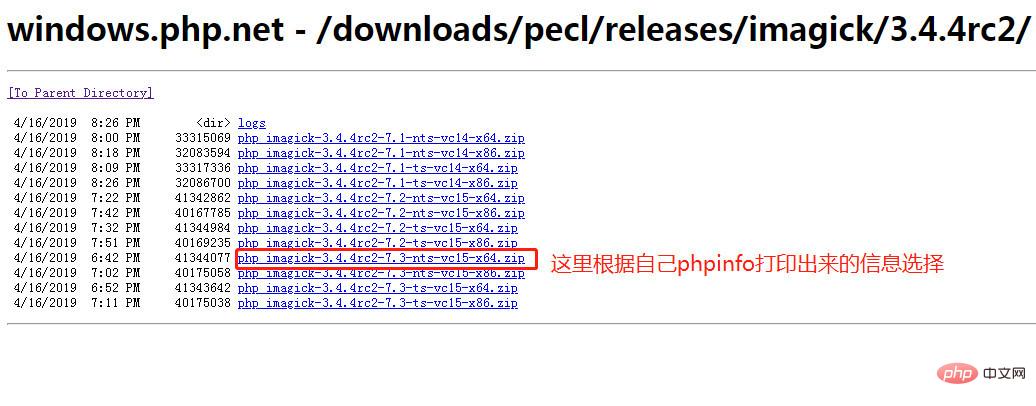
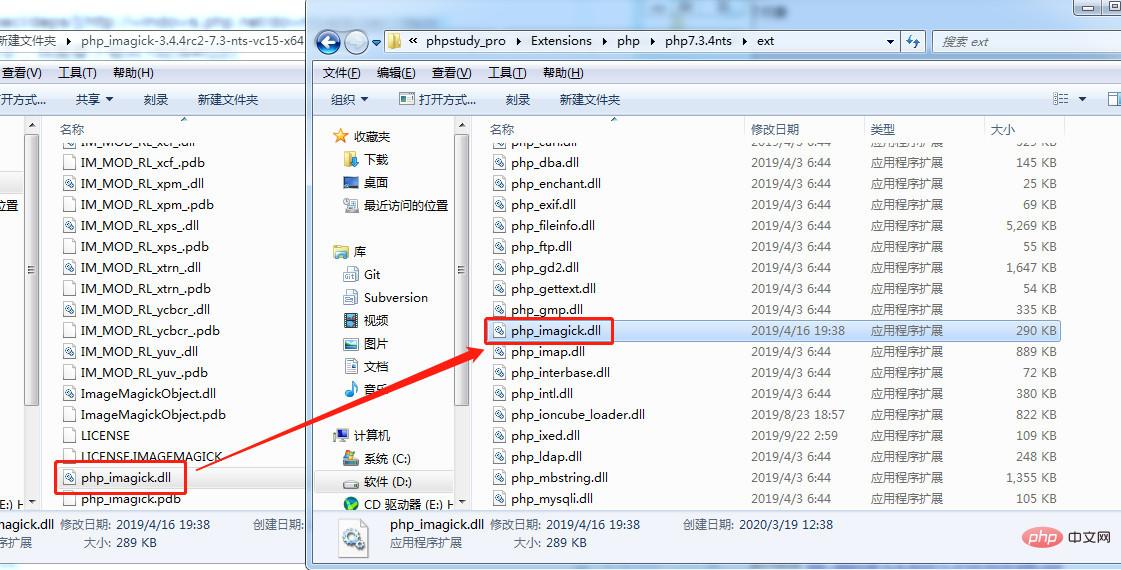
.DLLfiles in the ext directory will be the other.dllsuffixed files in theimagickdirectory after decompression. Copy and paste all the files into the php root directory##php.inifile and open it for editing, add the lineextension=php_imagick.dll
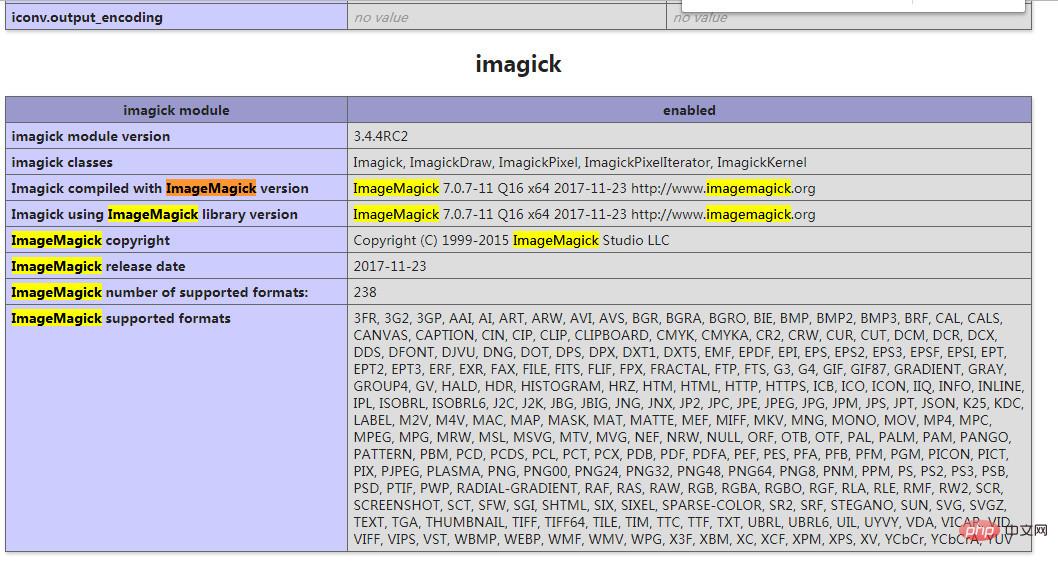
Related learning recommendations:linux video tutorial,php programming
The above is the detailed content of How to install ImageMagick and its php imagick extension under linux and windows. For more information, please follow other related articles on the PHP Chinese website!