How to summarize data in multiple excel tables: first make a template table, find and review, and share the workbook; then fill in the number of corresponding groups in the table; finally select [Compare and Merge Workbooks] .
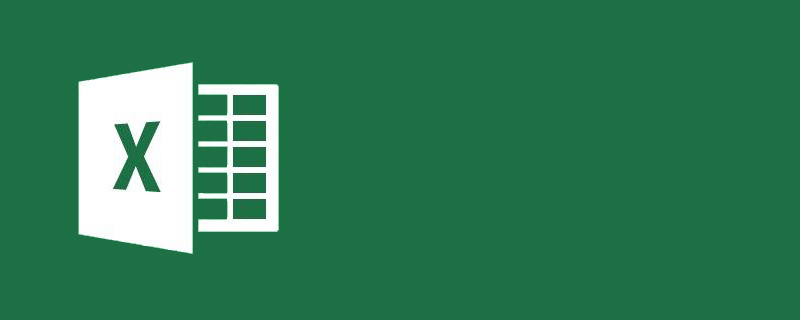
How to summarize data in multiple excel tables:
1. Hypothetical scenario: Now you need to count everyone , and they are the same type of tables. The data is summarized into one table. For example, there are four tables, groups A, B, C, and D. Now we want to summarize the data inside into one table. First, create a demonstration data table.
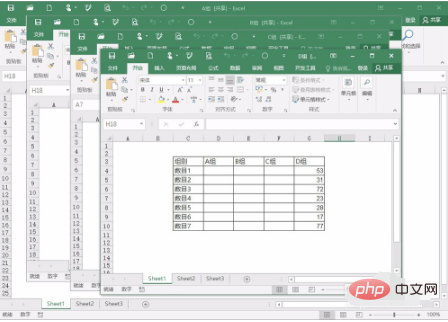
2. The first step is to make a template form, then find Review, share the workbook, select to allow multiple users to edit and accept the workbook for merging. Then use the newly created template table to copy it into groups A, B, C, and D, four tables.
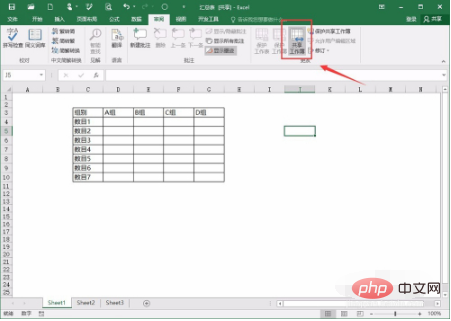
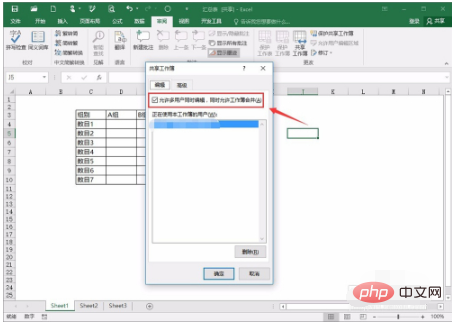
3. If prompted here, sharing cannot be done, so you can follow the prompts and go to the Trust Center - Privacy Options - Uncheck the box in front of Remove personal information from file properties to share the workbook.
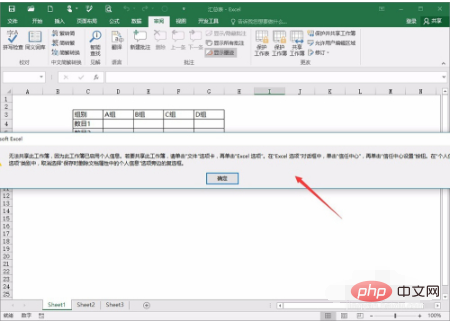
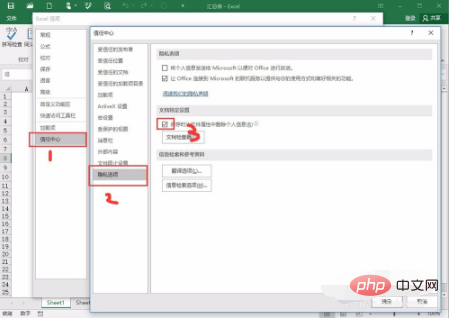
4. In the second step, fill in the number of corresponding groups in the four tables respectively, but this is a demonstration, so the data can Use randomness, for example, enter =RANDBETWEEN(1,100), and then you can get random numbers.
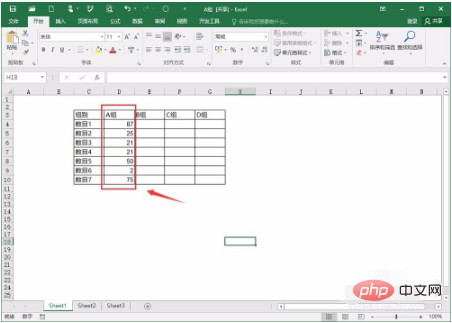
5. The third step is to go back to the newly created summary table, select [Compare and Merge Workbooks], and then add groups A, B, C, D, and By selecting one table, the data from the four tables can be summarized into one data summary table.
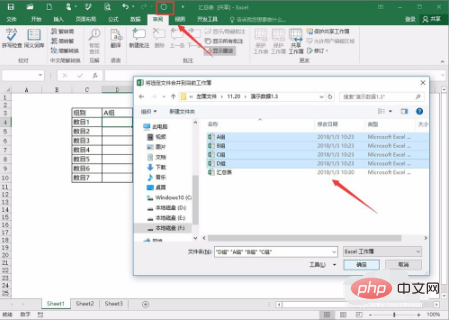
6. One more point, "Compare and merge workbooks" can be added to custom access in the Excel options so that it can be used next time When the time comes, you can choose directly in the customization, which is very convenient.
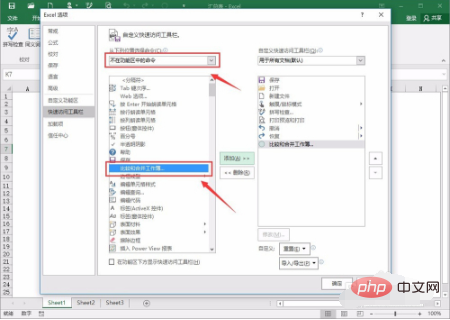
Related learning recommendations: excel basic tutorial
The above is the detailed content of How to summarize data from multiple excel tables. For more information, please follow other related articles on the PHP Chinese website!
 Compare the similarities and differences between two columns of data in excel
Compare the similarities and differences between two columns of data in excel
 excel duplicate item filter color
excel duplicate item filter color
 How to copy an Excel table to make it the same size as the original
How to copy an Excel table to make it the same size as the original
 Excel table slash divided into two
Excel table slash divided into two
 Excel diagonal header is divided into two
Excel diagonal header is divided into two
 Absolute reference input method
Absolute reference input method
 java export excel
java export excel
 Excel input value is illegal
Excel input value is illegal




