The solution to the problem that the Excel table prints out without grid lines: First click the [Page Layout] option in the menu bar, and find the [Worksheet Options Bar]; then find the [Grid Lines] function, and check Select the [Print] function; finally select Print.
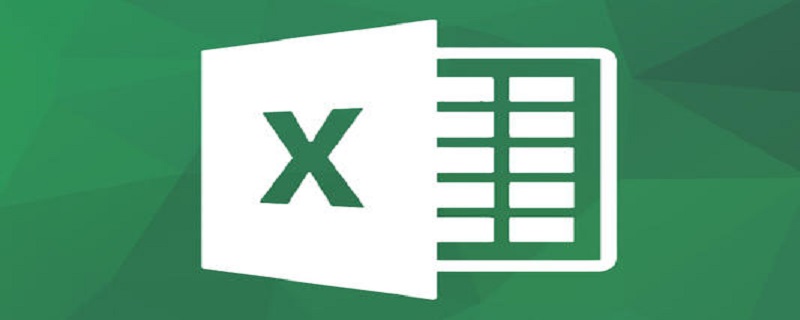
The solution to the problem that the excel table prints out without grid lines:
1. Open our excel software, Then open or create a new form document we want to print, then click the top menu bar, select "File", then select the "Print" menu in the left menu, and then check the print preview on the right to see what we want to print. Whether the content has grid lines.
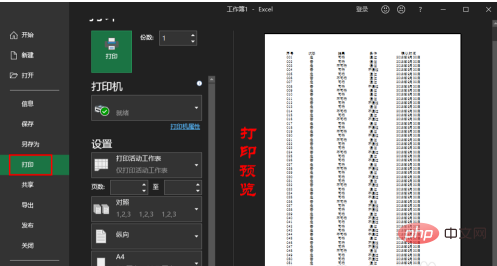
2. If in the print preview on the right, you find that the table document does not have grid lines, then we go back to the excel document again, and then find and Click the "Page Layout" menu.
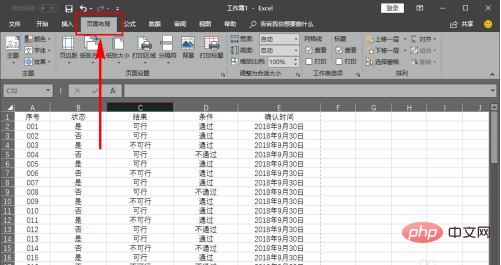
3. In the submenu of the page layout menu, we find the "Worksheet Options Bar" and then find the "Gridlines" function in the worksheet options bar.
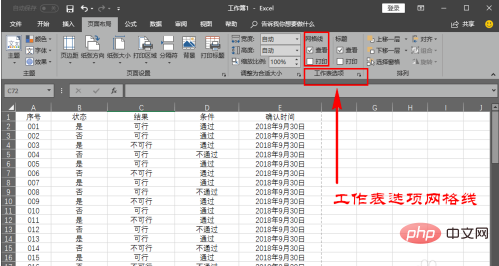
#4. In the grid lines, we continue to find the "Print" function, and then check the check mark in front of printing to turn on the grid line printing function.
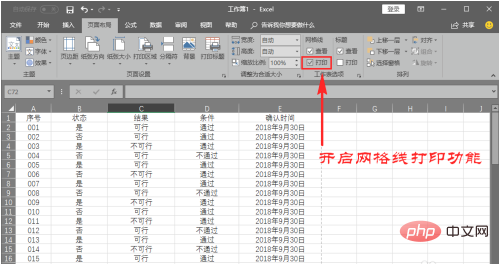
5. After turning it on, we click on the top menu bar and select the "File" menu. After entering, select "Print" on the left side of the file menu. After selecting print, In the print preview area on the right, you can see that the grid lines have been displayed and can be printed normally.
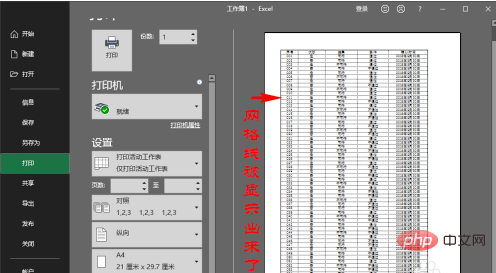
6. Of course, in addition to turning on the printing grid lines function, if we want to print these grid lines, we can also select the cell area where we want to add grid lines. Select the "Start" menu on the top menu bar, and then find the "Border" function in the "Font" submenu to add a border to the selected cell area.
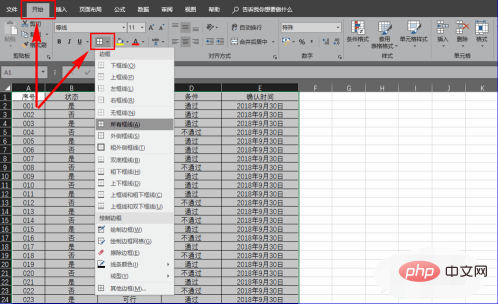
Related learning recommendations:excel basic tutorial
The above is the detailed content of What should I do if my excel sheet prints out without grid lines?. For more information, please follow other related articles on the PHP Chinese website!




