How to lock cells in Excel table and do not allow editing: First select all the cells, right-click and set the cell format; then click [Protect], remove the check and lock; then select the area to be locked , and check Lock; finally click [Review-Protect Worksheet] and check all options.
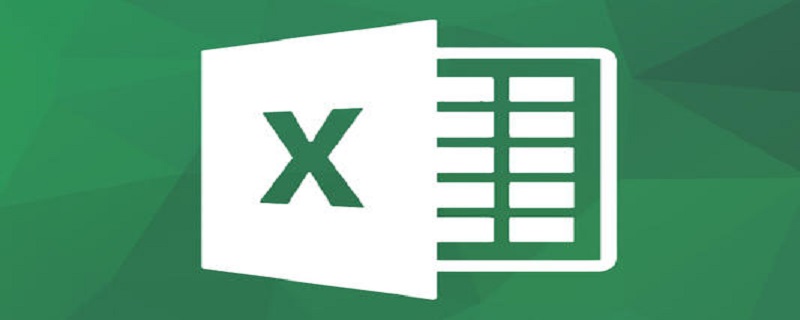
How to lock cells in Excel table and do not allow editing:
1. Select all cells—— Right-click - Format cells
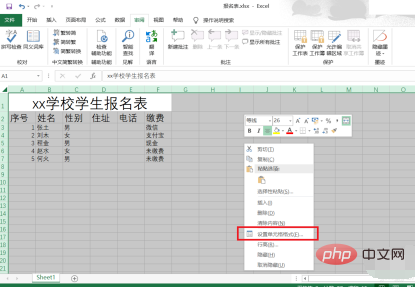
2. In the pop-up window, protect--uncheck the lock--click OK

3. Select the area to be locked - right-click - Format cells
In the pop-up window, protect - check Lock - click OK
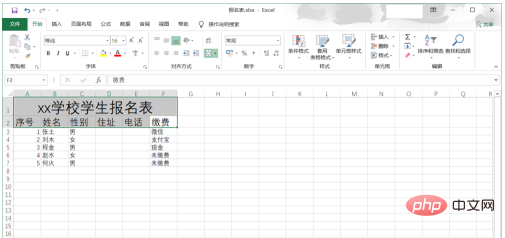
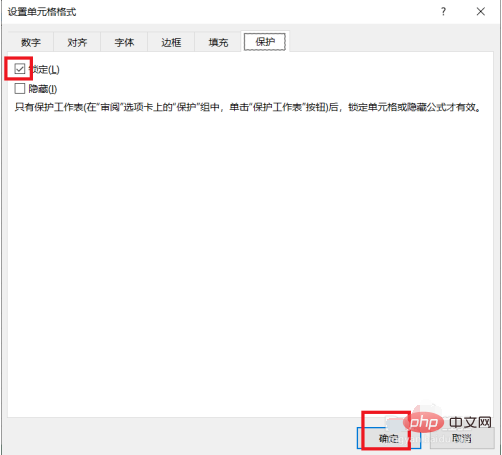
4. Top of Excel, review-protect worksheet
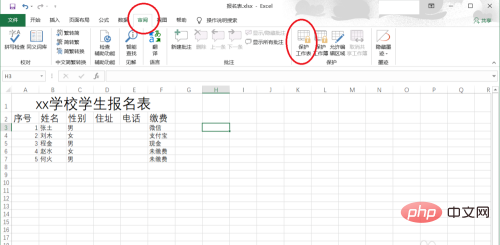
5. Pop-up window , select all, click OK. Complete the operation
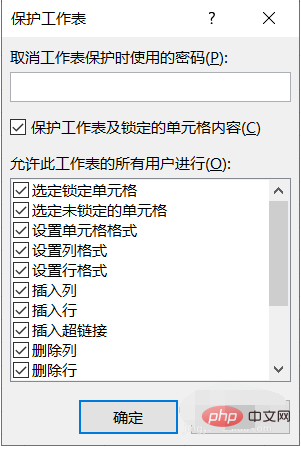
Related learning recommendations:excel basic tutorial
The above is the detailed content of How to lock cells in excel table and not allow editing. For more information, please follow other related articles on the PHP Chinese website!
 Compare the similarities and differences between two columns of data in excel
Compare the similarities and differences between two columns of data in excel excel duplicate item filter color
excel duplicate item filter color How to copy an Excel table to make it the same size as the original
How to copy an Excel table to make it the same size as the original Excel table slash divided into two
Excel table slash divided into two Excel diagonal header is divided into two
Excel diagonal header is divided into two Absolute reference input method
Absolute reference input method java export excel
java export excel Excel input value is illegal
Excel input value is illegal



