
The solution to the problem that the input box next to the cross cursor of the cad input command is not displayed: first find the dynamic display command button in the lower right corner of cad; then keep the pointer still, click the right mouse button, and select the enable button on the menu; finally click Just check the [Enable] button.

The solution to the problem that the input box next to the cross cursor is not displayed when entering commands in cad:
1. Open cad and enter With a command, you can find that the dynamic input next to the cursor is missing.
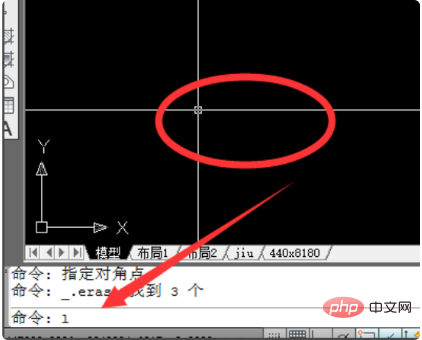
#2. Find the dynamic display command button in the lower right corner of cad.
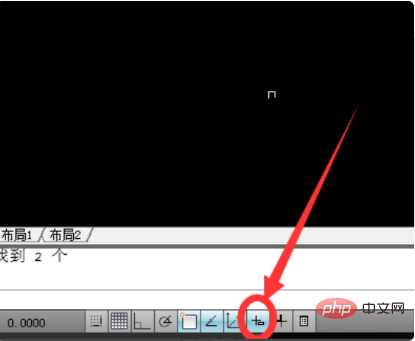
#3. When the pointer stays on the button, the dynamic input function is displayed.

#4. Keep the pointer still, right-click the mouse, and select the Enable button on the menu.

5. Check the box in front of Enable to make it selected.
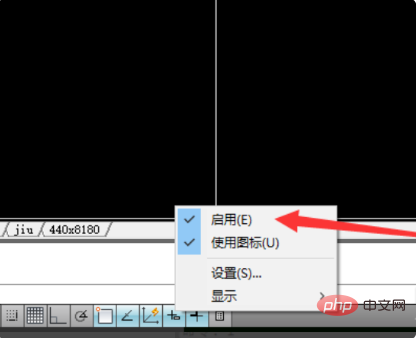
#6. After turning on this function, you can see an input box appearing on the interface.
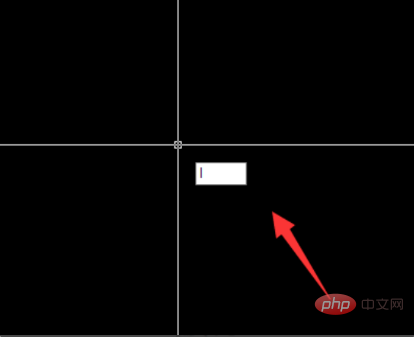
The above is the detailed content of What should I do if the input box next to the cross cursor of the cad input command is not displayed?. For more information, please follow other related articles on the PHP Chinese website!




