
How to draw hatched diagonal lines in CAD: First click the [Pattern Fill] button in the [Drawing] toolbar, and click [Sample]; then select the desired fill pattern, and click [Add: Pick] Click]; finally, click any point in the closed pattern and select OK.

How to draw hatched diagonal lines in CAD:
1. Click "Pattern" in the "Drawing" toolbar Fill" button:
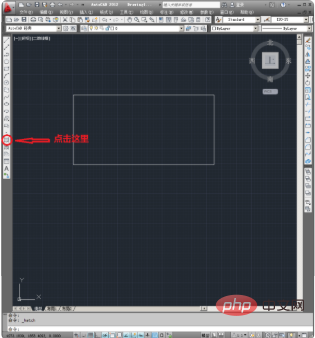
2. Click "Sample"
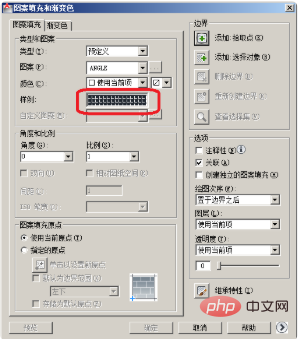
3. Select the desired fill pattern:
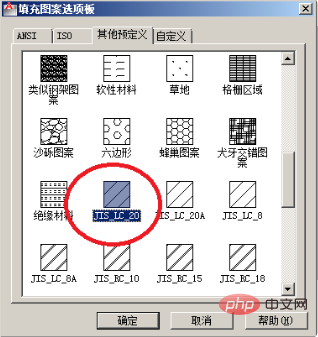
4. Click "Add: Pick Point"
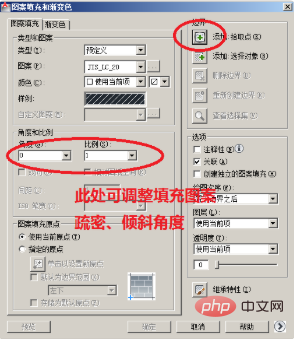
5. Click any point in the closed pattern, Then right-click and select "OK"
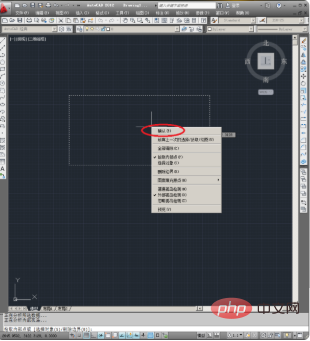
6. Click "OK"
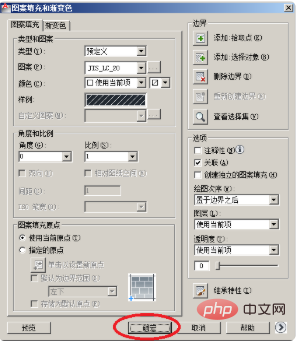
7. The result after filling is as follows :
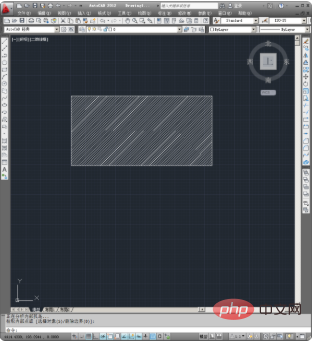 ##
##
The above is the detailed content of How to draw shadow diagonal lines in CAD. For more information, please follow other related articles on the PHP Chinese website!




