
How to install centos tools: first install the Python dependency package; then unzip the compressed package, enter the directory, and install Python3; finally create a soft link, the code is [ln -s /usr/local/python3/ bin/python3/usr/bin/python3].
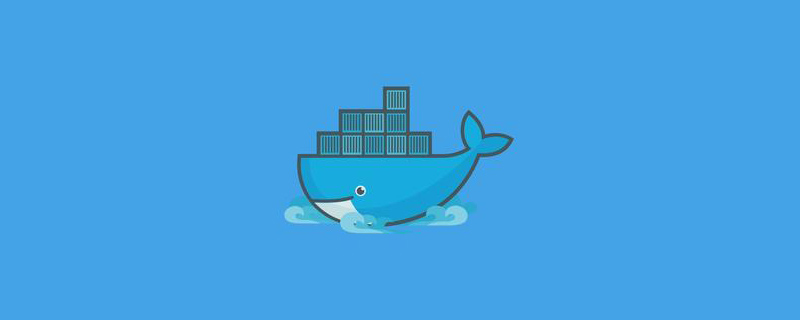
How to install centos tools:
1. Install Python
Install dependency packages: yum -y install zlib*
Download different versions of Python3 according to your needs:
wget https://www.python.org/ftp/python/3.6.5/Python-3.6.5.tar.xz
Unzip the compressed package, enter the directory, and install Python3:
tar -xvJf Python-3.6.2.tar.xz cd Python-3.6.2 ./configure --prefix=/usr/local/python3 make && make install
Create a soft link:
ln -s /usr/local/python3/bin/python3 /usr/bin/python3 ln -s /usr/local/python3/bin/pip3 /usr/bin/pip3
You’re done!
2. Install nginx
Add dependency package:
yum install epel-release
Install Nginx:
yum install nginx
Start Nginx:
systemctl start nginx
System self-start:
systemctl enable nginx
Note: Allow firewall HTTP/HTTPS communication:
sudo firewall-cmd --permanent --zone=public --add-service=http sudo firewall-cmd --permanent --zone=public --add-service=https sudo firewall-cmd --reload
3. Install mariadb
View:
yum search mariadb
Installation:
yum -y install mariadb mariadb-server
Start:
systemctl start mariadb
Auto-start at boot:
systemctl enable mariadb
Simple configuration:
mysql_secure_installation
The first is to set the password, you will be prompted to enter the password first
Enter current password for root (enter for none):<–初次运行直接回车
Set password
Set root password? [Y/n] <– Whether to set the root user password, enter y and press Enter or press Enter directly
New password: <– Set the password for the root user
Re-enter new password: <– Enter the password you set again
Other configuration
Remove anonymous users? [Y/n] <–Whether to delete anonymous users, press Enter
Disallow root login remotely? [Y/n] <–Whether to disable root Remote login, press Enter,
Remove test database and access to it? [Y/n] <– Do you want to delete the test database, press Enter
Reload privilege tables now? [Y/n] ] <–Whether to reload the permission table, press Enter
Initialization of MariaDB is completed, and then test login
mysql -uroot -ppassword
is completed.
Note: Permission configuration, allow external network access:
grant all privileges on *.* to 'root'@'External network IP address' identified by 'password'
Done, Navicat is successfully connected.
4. Install redis
Download the installation package:
wget http://download.redis.io/releases/redis-4.0.2.tar.gz
Unzip the installation package and install:
tar xzf redis-4.0.2.tar.gz cd redis-4.0.2 make && make install
ps: redis is not available For other external dependencies, the installation process is simple. After compilation, several executable programs can be found in the src folder of the Redis source code directory. After installation, the redis executable file just installed can be found in the/usr/local/bindirectory.
Start up (run redis-server directly to start redis): redis-server
Modify the redis.conf file to prevent mining viruses from happening again!
vim redis.conf
vim looks at the line number:
:set number
bind 127.0.0.1 intranet ip cannot be commented out
port: It is best to change the port
requirepass:password
5. Install mongodb
Create repo file: vim /etc/yum.repos.d/mongodb-org-3.6.repo
The content is as follows :
[mongodb-org-3.6] name=MongoDB Repository baseurl=https://repo.mongodb.org/yum/redhat/$releasever/mongodb-org/3.6/x86_64/ gpgcheck=1 enabled=1 gpgkey=https://www.mongodb.org/static/pgp/server-3.6.asc
Install mongodb:
yum install -y mongodb-org
Start/restart mongodb:
service mongod start/restart systemctl start/restart/stop mongod.service
Set up remote access:
vim /etc/mongod.conf
Edit mongod.conf comment bindIp or bindIP: 0.0.0.0 (note that there are no spaces in it, otherwise it cannot be started), and restart mongodb. (This configuration means that it can only be used on this machine, so it needs to be commented)
Restart:
systemctl restart mongod.service
Use mongo:
mongo
Recommended related tutorials:centos tutorial
The above is the detailed content of How to install centos tools. For more information, please follow other related articles on the PHP Chinese website!




