
The solution to the problem of exceeding the upload limit when saving PPT in wps: First open the directory of the ppt file that needs to be compressed, double-click the image and click Compress; then select Apply to [All Images in the Document] and change the resolution to [Web /Screen]; finally click OK and save.
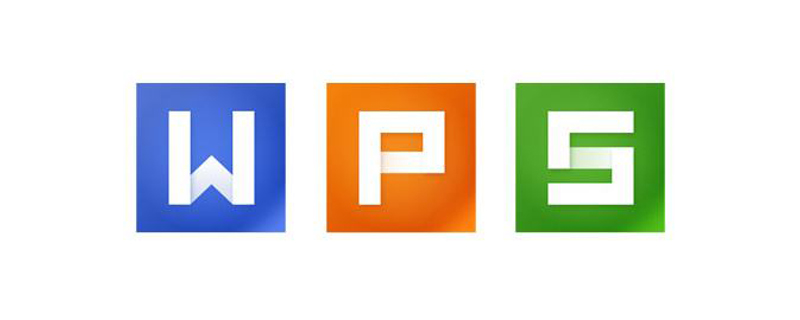
The solution to the problem of exceeding the upload limit when saving PPT in wps:
1. Open the directory of the ppt file that needs to be compressed , and check the properties of the PPT file (the file size in the picture is 56.7MB);
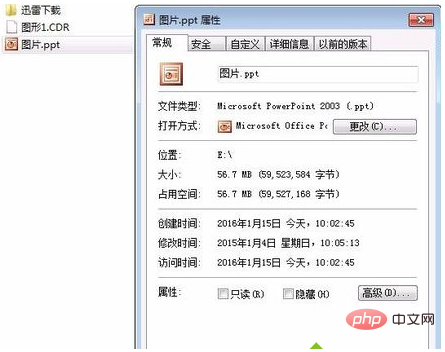
2. Double-click to open the PPT and select any picture in the slide;
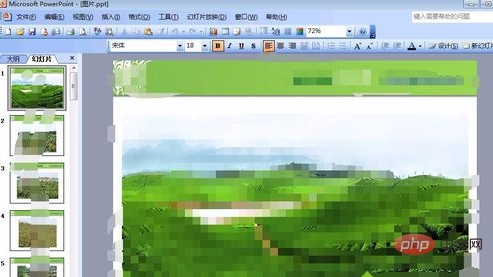
3. Double-click the picture, and the picture format window will pop up. Click the "Compress" button below;
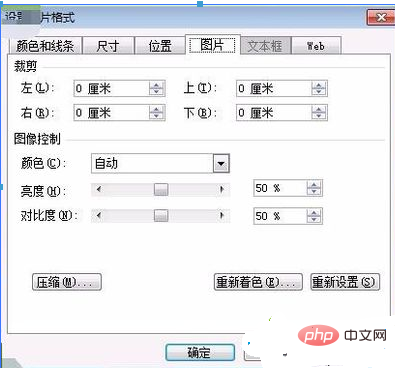
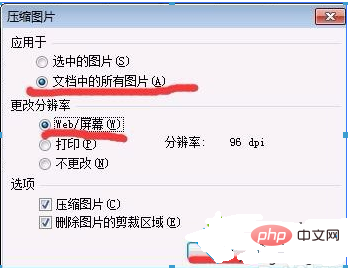
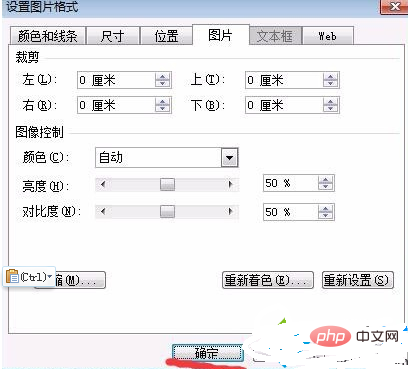

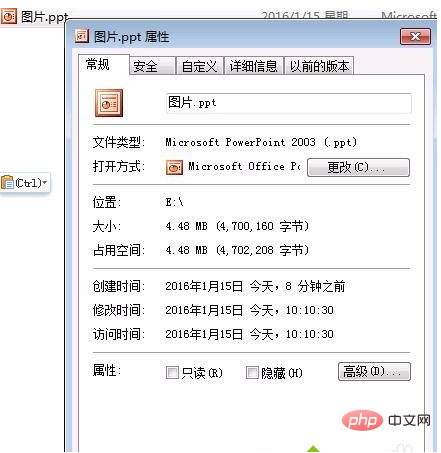
The above is the detailed content of What should I do if the PPT saved in WPS exceeds the upload limit?. For more information, please follow other related articles on the PHP Chinese website!




