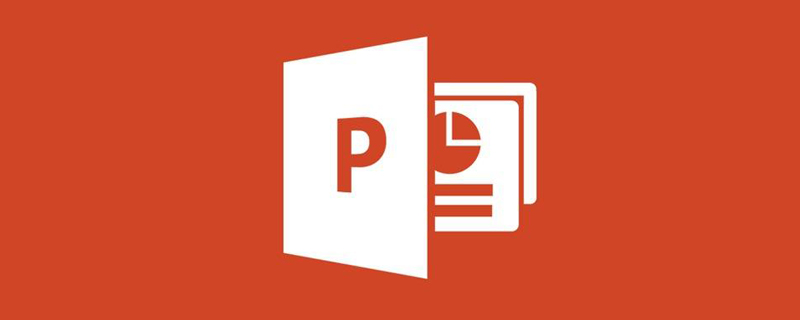
mac怎么录制ppt微课?
成品ppt在线生成,百种模板可供选择☜☜☜☜☜点击使用;
mac录制ppt微课的方法:
1.首先下载2010版或更高版本的PPT软件,新建PPT文档并打开。
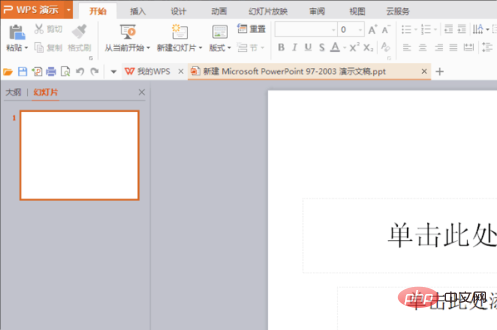
2.然后编辑需要教的内容。
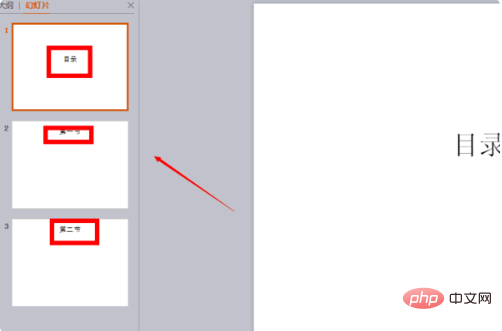
3.点击“幻灯片放映”——“排专练时间”。
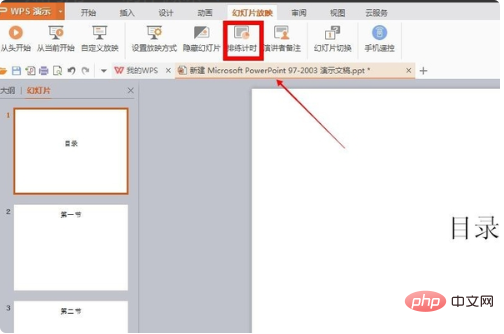
4.此时,您可以开始记录类。你可以同时展示幻灯片和属教授内容。注意:最好在这里准备。
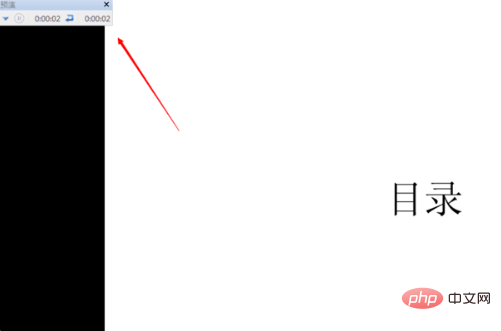
5.录制完后,点击“暂停”按钮。
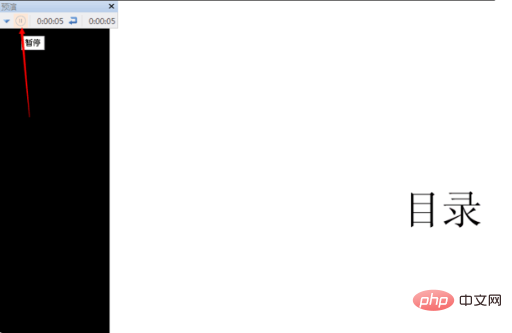
6.将弹出是否节省排练时间,点击“是”。
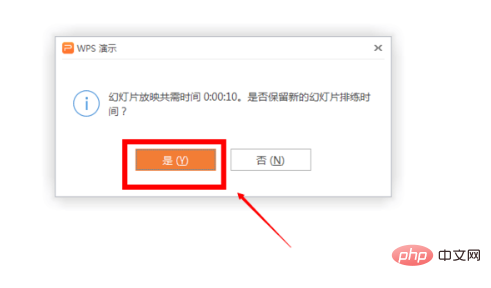
7.然后点击“文件”——“另存为”。

以上就是mac怎么录制ppt微课?的详细内容,更多请关注php中文网其它相关文章!
