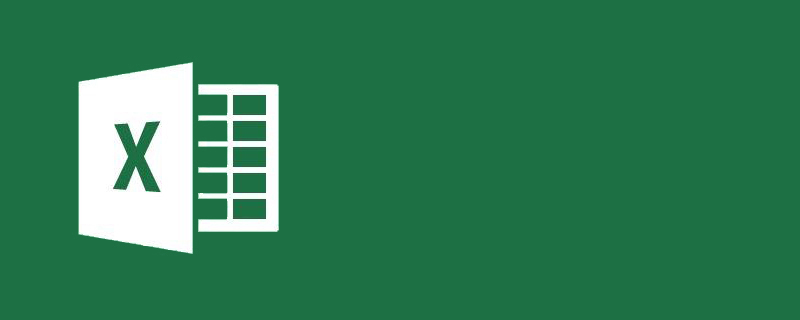
How to set the excel expiration reminder to change color 30 days in advance?
How to set the Excel expiration reminder to change color 30 days in advance:
1. Open the Excel table
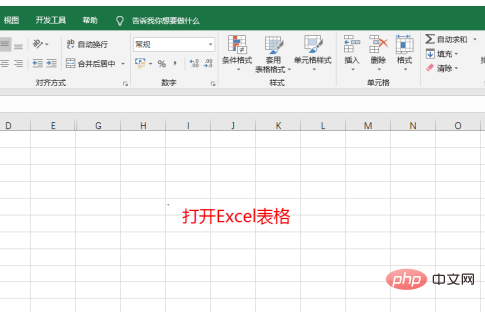
2. First select the table column to be reminded
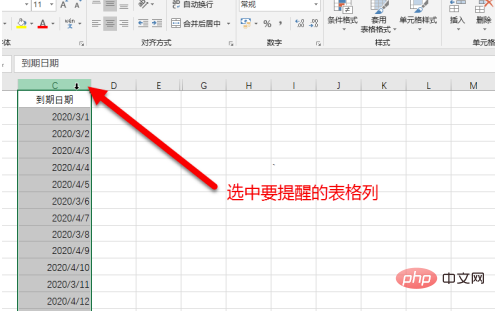
3. Select the menu Start, Conditional Formatting, and click New Rule
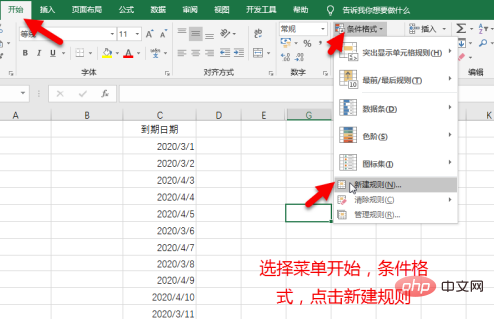
4. In the pop-up New Format Rule dialog box, select the rule type, use the formula to determine the cells to be formatted, and enter in the Format values that match this formula box, =C1-TODAY()< ;=30, C1 is represented as cell C1. The demonstration is that you select column C, and then click Format
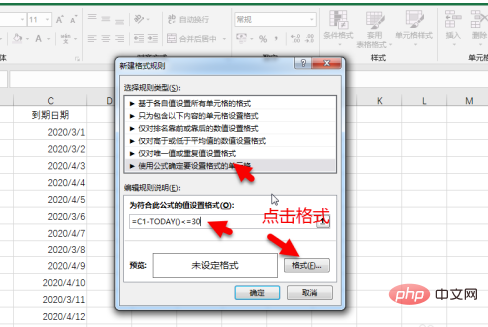
5. In the pop-up dialog box, change the color Set it to orange or red, then click OK, then click OK
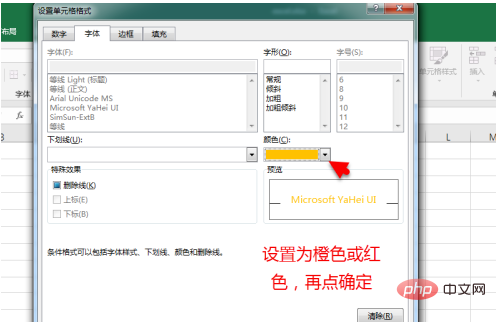
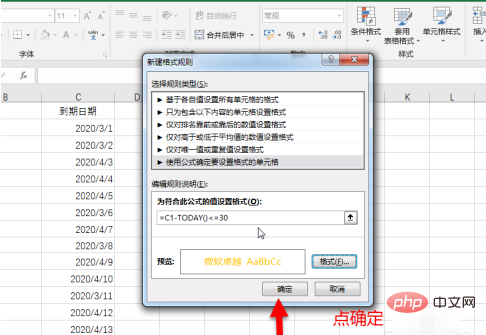
6. In this way, the contract date that expires within 30 days will change Color set for you.
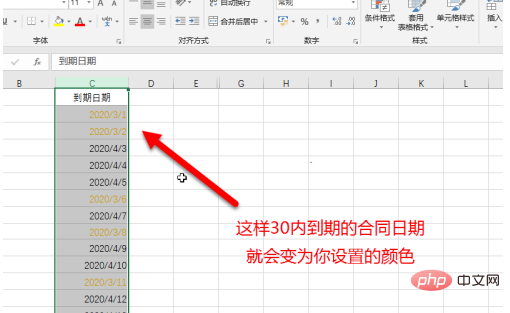
Recommended tutorial: "excel basic tutorial"
The above is the detailed content of How to set the expiration reminder in Excel to change color 30 days in advance?. For more information, please follow other related articles on the PHP Chinese website!
 Compare the similarities and differences between two columns of data in excel
Compare the similarities and differences between two columns of data in excel excel duplicate item filter color
excel duplicate item filter color How to copy an Excel table to make it the same size as the original
How to copy an Excel table to make it the same size as the original Excel table slash divided into two
Excel table slash divided into two Excel diagonal header is divided into two
Excel diagonal header is divided into two Absolute reference input method
Absolute reference input method java export excel
java export excel Excel input value is illegal
Excel input value is illegal



