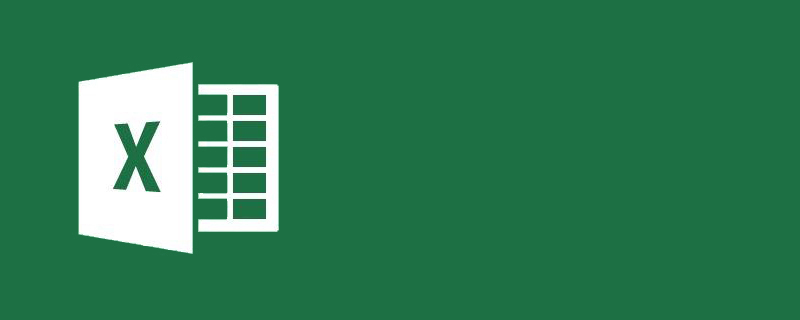
How to calculate working years in excel?
How to calculate working years in Excel:
1. Open Excel and create a workbook.
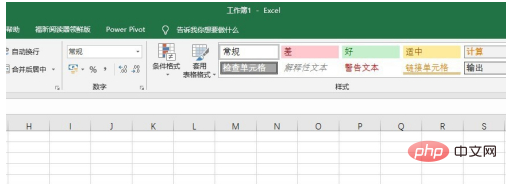
#2. Enter the original data. The first column is the employee's name, the second column is the employee's joining date, and the third column is the working years.
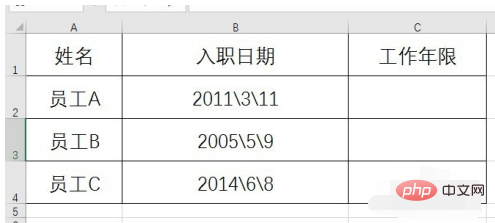
#3. Enter the formula =(TODAY()-B2)/365 in the cell of the working years column. The TODAY() function in the formula represents the current date.
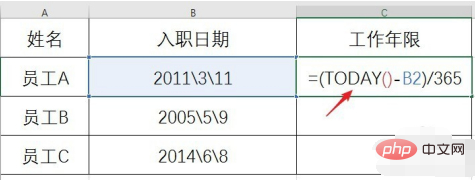
#4. After entering the formula, press Enter to get the result.
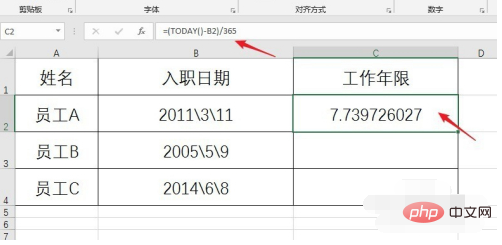
#5. You can further set the number of decimal places for the result.
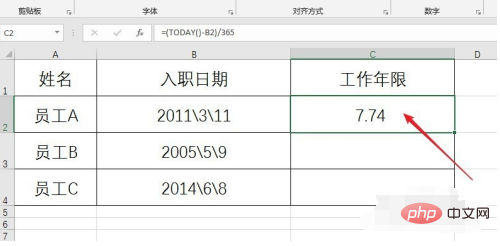
#6. The remaining cells will automatically get the corresponding results after being filled using the fill handle.
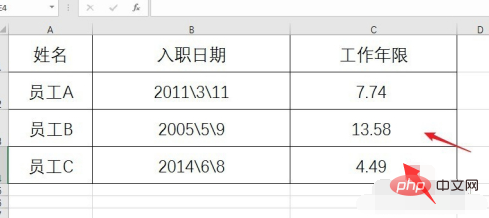
Recommended tutorial: "excel"
The above is the detailed content of How to calculate working years in excel?. For more information, please follow other related articles on the PHP Chinese website!
 Compare the similarities and differences between two columns of data in excel
Compare the similarities and differences between two columns of data in excel
 excel duplicate item filter color
excel duplicate item filter color
 How to copy an Excel table to make it the same size as the original
How to copy an Excel table to make it the same size as the original
 Excel table slash divided into two
Excel table slash divided into two
 Excel diagonal header is divided into two
Excel diagonal header is divided into two
 Absolute reference input method
Absolute reference input method
 java export excel
java export excel
 Excel input value is illegal
Excel input value is illegal




