

How to modify the id in phpcms?
How to modify id in phpcms:
Here we use dreamweaver 8 to open index.html. The path is: (/phpcms/templates/default/content/index.html).
2. Pictured:
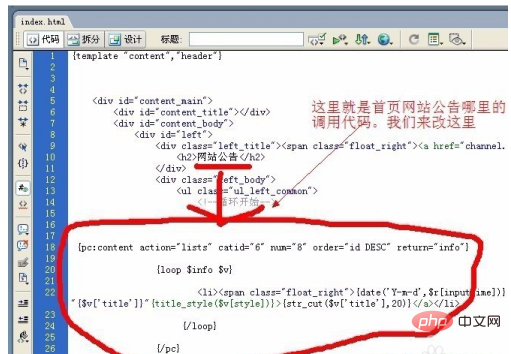
3. The area marked with a red circle in the picture above is this area on the template:
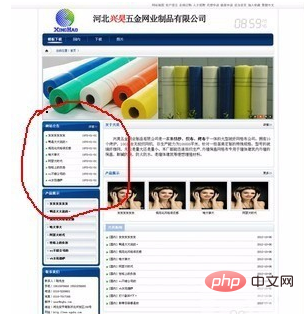
4. Then we will create a column in the background called website announcement.
After filling in the basic options column, click Generate HTML settings, and select Yes for generating HTML for columns and generating HTML for content pages.

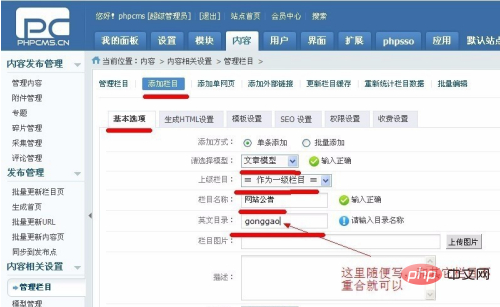
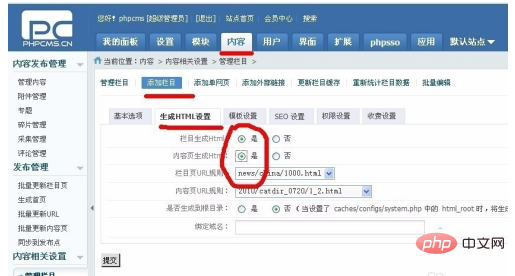
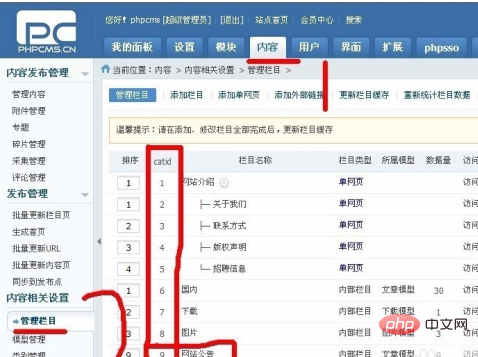
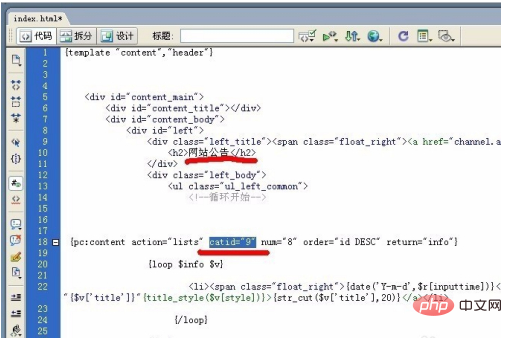
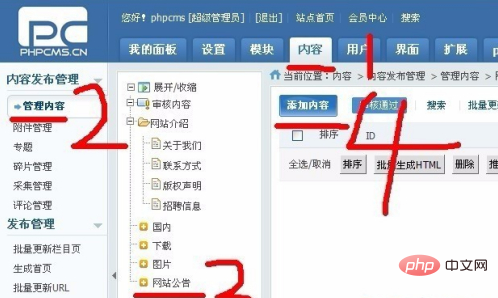
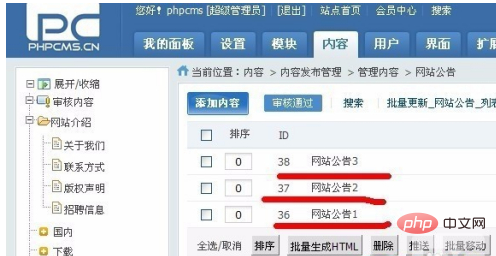
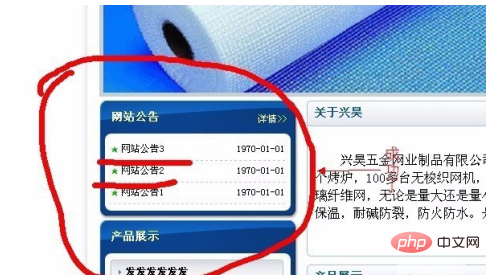
phpcms"
The above is the detailed content of How to modify id in phpcms?. For more information, please follow other related articles on the PHP Chinese website!