vscode cannot set Chinese

First, we need to download the plug-in: Chinese (Simplified) Language Pack for Visual Studio Code
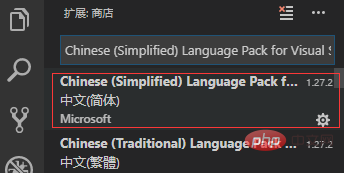
Then, restart vscode.
(Recommended learning video: java learning video)
Finally, use the shortcut key to open the command panel in Ctrl Shift p and enter "config" to enter locale.json (configuration display Language)
Set "locale" to "locale":"zh-cn"
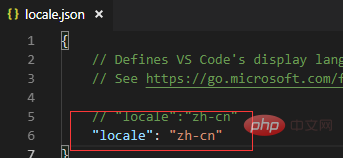
Recommended related tutorials: vscode tutorial
The above is the detailed content of vscode cannot set Chinese. For more information, please follow other related articles on the PHP Chinese website!

Hot AI Tools

Undress AI Tool
Undress images for free

Undresser.AI Undress
AI-powered app for creating realistic nude photos

AI Clothes Remover
Online AI tool for removing clothes from photos.

Clothoff.io
AI clothes remover

Video Face Swap
Swap faces in any video effortlessly with our completely free AI face swap tool!

Hot Article

Hot Tools

Notepad++7.3.1
Easy-to-use and free code editor

SublimeText3 Chinese version
Chinese version, very easy to use

Zend Studio 13.0.1
Powerful PHP integrated development environment

Dreamweaver CS6
Visual web development tools

SublimeText3 Mac version
God-level code editing software (SublimeText3)

Hot Topics
 How to connect to svn with vscode
Apr 16, 2025 am 07:15 AM
How to connect to svn with vscode
Apr 16, 2025 am 07:15 AM
如何使用 VSCode 连接 SVN?安装 Subversion 和 VSCode 插件。 Configure VSCode settings, specify the Subversion executable file path and authentication method. Right-click the project folder in VSCode Explorer and select "SVN > Checkout...". Enter the repository URL and enter the credentials as needed. Click Checkout to check out the project from the repository to the computer.
 Laravel environment construction and basic configuration (Windows/Mac/Linux)
Apr 30, 2025 pm 02:27 PM
Laravel environment construction and basic configuration (Windows/Mac/Linux)
Apr 30, 2025 pm 02:27 PM
The steps to build a Laravel environment on different operating systems are as follows: 1.Windows: Use XAMPP to install PHP and Composer, configure environment variables, and install Laravel. 2.Mac: Use Homebrew to install PHP and Composer and install Laravel. 3.Linux: Use Ubuntu to update the system, install PHP and Composer, and install Laravel. The specific commands and paths of each system are different, but the core steps are consistent to ensure the smooth construction of the Laravel development environment.
 How to create a web project with vscode
Apr 16, 2025 am 06:06 AM
How to create a web project with vscode
Apr 16, 2025 am 06:06 AM
Creating a web project in VS Code requires: Install the required extensions: HTML, CSS, JavaScript, and Live Server. Create a new folder and save the project file. Create index.html, style.css, and script.js files. Set up a live server. Enter HTML, CSS, and JavaScript code. Run the project and open it in your browser.
 How to switch Chinese mode with vscode
Apr 15, 2025 pm 11:39 PM
How to switch Chinese mode with vscode
Apr 15, 2025 pm 11:39 PM
VS Code To switch Chinese mode: Open the settings interface (Windows/Linux: Ctrl, macOS: Cmd,) Search for "Editor: Language" settings Select "Chinese" in the drop-down menu Save settings and restart VS Code
 Use VSCode to perform version fallback operation of code
May 15, 2025 pm 09:42 PM
Use VSCode to perform version fallback operation of code
May 15, 2025 pm 09:42 PM
In VSCode, you can use Git for code version fallback. 1. Use gitreset--hardHEAD~1 to fall back to the previous version. 2. Use gitreset--hard to fall back to a specific commit. 3. Use gitrevert to safely fall back without changing history.
 Environment configuration for running Ruby code in VSCode
May 15, 2025 pm 09:30 PM
Environment configuration for running Ruby code in VSCode
May 15, 2025 pm 09:30 PM
Configuring the Ruby development environment in VSCode requires the following steps: 1. Install Ruby: Download and install from the official website or using RubyInstaller. 2. Install the plug-in: Install CodeRunner and Ruby plug-ins in VSCode. 3. Set up the debugging environment: Install the DebuggerforRuby plug-in and create a launch.json file in the .vscode folder for configuration. This way, you can write, run, and debug Ruby code efficiently in VSCode.
 How to manually install plugin packages in VSCode
May 15, 2025 pm 09:33 PM
How to manually install plugin packages in VSCode
May 15, 2025 pm 09:33 PM
The steps to manually install the plug-in package in VSCode are: 1. Download the .vsix file of the plug-in; 2. Open VSCode and press Ctrl Shift P (Windows/Linux) or Cmd Shift P (Mac) to call up the command panel; 3. Enter and select Extensions:InstallfromVSIX..., then select .vsix file and install. Manually installing plug-ins provides a flexible way to install, especially when the network is restricted or the plug-in market is unavailable, but attention needs to be paid to file security and possible dependencies.
 Configure VSCode and GitHub for code synchronization
May 20, 2025 pm 06:33 PM
Configure VSCode and GitHub for code synchronization
May 20, 2025 pm 06:33 PM
Configuring VSCode to synchronize code with GitHub can improve development efficiency and team collaboration. First, install the "GitHubPullRequestsandIssues" and "GitLens" plugins; second, configure the GitHub account; then clone or create a repository; finally, submit and push the code to GitHub.







